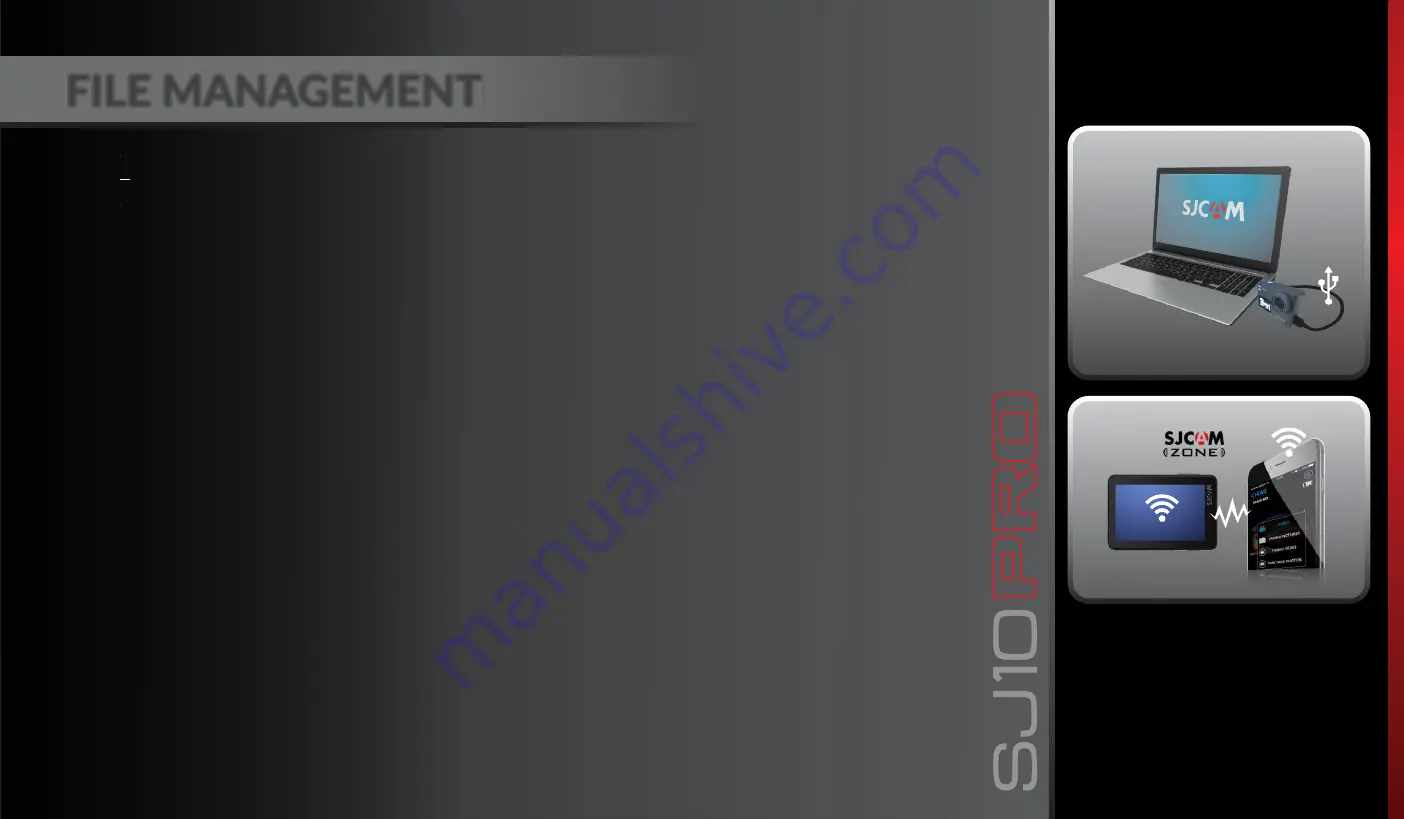
Via USB-C
Via WiFi
Transfer files from your camera by using any of these 4 methods.
1. Via USB cable connected from your camera's USB-C slot to a Windows or Mac computer:
a› Connect the USB-C cable, choose “Mass Storage Device” on your camera.
b› Your device will show as a drive on your File Manager (Explorer on Windows; Finder in OSX)
2. Via WIFI through the SJCAM Zone App:
a› Connect your camera to your phone: Device Se ngs>Wifi>Choose your camera
b› Go to the app, tap the Gallery icon, then download the files you wish to transfer
by tapping the Down arrow icon next to each file
3. By using a microSD card adaptor:
a› Power off your camera and remove the microSD card.
b› Insert it to a card adaptor and plug it to your computer.
c› Your card will show as a drive on your File Manager.
d› When you're done transferring files, right-click the drive > choose “Eject” before
removing the card from your computer.
4. By transferring the microSD card to your smartphone with removable storage:
a› Power off your camera and remove the microSD card;
b› Insert the microSD to your mobile device;
your microSD card will show up as a drive on your mobile device's file manager;
c› Transfer the files you choose to your mobile device;
d› When you're done, “eject” the microSD card by choosing “Unmount”
Op onal: Format the microSD card on your camera to remove all files inlcuding those added
by your mobile device.
FILE MANAGEMENT
All graphics, words, and design by Troy Ferrer 2020 [email protected]
















