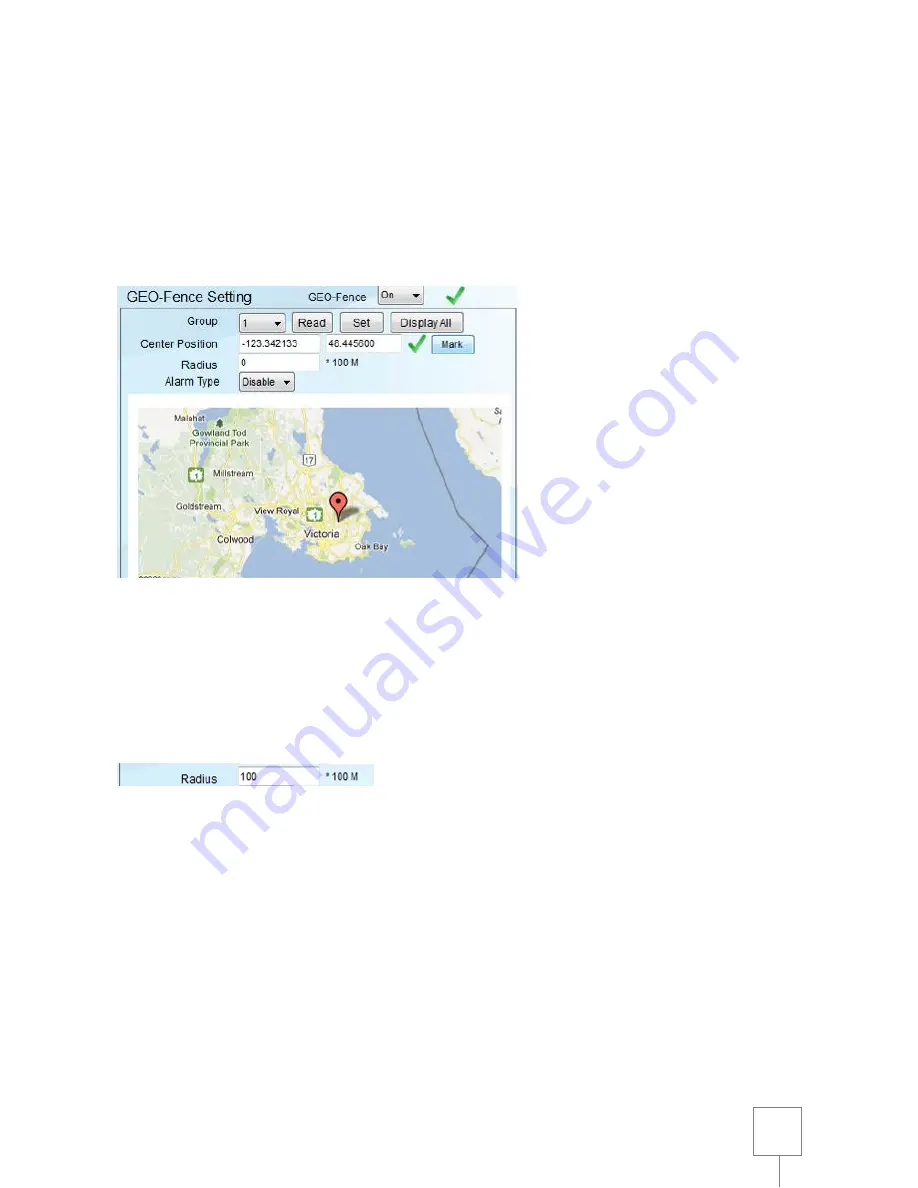
28
Double click mouse right key or Mouse scroll wheel backward
5.
Mark your location
Click a location that you wanted on the map, and you can see a red balloon on it.
Click “Mark” key to request the latitude and longitude of the marked position on the map
and display at Center Position column.
6.
Define the Radius of your location
Define the radius of marked position
Define range from 0 to 255 (per 100 M).
Put 3 digital numbers to define the radius of the GEO-Fence.
EX: 100 = 10 Km
7.
Alarm Type
Disable: Disable this group
Enter: when enter this area alarm
Leave: when leave this area alarm
8.
Set
Set the GEO-Fence range
9.
Click view
Display all group setting to ensure you get the all Geo-fence you needed
Summary of Contents for SJ-L869
Page 1: ......
Page 4: ...Standard Package Device RF remote control Car Charger USB extension cable Software CD ...
Page 10: ......
Page 11: ...6 Create desktop icon and click Next 7 Click install to continue with the installation ...
Page 15: ...15 list ...
Page 16: ...16 Installation position A and B are propositional Installation position ...
Page 33: ...33 Input Click the Input the load the setting file Select the setting file sja Click open ...






























