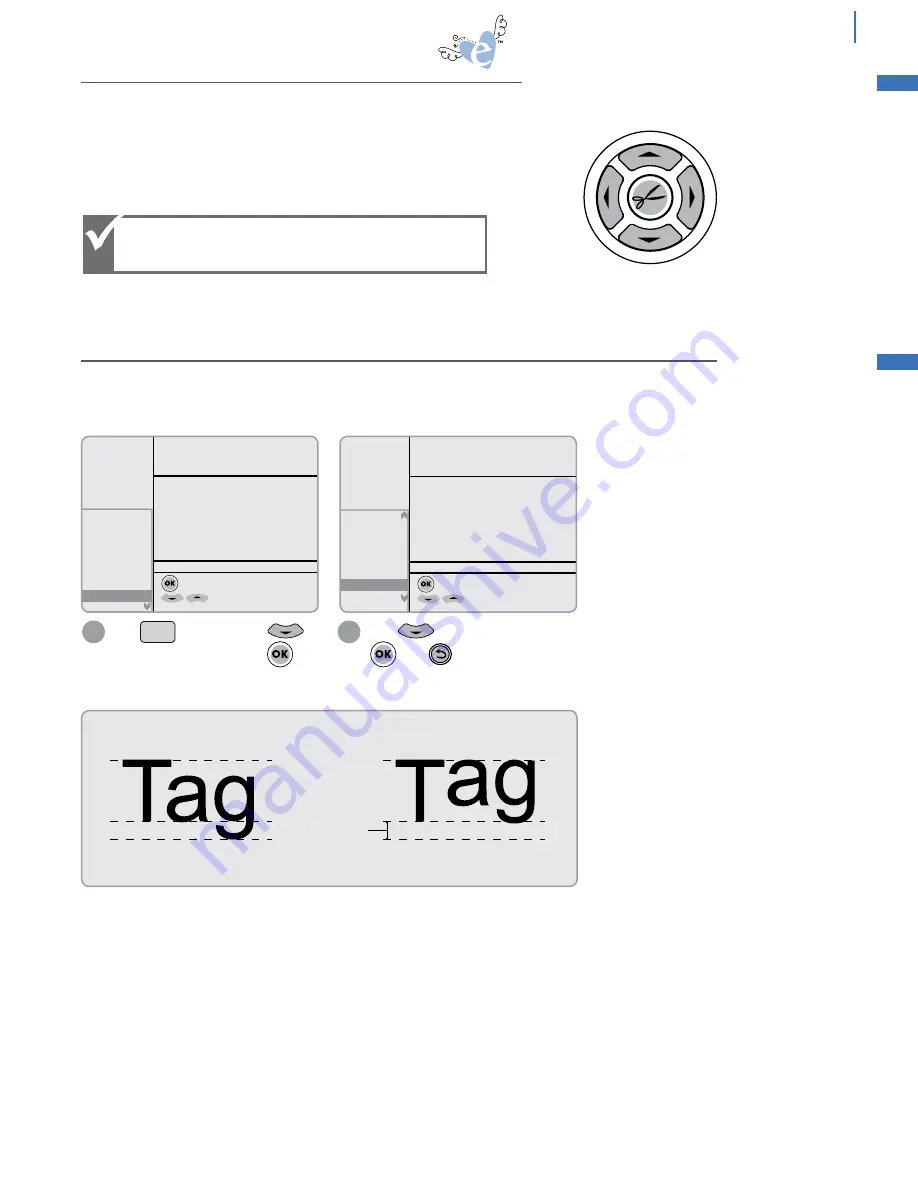
21
advanced
The Blade Positioner Control (shown here) controls the positioning
of the Cutting Blade in the four directions indicated.
Top left corner of material must be perfectly
aligned to top left corner of Cutting Mat for
blade guidance system to work properly.
Setup
Space
P
R
Up Vertical
Down Vertical
Left
Horizontal
To move slowly, press and hold directional arrows.
To move quickly, press twice quickly and hold.
Right
Horizontal
BLADE & MATERIAL POSITIONING
By default, shapes and fonts cut from the queue are aligned along a base line, which allows the paper to be used as a
stencil. The Paper Saver option aligns the tops of the designs for more economical paper use.
Paper Saver: Off
Paper Saver: On
USING PAPER SAVER WITH FONTS:
Press on Keypad. Press
to highlight Paper Saver. Press
Press to select “On” and press
Press to Escape.
1
2
to hide paper saver options
for more options
SPEED: 7
PRESSURE: 2
12"x12"
CUSTOM
+ Greetings
+ Languages
+ Dimension
Version
Scoring Adj.
+ Sound
+ Cart. Name
+
Paper Saver
H: 3.00"
W: 1.82"
QTY: 1
to set as default
for more options
SPEED: 7
PRESSURE: 4
12"x12"
CUSTOM
+ Dimension
Version
Scoring Adj.
+ Sound
+ Cart. Name
- Paper Saver
On
Off
H: 3.00"
W: 1.82"
QTY: 1
Paper Saver = ON
Space saved with
Paper Saver
Paper Saver = OFF
Setup
Space
P
R
Setup
Space
P
R
Setup
Space
P
R
Setup
Space
P
R
Setup
Space
P
R
PAPER SAVER
Setup
Meijer.com






























