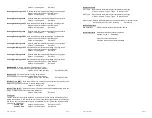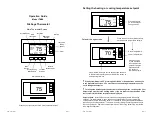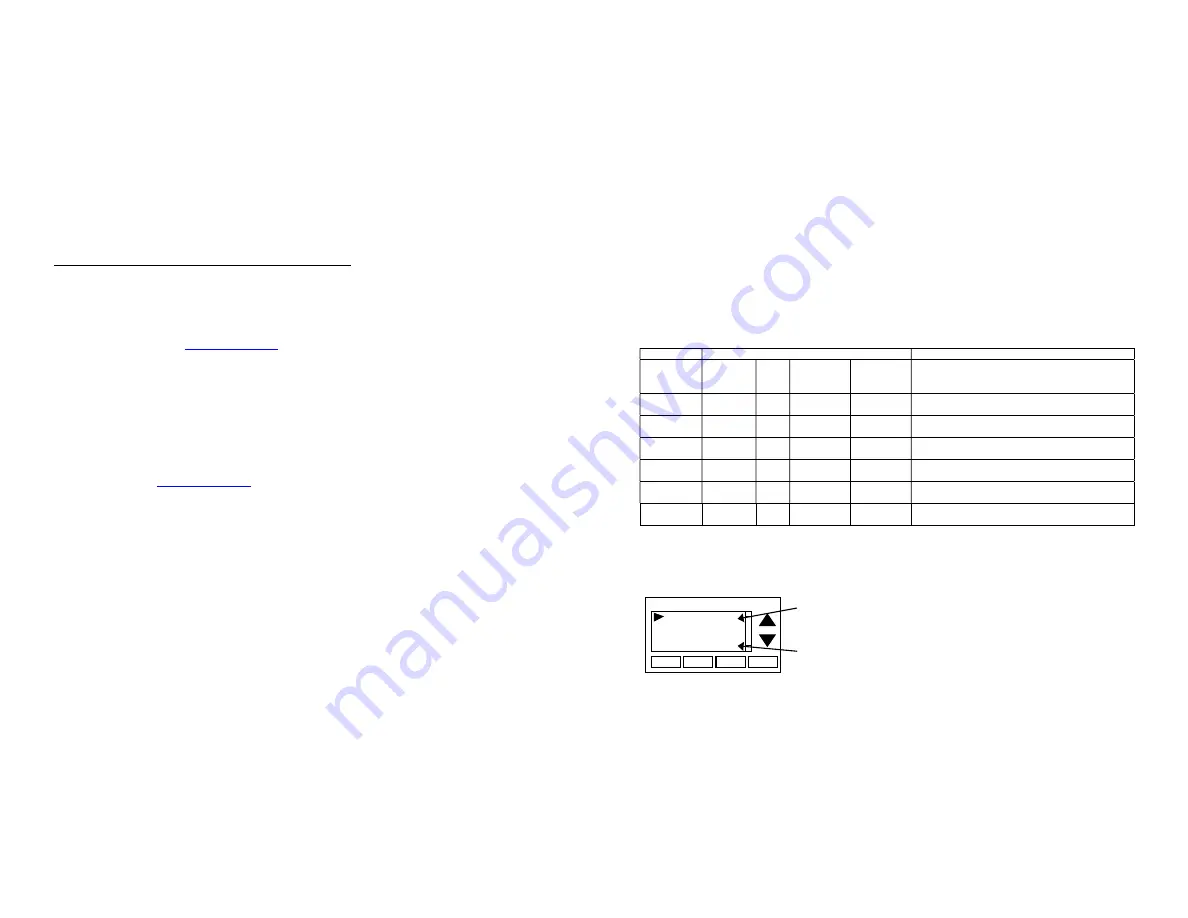
DCN: 140-02302-01
Page 19
Setup Button (not labeled on screen)
To setup the thermostat to work with your HVAC system, press and hold the “Setup”
button. This will take you to the installation setup screen. See installation instructions for
proper settings.
Status Button (not labeled on screen)
Press and hold this button. A system status screen will show the output status of the
thermostat relays.
Done Button
Press Done to exit the thermostat Info screen back to the main menu.
Mi-Wi Network Info and Thermostat Name
The MiWi Network Info screen displays the current configuration of the network.
The information displayed is:
Network –
will show Installed or Not Installed, indicating whether thermostat
registration at
www.sitesage.net
is complete.
MAC –
the MAC address of the thermostat. Record this number with the zone
the thermostat serves and the heating/cooling equipment name controlled by the
thermostat.
GW MAC –
the MAC address of the SiteSage Gateway the Thermostat is
connected to.
RSSI –
a measure of the strength of the Mi-Wi connection to the SiteSage
Gateway; an RSSI less than 100 indicates a poor connection.
Once registered at
www.sitesage.net
the name given to the thermostat in the SiteSage
software appears at the top of the thermostat on the home screen.
Thermostat Operation
Minimum Run Time (MRT)
The thermostat has a Minimum Run Time after the start of any heating or cooling call.
This minimum run time assures even heating and cooling cycles. The MRT delay will keep
the system on even if reaches setpoint or you change the setpoint to a temperature that
would satisfy the call, until the MRT expires. Changing the Mode to OFF will cancel the
MRT and the system will turn off immediately. The MRT can be adjusted in the Installer
Settings menu of the thermostat.
Note: The MRT status is shown in the thermostat System Status on-screen labels
.
Minimum Off Time (MOT)
The thermostat has a Minimum Off Time after any heating or cooling call is finished. This
delay prevents rapid heating/cooling cycles and also provides “short cycle protection” for
compressor calls. This delay may be noticeable when you change a setpoint and it does
not respond immediately due to another call that has recently completed and the MOT
delay timer is preventing the system from restarting. The MOT delay time can be adjusted
in the Installer Settings menu of the thermostat. There is a minimum of 5 minutes delay to
assure compressor protection.
Note: The MOT status is shown in the thermostat System Status on-screen labels.
DCN: 140-02302-01
Page 20
Remote Sensors
The thermostat has two remote temperature sensor inputs.
Remote Sensor RS1
. When connected, the thermostat will use the RS1 remote sensor
instead of the internal sensor. Temperature displayed will be the RS1 temperature.
Remote Sensor RS2
. Selectable sensor location: Inside or Outside. RS2 can be
selected to be an inside remote sensor or an outside remote sensor in the Installer
Settings/Remote Sensors menu item.
RS2 Location set to IN (Inside) (default setting). When set to Inside remote type, RS2 is
an averaging sensor that is averaged with the internal thermostat temperature sensor. If
RS1 is also attached, RS2 will be averaged with the RS1 sensor instead (since it replaces
the internal sensor).
RS2 Location set to OUT (Outside). When set to, RS2 will be used to display outside
temperature on the thermostat.
Remote sensor configurations
Sensors Used
Remote
Sensors
attached
Internal
RS1
RS2 Type
IN
RS2 Type
OUT
Sensor Function
None
X
Use internal sensor for room temperature
RS1
X
Use RS1 sensor for room temperature.
Internal sensor not used
RS2
X
X
Average internal sensor with RS2 sensor and use
the average for room temperature
RS1 and
RS2
X
X
Average RS1 and RS2 sensors and use the
average for room temperature
RS2
X
X
Internal sensor used for room temperature
RS2 sensor used for outside temperature
RS1 and
RS2
X
X
RS1 sensor used for room temperature
RS2 sensor used for outside temp temperature
Viewing Remote Sensor Temperatures
The actual temperatures being reported by the remote sensors can be viewed in the
Sensor Calibration Screen in the Main Menu/User Settings menu item.
Done
Sensor Calibration
-
+
Internal (75) 0
Remote 1 (78) 1
Remote 2 (n/a) 0
Outside (85) 0
Sensor temperature is displayed in the parenthesis (75). n/a is displayed when
no sensor is connected. 0 can be -7 to +7 calibration offset
If Sensor 2 location is selected as “Outside”, then sensor temp is displayed in
the Outside (85) parenthesis.