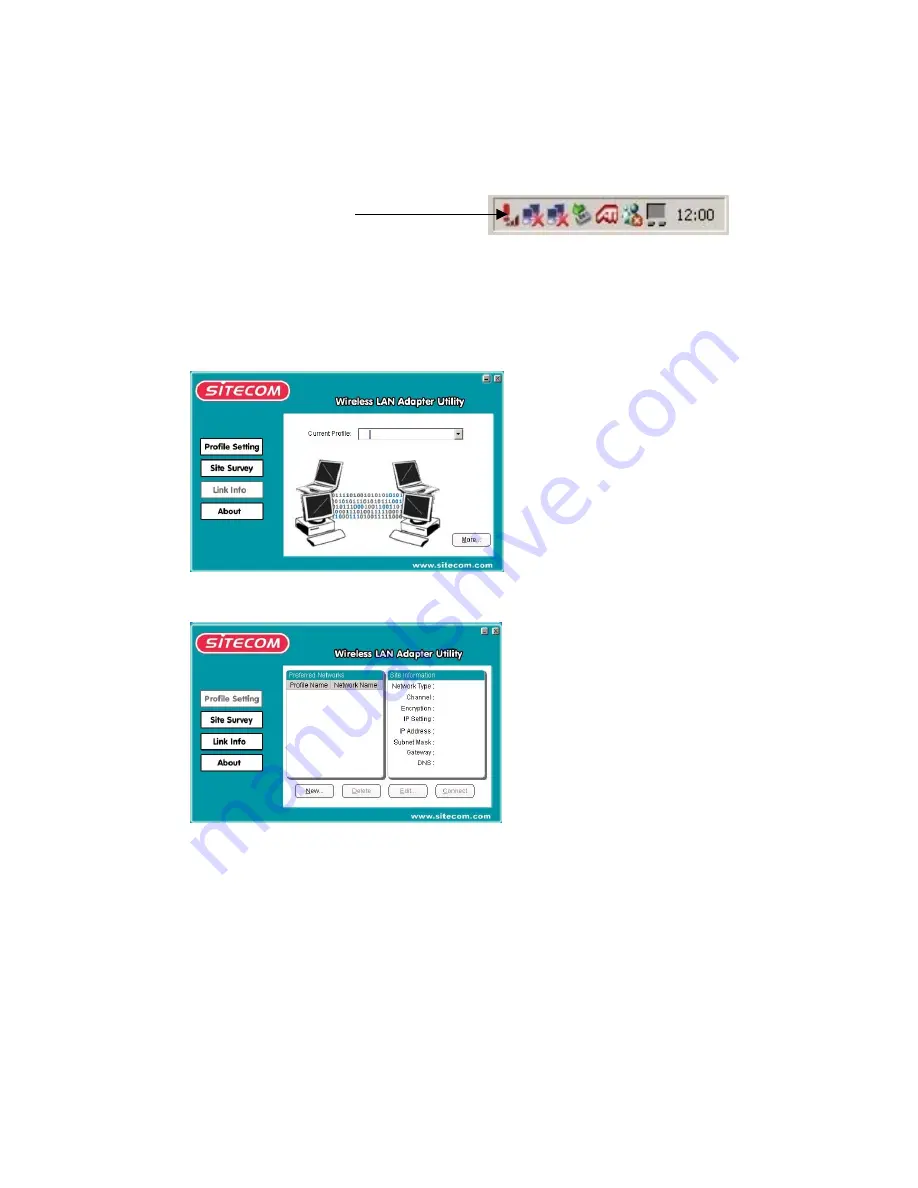
3. Wireless Configuration Infrastructure
After installing the software the wireless configuration utility icon will show in the icon
tray.
Sitecom Wireless Utility
The wireless utility icon should be blue if the icon is red then the wireless LAN
configuration is invalid or incomplete. When the wireless utility icon is yellow then the
wireless connection strength is low.
•
Please double click on the icon or go to Start/Programs/Wireless Network and click
the Sitecom Wireless Utility.
•
Select the 'Profile Setting' tab and click the 'New' button.
•
Fill in a Profile Name (i.e. Sitecom) and click 'Next'.







































