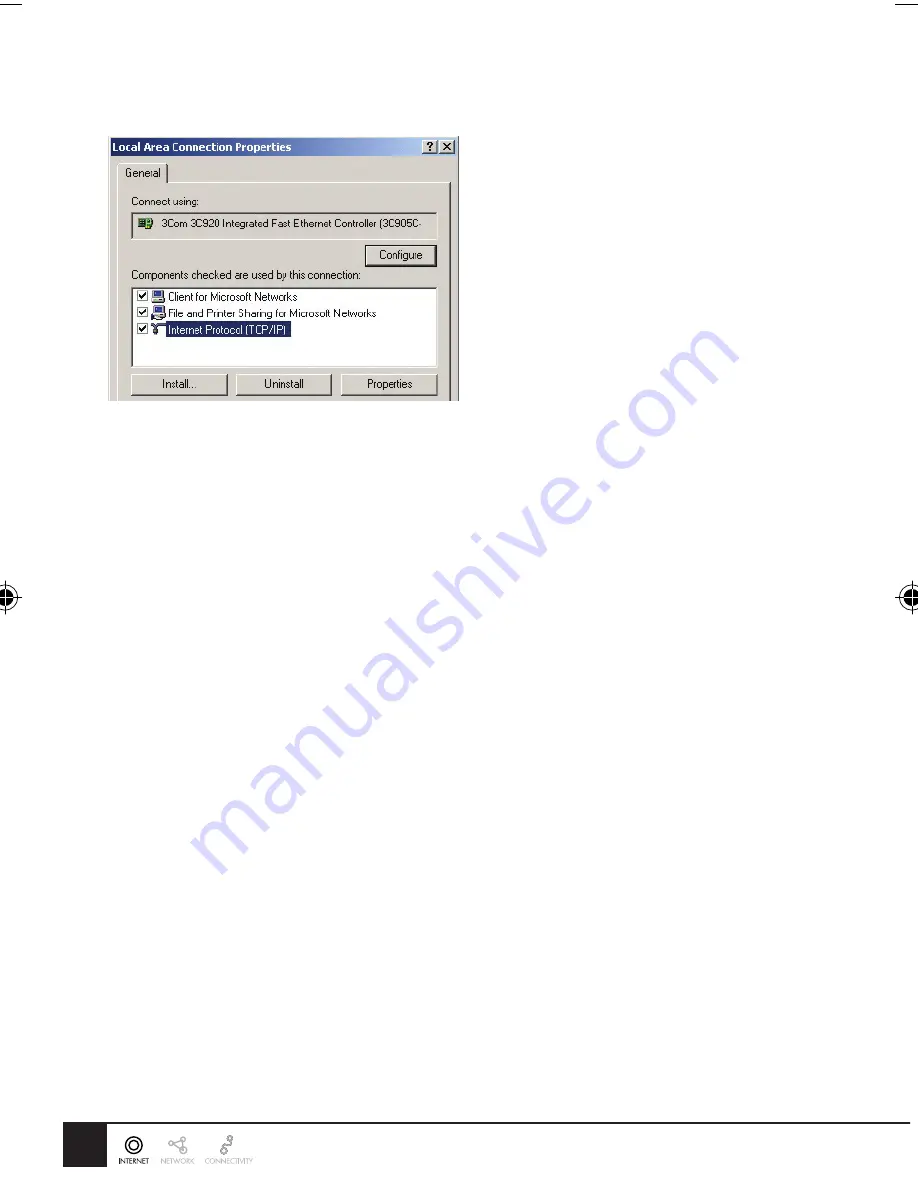
4
2.1.3 Configure TCP/IP
Select the line “TCP/IP -> Network card” as shown above. Click on the button Properties to obtain a window
similar to the following:
Check whether the setting “Obtain an IP address automatically” has been selected, as is illustrated above. The
DHCP server in the broadband router will now assign an IP address to the PC.
Restart your PC, even if you have not made any changes.
2.2
Configure Internet access method
• Windows 98/ME/2000
• In the Taskbar, click on the Start button and select Settings - Control Panel - Internet options.
• Select the tab Connections and click on the button Settings.
• Select “I want to configure my Internet connection manually” or “I want to make a connection via a LAN
network” and click on “Next >”.
• Select “I want to connect via a LAN network” and click on “Next >”.
• Check carefully that all of the checkboxes in the screen Internet configuration for a LAN have not been
checked.
• Continue with the steps in the wizard, until the task is completed.
• Windows XP
• In the Taskbar, click on the Start button and select - Settings - Control Panel - Internet options.
• Select the tab Connections and click the Setup... button.
• When the New Connection Wizard starts, click on Next.
• Select Connect to internet and click on Next.
• Select Set up my connection manually and click on Next.
• Select Connect using a broadband connection that is always on and click on Next.
• Click on Finish to close the Wizard.
• In the Taskbar, click on the Start button and select - Settings - Control Panel - Internet options.
• Select the Connections tab and click on the LAN Settings button.
• Check carefully that none of the boxes in the Local Area Network (LAN) Settings window are checked.
2004079_DC-202 V4
22-06-2004, 11:19
4








