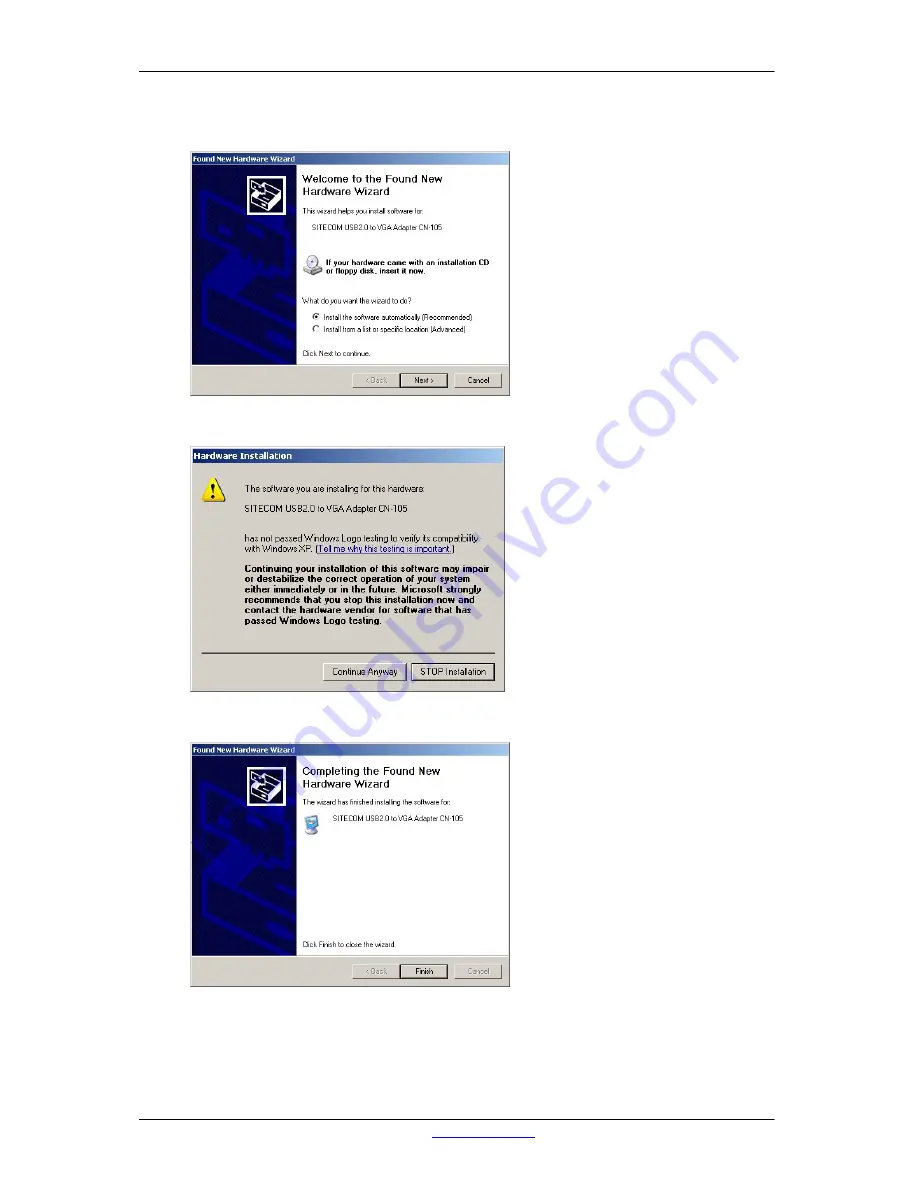
Sitecom USB2.0 to VGA adapter CN-105
•
The USB2.0 to VGA adapter CN-105 will be found again. Select "Install the
software automatically (Recommended)" and click on "Next".
•
Click on "Continue Anyway"
•
Click on "Finish" to continue.
•
Consult chapter 2 for instructions on how to use the CN-105.
Visit
www.sitecom.com
for Drivers, User Guides and Support.
8









