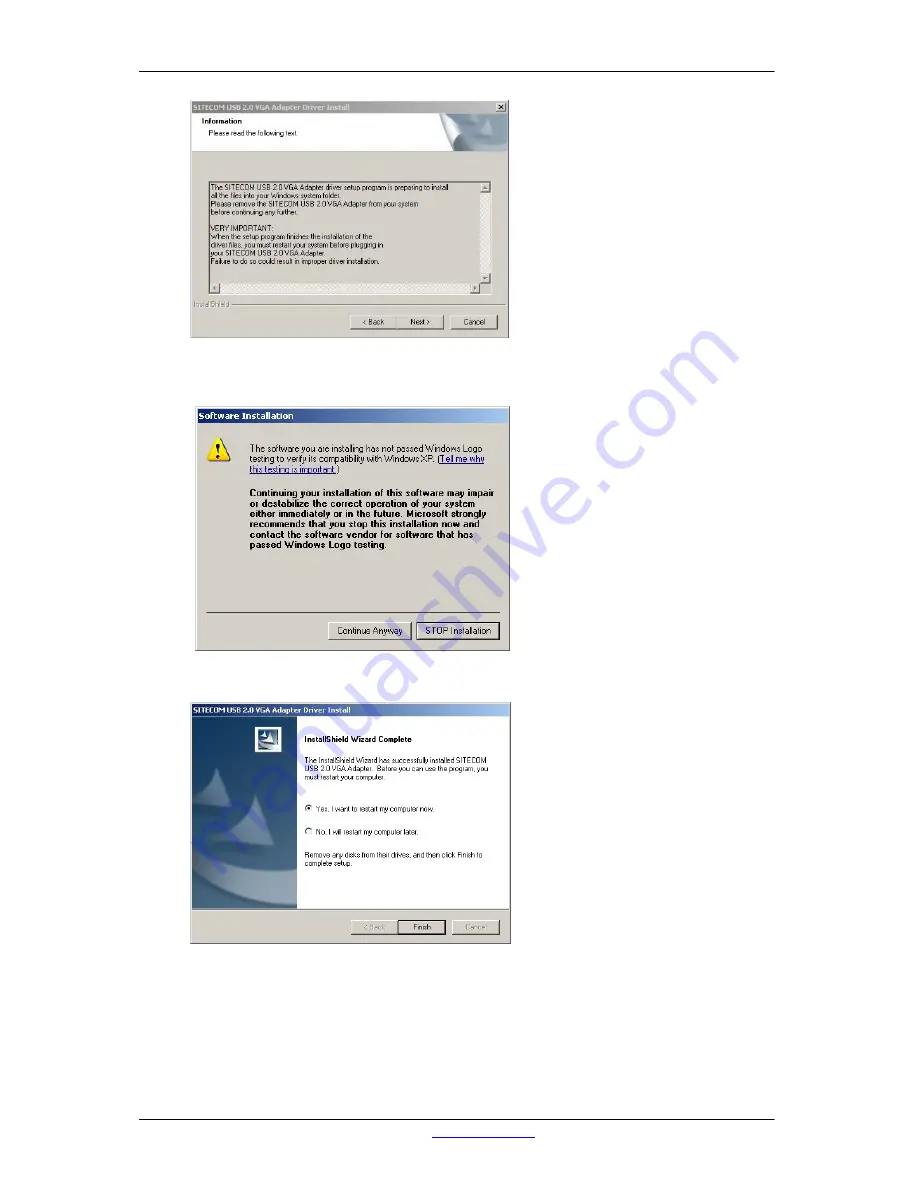
Sitecom USB2.0 to VGA adapter CN-105
•
For Windows XP, a message about a missing digital signature (logo-test) will
appear twice. Click on "Continue Anyway" to continue the installation.
•
Select the option to restart the computer and click on "Finish"
•
Click on "Finish" to complete the software-installation. The computer is restarted.
Visit
www.sitecom.com
for Drivers, User Guides and Support.
4



























