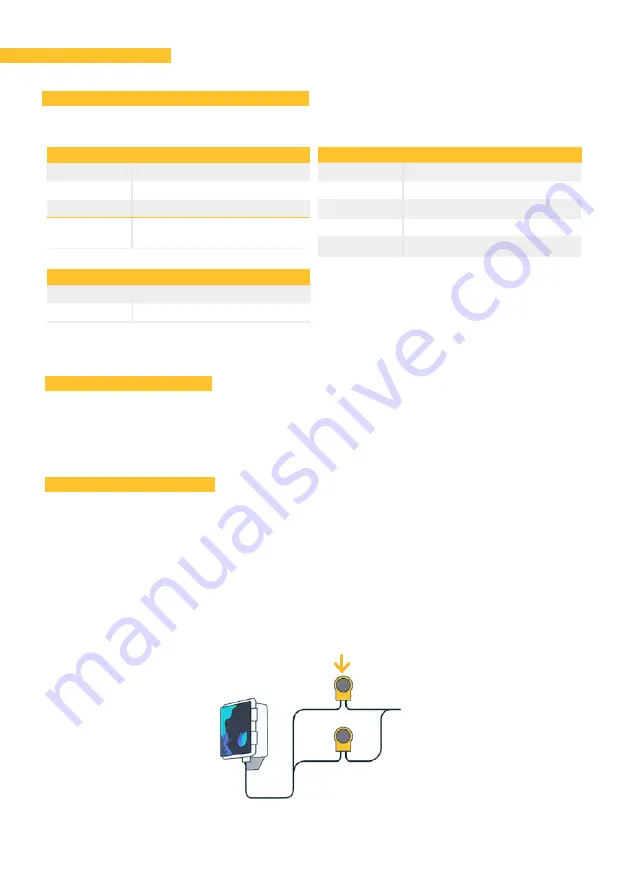
4
·
Manual - Agrónic Smart
The controller is contained in a box suitable for outdoor use with the following characteristics:
Height
150 mm
Width
150 mm
Depth
90 mm
Weight
(approx.)
0.8 Kg
Box dimensions
Power source 2 D batteries, 1.5 V-3 V
Usage
3 V-0.70 mW (average)
Power
Environment
3. Controller
3.1. TECHNICAL CHARACTERISTICS
The Agrónic Smart controller may be installed on a wall or on the upper part of a pole. It includes
a stainless support that facilitates mounting.
3.2. INSTALLATION
Temperature -10°C to +60°C
Humidity
< 95 %
Altitude
2000 m
Pollution
Degree II
IP
67
3.3. CONNECTIONS
The controller is delivered with a 15-wire hose to facilitate the connections.
In order to ensure that the cables on the module hose are watertight, the use of watertight
terminals is recommended. The connection between these two terminals must be made without
stripping the cables.
Watertight
connection terminals
Summary of Contents for Agronic Smart
Page 30: ...PERSONAL NOTES ...
Page 31: ...PERSONAL NOTES ...





































