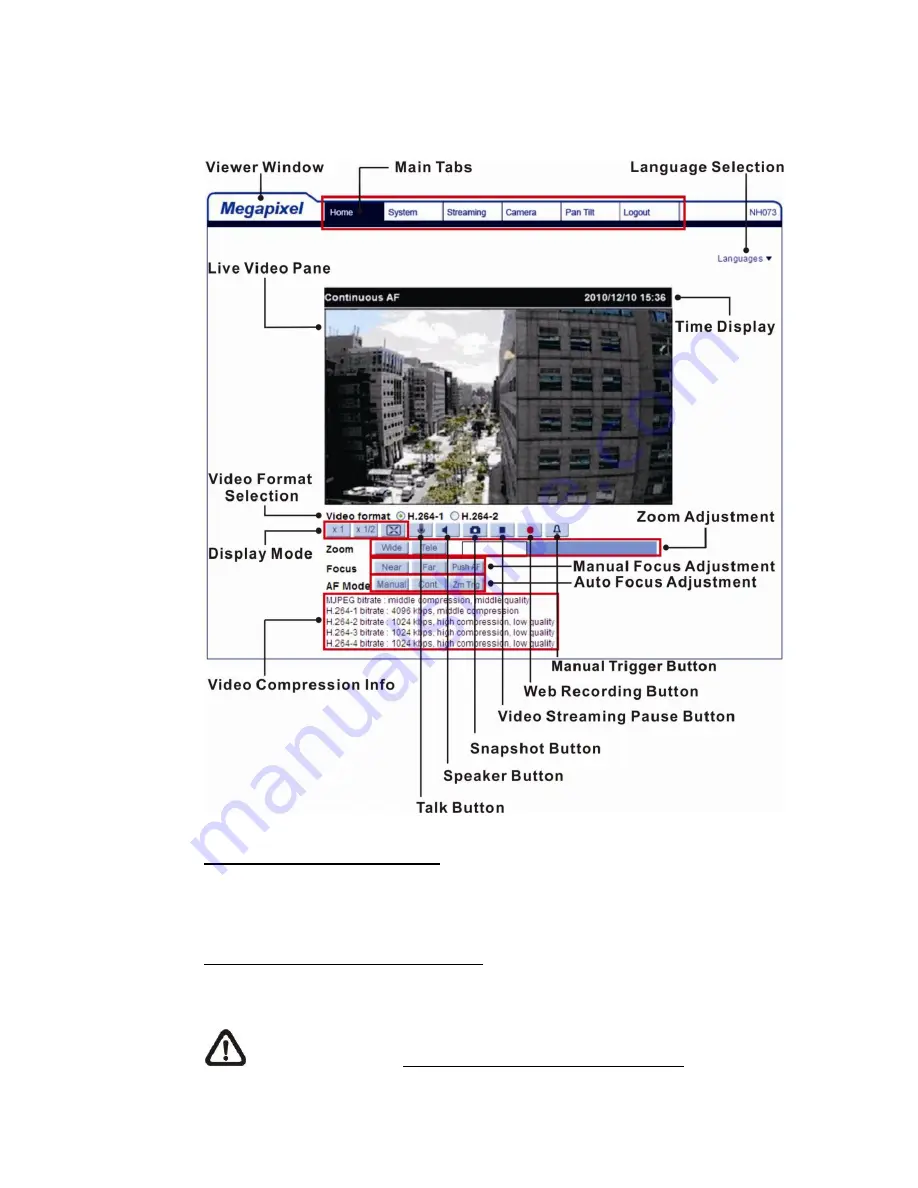
11
Once the Viewer is successfully installed, the Home page of the IP camera will
be shown as the figure below.
Image and Focus Adjustment
The live image will be displayed on the Home page when the camera is
successfully accessed. If zoom or focus is not at the desired position, please
use the function buttons on the Home page for adjustment. Refer to the
Superior HDR IP Camera Menu Tree in the supplied CD for more details about
the function buttons.
NOTE:
For more details about the function buttons on the Home page,
please refer to
the Superior HDR IP Camera Menu Tree in the supplied
CD.

































