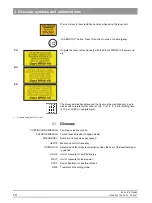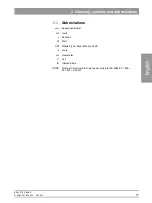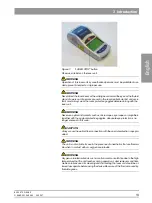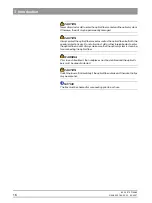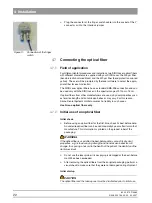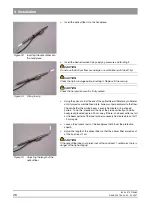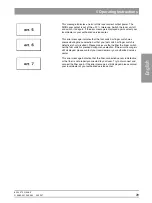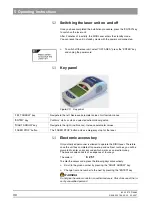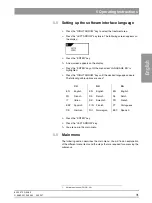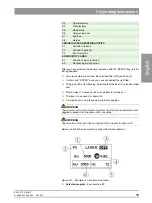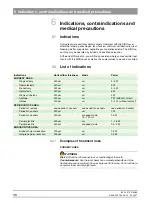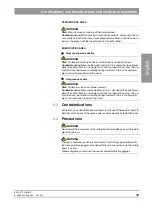60 90 570 D 3485
24
D 3485.201.04.09.02
09.2007
4 Installation
¾
Screw the optical fiber onto the laser (See Fig. 16).
¾
Put the laser into operation. A corresponding description is provided in
Chapter 5.
WARNING
The aiming beam must not be aimed at anyone's retina. It comprises an inten-
sive light source even when set to a low power level. Always wear protective
goggles.
¾
Check to make sure that the aiming beam illuminates evenly, i.e. projects
a circular light pattern. To do this, aim the probe tip vertically at a white
background located approx. 20 cm away. If the beam shows no pattern
or the beam pattern is not illuminated evenly, the optical fiber may be
damaged or defective.
In this case, return the laser to your dental
depot so that it can be replaced under warranty. Do not use any
defective optical fibers.
Preparation
¾
If the aiming beam signal produces an evenly illuminated, circular beam
pattern, remove the attached distal seal by cutting it off with a pair of
scissors. This results in the expiration of Sirona Dental Systems GmbH's
liability for any mechanical damage to the optical fiber.
¾
Protect the optical fiber socket
(see Fig. 17, page 24)
as well as the
optical fiber
(see Fig. 14, page 23)
itself with the special protection caps .
CAUTION
Always protect the optical fiber socket as well as the optical fiber itself with the
special protection caps at the end of treatment. Do not allow dust, dirt or other
foreign bodies to enter the optical fiber socket. Always make sure that the op-
tical system is clean before connecting the optical fiber.
CAUTION
Never allow dust or dirt to enter the optical fiber socket and the optical system.
Otherwise, the unit may be permanently damaged
¾
When necessary, hold the optic fiber approx. 10 cm below the distal end.
¾
Press the sheath and the optical fiber together.
¾
Pull off approximately 10cm of the sheath with your thumbnail.
¾
Mount the dust cap to the fiber plug.
¾
Clean and disinfect the optical fiber.
Descriped in chapter „Cleaning and sterilization“ on page 40.
4.7.3
Preparation
for clinical use
¾
Select the optical fiber you need either 200µm or 320µm.
¾
Make sure that the optical fiber is clean and disinfected.
All handpieces are autoclavable (see chapter „Cleaning and sterilization“ on
page 40).
Figure 16: Connecting the optical fiber
Figure 17: Protection cap on the laser
unit.
Summary of Contents for sirolaser blue
Page 1: ...k W MVKOMMT b pfoli l f...
Page 57: ......