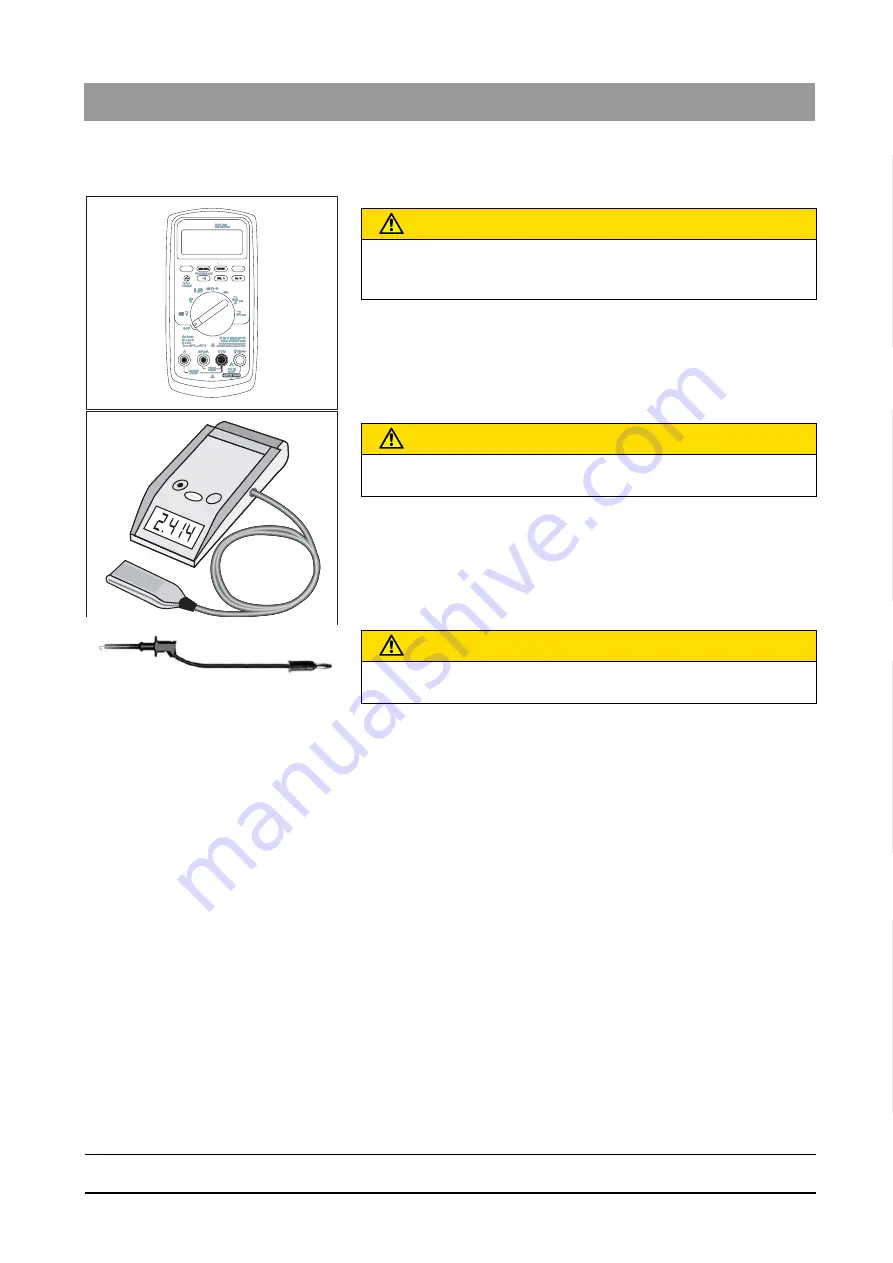
64 95 142 D3632
D3632
.
031.01.02
.
02 03.2016
179
Sirona Dental Systems GmbH
12 Startup, measurements and tests (for USA/Canada only)
Installation Manual ORTHOPHOS SL
12.3 Auxiliary devices required
båÖäáëÜ
12.3
Auxiliary devices required
Digital multimeter USA
● Battery-operated digital multimeter of type:
– Fluke 8000 A
– Philips PM 2816 rms
– or similar
Dosimeter USA
● Dosimeter for pulsed radiation of type:
– Mult-O-Meter 512L
– or similar
Measuring wires
● Measuring wires with the following properties:
– dielectric strength > 1000V
CAUTION
Only use a battery-operated digital multimeter with safety sockets.
It is essential that you observe the safety and operating notes provided
in the operating instructions of the multimeter.
CAUTION
It is essential that you observe the safety and operating notes provided
in the operating instructions of the dosimeter.
CAUTION
Use exclusively fully insulated measuring wires.
Check the measuring wires for damages before use.
Summary of Contents for ORTHOPHOS SL 2D
Page 2: ......
















































