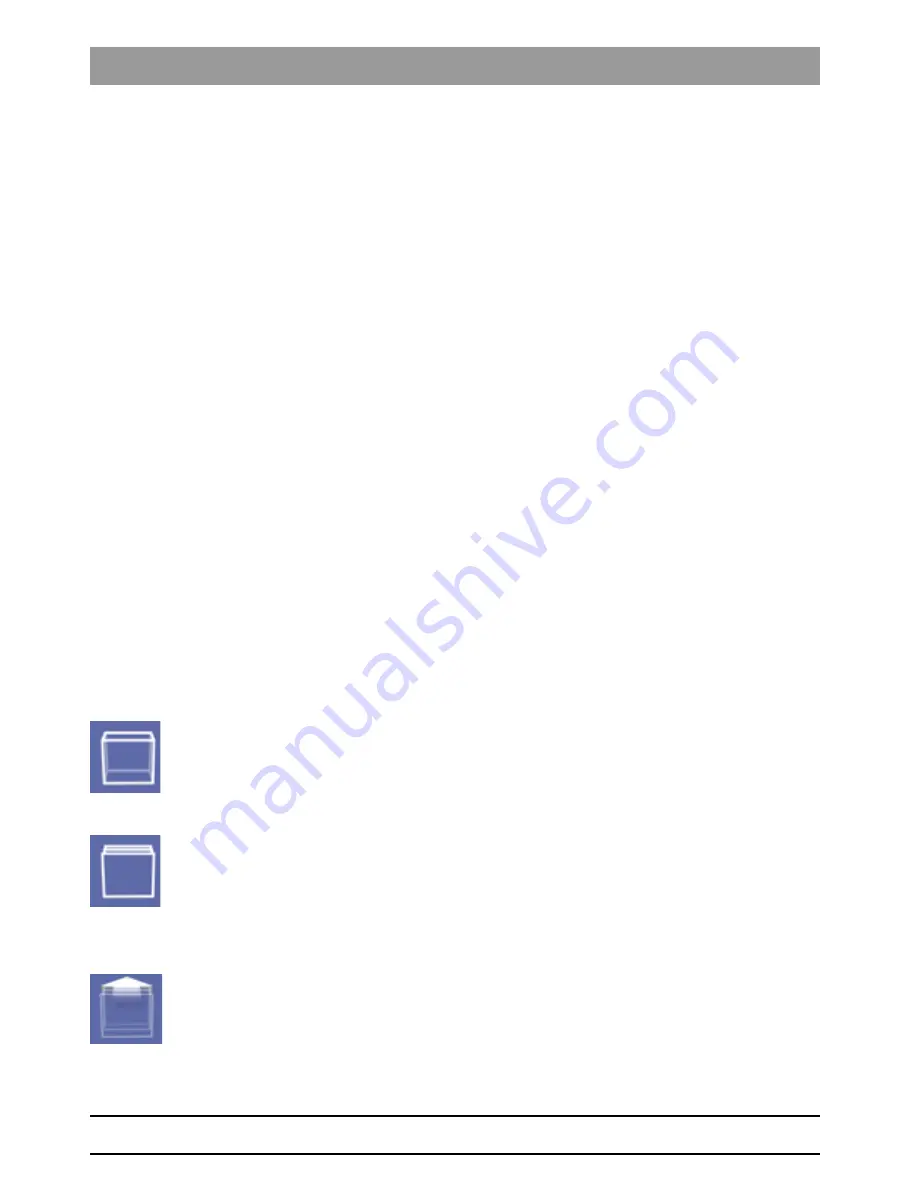
61 23 488 D 3474
42
D 3474
.
208.01.06
.
02 04.2010
Functions
Sirona Dental Systems GmbH
Reconstructing a lateral Ceph view
Operator's Manual GALAXIS
The position of the axial slice is indicated in this preview by a yellow line.
Selection
The Ceph type (LR or RL) can be selected via radio buttons in the
"Ceph type"
dialog box.
Alignment
empty
Rotating the axial plane
The axial slice can be rotated by altering the value entered in the
"Turn left/
right"
input field or by actuating the rotation buttons located next to it.
empty
Tilting the axial plane to the left or to the right
The axial slice can be tilted to the left or to the right by changing the value en
-
tered in the
"Tilt left/right"
input field.
empty
Resetting the changes made
All of the changes made since the last time the dialog box was opened can
be reset by clicking the
"Back to default"
button.
Aids
The
"New Ceph"
dialog box features tools which simplify editing.
empty
Detailed preview
A detailed preview of the current settings can be displayed by clicking the
"High quality preview"
button.
● This may take several seconds.
● You can thus display the exact results of your settings before closing the
dialog box.
empty
Simultaneous display of all axial slices
This enables you to obtain an overview of the position of the dentition and of
the individual teeth.
➢ Press the
"Superimpose"
button.
ª
The sum of all axial slices will then be displayed.
empty
Resetting the "Superimpose" function
➢ Press the
"Single"
button.
ª
One axial slice will then be displayed.
empty
Navigating through axial slices
To navigate through the axial slices, proceed as follows:
➢ Click on the
"Navigate into the volume by one slice."
button.
ª
The current view then moves one slice into the volume each time you
press the button.





















