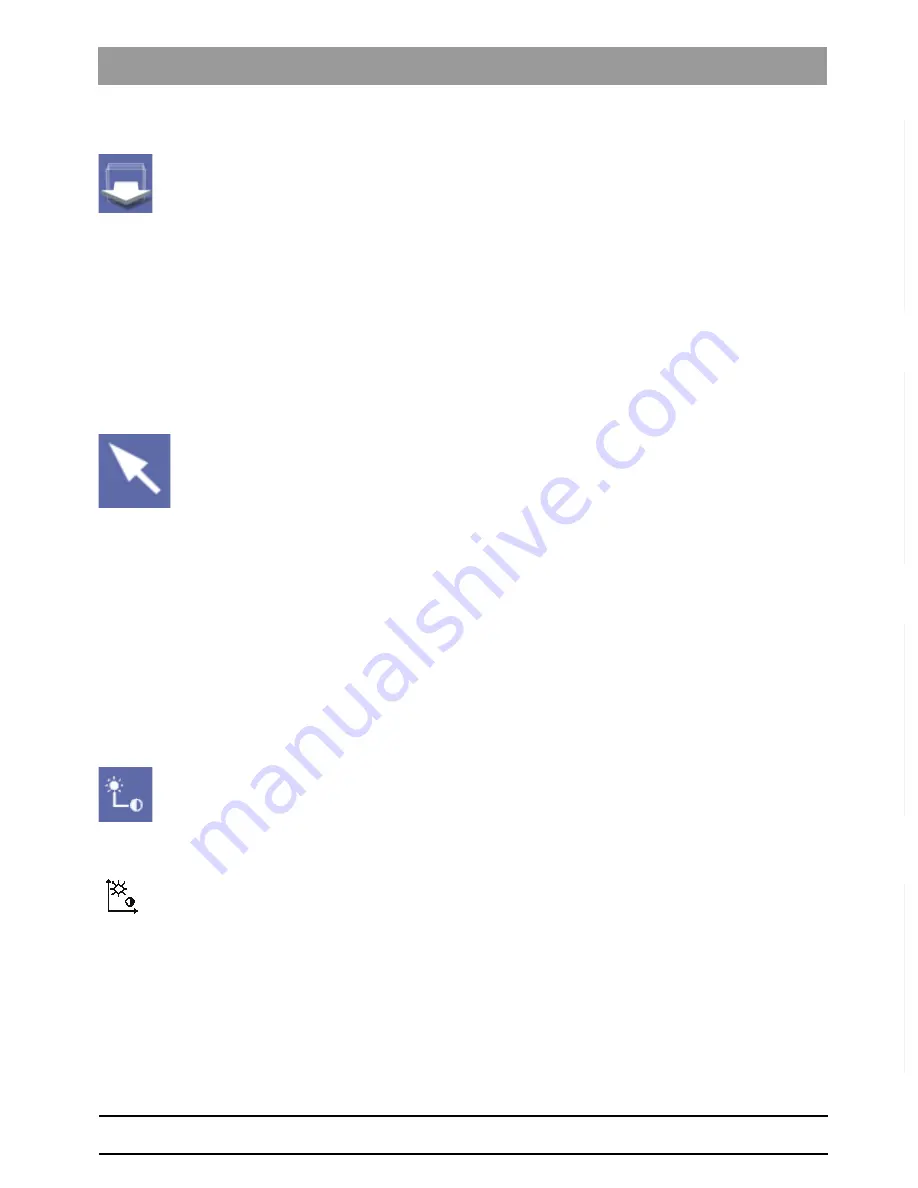
61 23 488 D 3474
D 3474
.
208.01.06
.
02 04.2010
31
Sirona Dental Systems GmbH
Functions
Operator's Manual GALAXIS
Standard mouse pointer
båÖäáëÜ
Navigating out of volume
➢ Press the
"Navigate out of the volume by one slice."
button.
ª
The current view then moves one slice out of the volume each time you
press the button.
8.4
Standard mouse pointer
Explanation
The default mode for the mouse pointer is referred to as the
"Default Cursor"
.
In this mode, the mouse pointer is displayed as an arrow on the GALAXIS
desktop.
The possibilities for changing over from another mode to
"Default Cursor"
are
described below.
Change-over
Change-over to the
"Default Cursor"
mode can be performed in the following
ways:
➢ Click the
"Default Cursor"
button.
or
➢ Click on the
"Default Cursor"
menu option on the
"Analysis"
menu bar.
or
➢ Press the space bar on the PC keyboard.
8.5
Mouse adjuster: Adjust brightness and contrast
with mouse
Explanation
The so-called mouse adjuster offers a simple and elegant way of adjusting
brightness and contrast. It enables you to adjust brightness and contrast si
-
multaneously.
Change-over
Change-over to the
"Mouse adjuster"
mode can be performed in the following
ways:
➢ Click on the
"Mouse adjuster"
menu option on the
"Analysis"
menu bar.
or
➢ Hotkey: Press the key combination
"Ctrl"
+
"Shift"
+
"M"
.
Display of the function
As long as this function is active, the mouse pointer in the exam workspace
has another shape.
Operation
1. In the exam workspace, press and hold down the left mouse button.
2. Move the mouse as desired.
ª
Move it horizontally to change the contrast.
ª
Move it vertically to change the brightness.
➢ Release the left mouse button when the display settings correspond to
your wishes.
You can repeat the adjustment as often as you like from step 1 onwards as
long as the mouse adjuster is active.






























