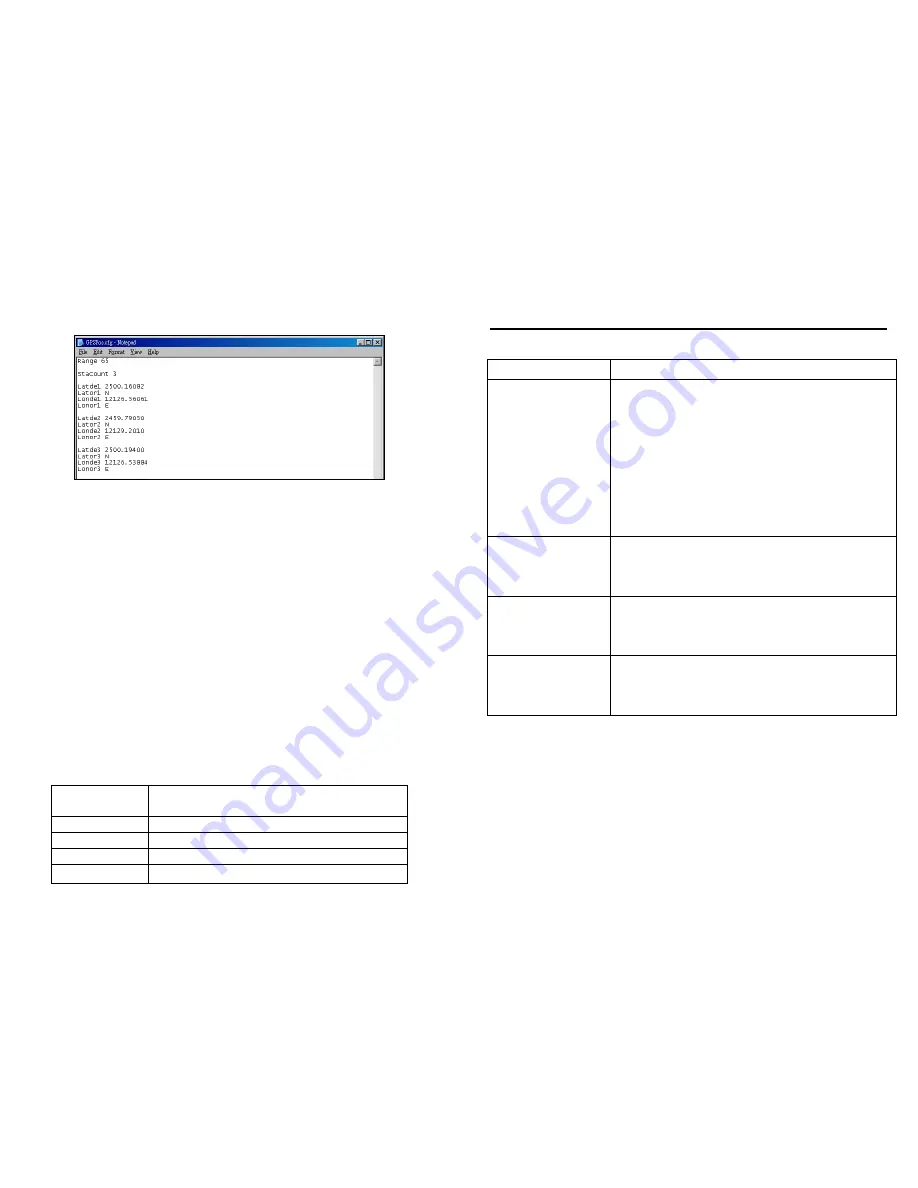
32
Step 3: Create a text file and name this file as “GPSPos.cfg”. Use notepad to edit this file as shown
below.
-
Range: Use this value to define the distance in meter, when the actual distance between the
SRK-1080P-F and the target location is smaller then this value, the associated video file will be
played. For example, when this value is set to 65, the video file associated with some target
location will be played if the distance between the SRK-1080P-F and the target location is less
than 65 meters.
-
StaCount: Define how many locations will be counted as target location.
NOTE:
-
Latdel: The latitude of the target location. Before the dot are the hour and minute parts of the
latitude. There could be up to 6 digits after the dot.
-
Latorl: The orientation of the target location’s latitude, N for north and S for south.
-
Londel: The longitude of the target location. Before the dot are the hour and minute parts of the
longitude. There could be up to 6 digits after the dot.
-
Lonorl: The orientation of the target location’s longitude, W for west and E for east.
Step 4: Copy the GPSPos.cfg and associated video files to CF card. Plug the CF card to SRK-1080P-F
and turn on the SRK-1080P-F.
The first video file (file name in alphabetical order) will be played repeatedly until the SRK-1080P-F
approaching the target location. When the SRK-1080P-F approaches the target location, the video file
associated with the target location will be played.
The mapping rule between the video files and the target location is as below:
File Name in
Alphabetical Order
Corresponding Relation
00.wmv
As the default video
01.wmv
Associated with the first coordinate setting in GPSPos.cfg
02.wmv
Associated with the second coordinate setting in GPSPos.cfg
.
.
.
.
.
.
33
11. TROUBLESHOOTING
Situation
Check Point
No Picture
1.
Check power cable and power switches.
2.
Ensure the video cables are connected between the player and
the SIRKOM SRK-1080P-F.
3.
Press the “TV MODE” button on the remote control to select the
correct output mode.
4.
Make sure the file format on the CF card is correct.
5.
Check if the display device is switched to correct video input
source.
No Response From
the Remote Control
1.
Ensure that there are 2 batteries (AAA size) in the remote control
and they are inserted the correctly.
2.
Check for any barrier between the remote control and the product.
No sound
1.
Check if the mute function is on.
2.
Check if the volume is set properly.
3.
Check if audio cable has been connected correctly.
Network Not Working
1.
Check your IP settings on the Network Setup page. (refer to 7.1)
2.
If using wired network, make sure the network cable is plugged in
on both the SIRKOM SRK-1080P-F and your network hub.















