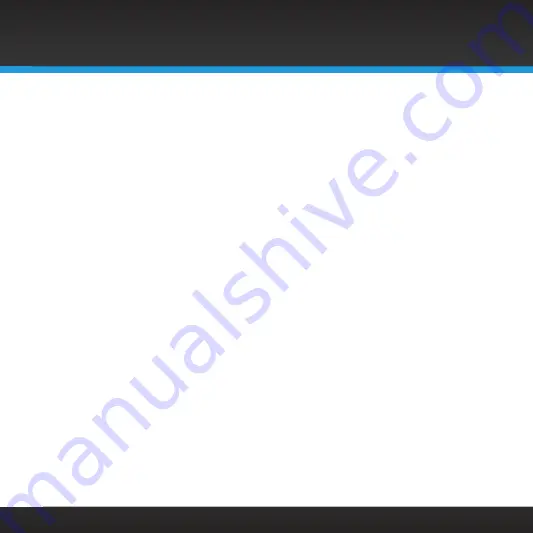
61
Configuring the Sound Station
2.
Turn the
TUNE knob
and highlight
Network
and press the
TUNE knob
to
select .
3.
Turn the
TUNE knob
and highlight
Edit Configuration
and press the
TUNE knob
to select .
4.
Turn the
TUNE knob
and highlight
YES
or
NO
for Auto (DHCP)
and
press the
TUNE knob
to select . Note that if you select
YES
, you will
be returned to the Network menu, because the wireless network
configuration cannot be edited when you are connected to a wireless
network using automatic DHCP .
5.
Enter the IP Address beginning with the first set of digits . Turn the
TUNE knob
to adjust the number and press the
TUNE knob
to select
and move to the next set of digits . Continue until you have completed
the IP Address .
6.
Enter the Network Mask in the same way as you entered the IP Address .
7.
Enter the Gateway IP Address in the same way .
8.
Enter the DNS Server 1 IP Address in the same way .
9.
For the Enter DNS #2? prompt, turn the
TUNE knob
and highlight
Yes
or
No
and press the
TUNE knob
to select . Select
Yes
if you need to enter a
second DNS Server IP Address . Enter the DNS Server 2 IP Address in the
same way as you entered the other IP addresses .
The Sound Station is now configured with the edited settings . If the Sound
Station cannot connect to the wireless network, there is likely an error in the
IP addresses that were entered .
Configuring the Sound Station






























