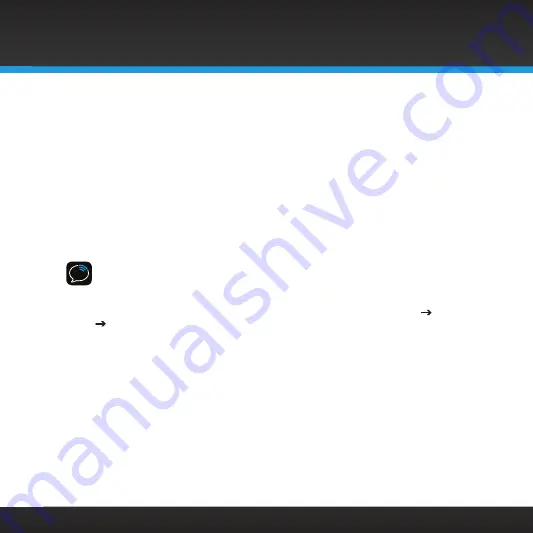
59
Configuring the Sound Station
View Configuration:
This option displays the wireless network
configuration which is saved in the Sound Station .
Edit Configuration:
This option allows you to edit the configuration
settings of the wireless network saved in the Sound Station .
Wireless Standby Power Mode:
This option is to select whether the Sound
Station remains connected to the wireless network when it is in standby
mode .
Wired/Wireless:
This option allows you to select if you want to use a
wired or wireless network, and appears only appears after you’ve attached
the optional Ethernet USB adapter (sold separately) .
IMPORTANT!
To connect to a wireless network which restricts access by MAC
address, the MAC address of the Sound Station must be added to the allowed
list of MAC addresses in the access point before connecting . You can find the
MAC address of your Sound Station by pressing
HOME
, then turning and
pressing the
TUNE knob
to highlight and select
System Setup
Network
View Configuration
. The MAC address of the Sound Station will be
displayed .
To Scan for Network and connect to a wireless network:
To connect to a wireless network using Scan for Network, refer to “Step 1:
Connect to a Wireless Network” on page 14 .
To manually connect to a wireless network:
To manually configure a connection to a wireless network, refer to “Manually
Connecting to a Wireless Network” on page 16 .
Configuring the Sound Station






























