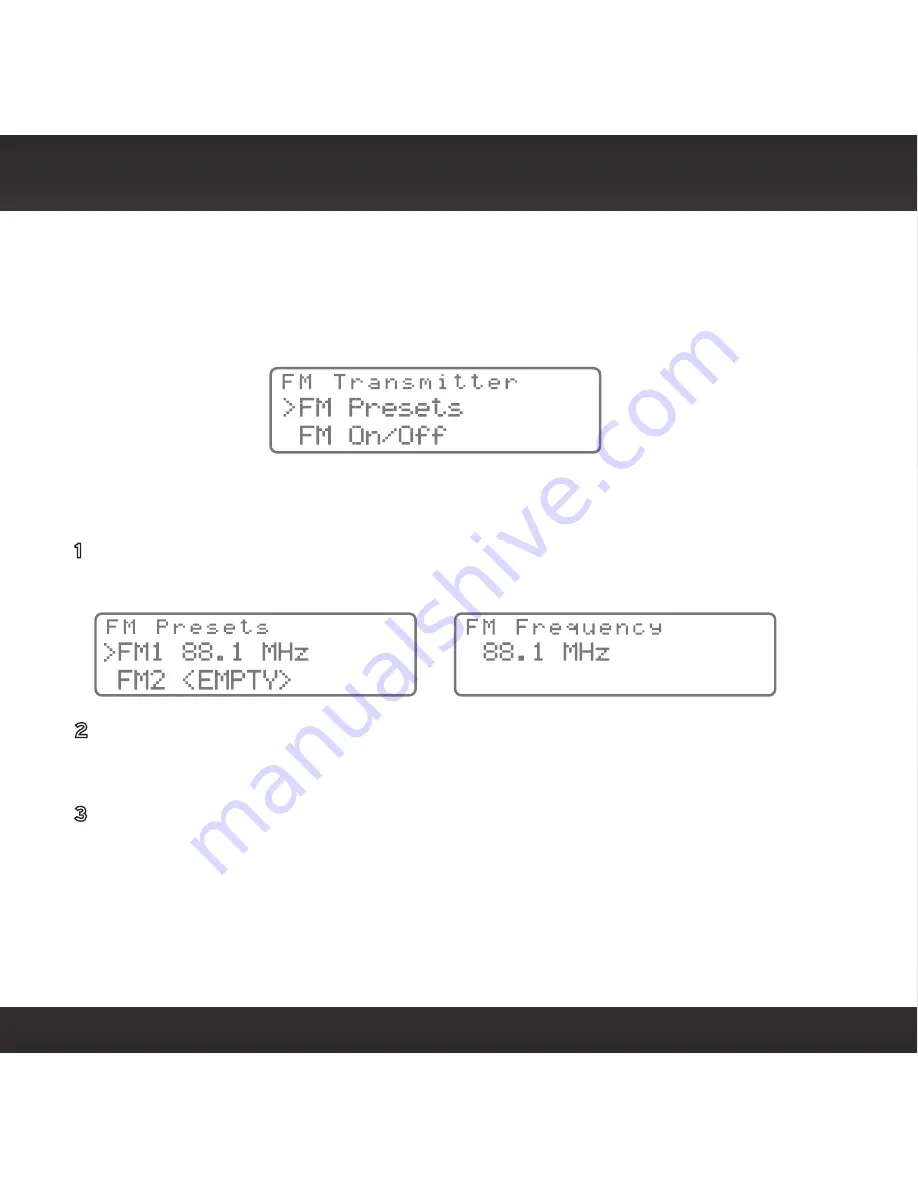
62
Menu Options
FM Transmitter
The FM Transmitter menu option allows you to enable or disable the Stratus
7’s built-in FM transmitter, and select up to 5 different preset FM transmitter
frequencies .
FM Presets
You can select from the 5 preset FM transmitter frequencies:
1
On the FM Transmitter screen (
Figure 46
), highlight and select FM Presets .
The FM Presets screen will appear (see
Figure 47
, left) .
2
Use the Channel UP/DOWN buttons to highlight the FM preset you want
(FM1 – FM5), and press the Select button . The FM Frequency screen will
appear, showing the currently-selected frequency for that preset .
3
To select the FM Preset: Press the Select button . To change the FM Preset’s
FM frequency: Use the Channel UP/DOWN buttons to change the FM
frequency, then press the Select button .
To exit, press the FM Presets/Menu button 3 times .
Summary of Contents for Stratus 7
Page 1: ...Stratus 7 Radio Vehicle Kit User Guide ...
Page 2: ......
Page 4: ...4 ...
Page 5: ...5 Introduction ...
Page 12: ...12 ...
Page 13: ...13 Vehicle Installation ...
Page 15: ...15 A B A B ...
Page 47: ...47 Subscribing to the SiriusXM Service ...
Page 49: ...49 Controls ...
Page 52: ...52 ...
Page 53: ...53 Operation ...
Page 59: ...59 Menu Options ...
Page 73: ...73 Troubleshooting ...
Page 75: ...75 Product Specifications ...






























