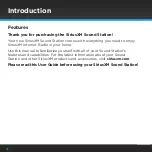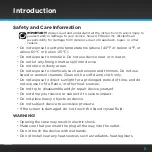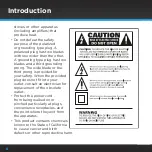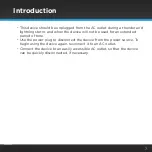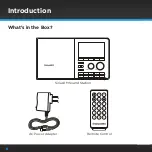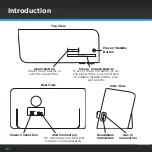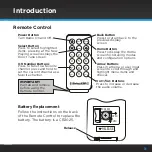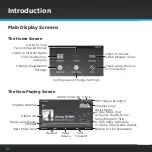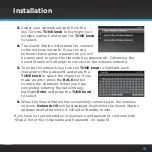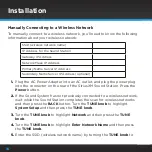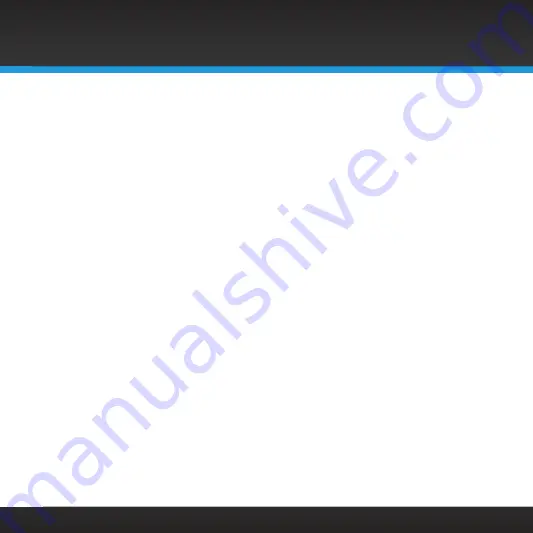
3
Table of Contents
Introduction . . . . . . . . . . . . . . . . . . .4
Features . . . . . . . . . . . . . . . . . . . . . . . . . . 4
Safety and Care Information . . . . . . . . . 5
What’s in the Box? . . . . . . . . . . . . . . . . . 8
Sound Station Controls . . . . . . . . . . . . . 9
Remote Control . . . . . . . . . . . . . . . . . . . . 11
Main Display Screens . . . . . . . . . . . . . . . 12
Installation . . . . . . . . . . . . . . . . . . . 13
Step 1: Connect to a Wireless
Network . . . . . . . . . . . . . . . . . . . . . . . . .14
Step 2: Enter Your Username
and Password . . . . . . . . . . . . . . . . . . . . 18
Navigation Basics . . . . . . . . . . . . 20
Using the Sound Station . . . . . . . .23
SiriusXM Internet Radio . . . . . . . . . . . . 23
On-Demand: . . . . . . . . . . . . . . . . . . . . . . 23
Favorites: . . . . . . . . . . . . . . . . . . . . . . . . . 23
Listening to Internet Radio . . . . .24
Tuning a Channel . . . . . . . . . . . . . . . . . . 24
Viewing a Category: . . . . . . . . . . . . . . . 24
Returning to Home Screen . . . . . . . . . 25
Direct Tune . . . . . . . . . . . . . . . . . . . . . . . 25
Favorite Channels . . . . . . . . . . . . . . . . . 26
Parental Control . . . . . . . . . . . . . . . . . . . 27
Advanced Features . . . . . . . . . . . .32
Pause, Rewind, and Replay . . . . . . . . . 32
Alarm Clock . . . . . . . . . . . . . . . . . . . . . . 33
Snooze . . . . . . . . . . . . . . . . . . . . . . . . . . . 35
Sleep Timer . . . . . . . . . . . . . . . . . . . . . . . 36
Equalization Settings . . . . . . . . . . . . . . 37
Aux In . . . . . . . . . . . . . . . . . . . . . . . . . . . . 37
Configuring the Sound Station . .38
System Setup . . . . . . . . . . . . . . . . . . . . . 38
Troubleshooting . . . . . . . . . . . . . .52
Product Specifications . . . . . . . . .56
Patent and Environmental
Information . . . . . . . . . . . . . . . . .57
Patent Information . . . . . . . . . . . . . . . . 57
Environmental Information . . . . . . . . . 57
FCC Statement . . . . . . . . . . . . . . .58
Important Legal Information . . . .59
Summary of Contents for GDI-SXTTR2
Page 1: ...User Guide Sound Station Model GDI SXTTR2 ...
Page 2: ......