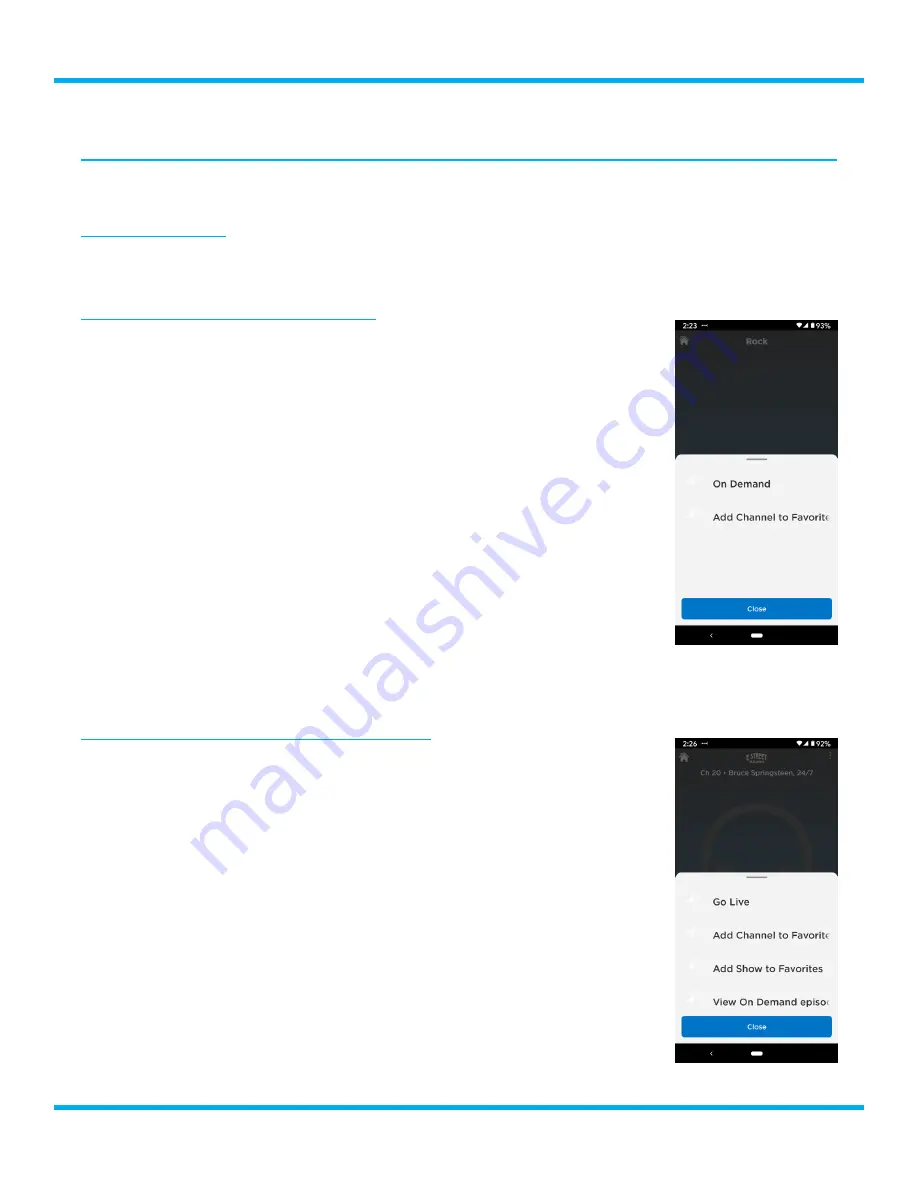
17
BREO/BREW Business Radio User Guide
Using the Radio
Favorites
Channels and shows can be saved as favorites so you can easily access them.
Saving a Favorite
There are two ways to save a channel or a show as a favorite, from the list for channels and from the
Now Playing screen.
Saving a favorite from the Channel List
1.
Select
Categories
from the Home screen.
2.
Select a category.
3.
To the right of the channel name, select
⋮
(the vertical ellipsis) and select
Add Channel to Favorites
.
Saving a favorite from the Now Playing screen
1.
If not at the Now Playing screen select the
Now Playing
area to open the
Now Playing screen.
2.
From the Now Playing screen select
⋮
(the vertical ellipsis) and select
Add Channel to Favorites
or
Add Show to Favorites
.
Summary of Contents for BREO/BREW
Page 1: ...BREO BREW Business Radio User Guide...
Page 2: ......
























