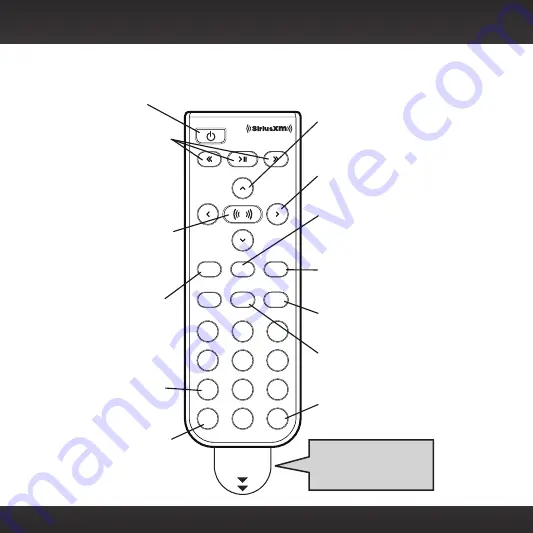
10
Introduction
Remote Control Functions
–
+
8
5
2
7
4
1
9
6
3
mute
t-mix
memo
display
direct
menu
0
bank
jump
PULL
Pause and Replay Buttons
For Radios which have these features,
pause, rewind, and replay live radio
and smart favorite channels.
Power Button
Press to turn Portable Speaker
Dock on and off.
Arrow Buttons Up/Down
Press to preview and tune to channels
through the channel lineup; also press to
scroll through lists and highlight menu
items.
Arrow Buttons Left/Right
Press to search for channels by category.
Menu Button
Press to access advanced features and
configuration options.
Select Button
When in a menu or list, press to
confirm selection of highlighted
item; for some Sirius Radios, press
to directly enter a channel number;
for SiriusXM Radios which have
these features, when in TuneMix or
TuneScan, press to end TuneMix/Scan
and continue playing the currently
tuned channel.
Bank Button
For Radios which have this feature, press
to switch between favorite channel
banks or bands.
Jump Button
For Radios which have these features,
directly access traffic and weather of the
chosen city; access the previous channel
or a favorite channel.
*XpressRCi Radios must be in FAV mode.
TuneMix/Memo Button
For SiriusXM Radios which have this
feature, press to begin TuneMix; for
Sirius Radios which have this feature,
press to save artists or songs.
Number Buttons
Press to tune to a stored favorite
channel*; for Radios which have this
feature, also used to enter a channel
number and directly tune to that
channel.
+ and – Buttons
Press to increase or decrease the audio
volume of the Portable Speaker Dock.
Mute Button
Press to silence the audio. Press again to
hear to the audio.
Direct/Display Button
For XM/SiriusXM radios which have this
feature, press to directly enter a channel
number; for Sirius Radios which have this
feature, press to customize the way you
view content on the display.
IMPORTANT!
Pull tab and remove
before using Remote
Control .










































