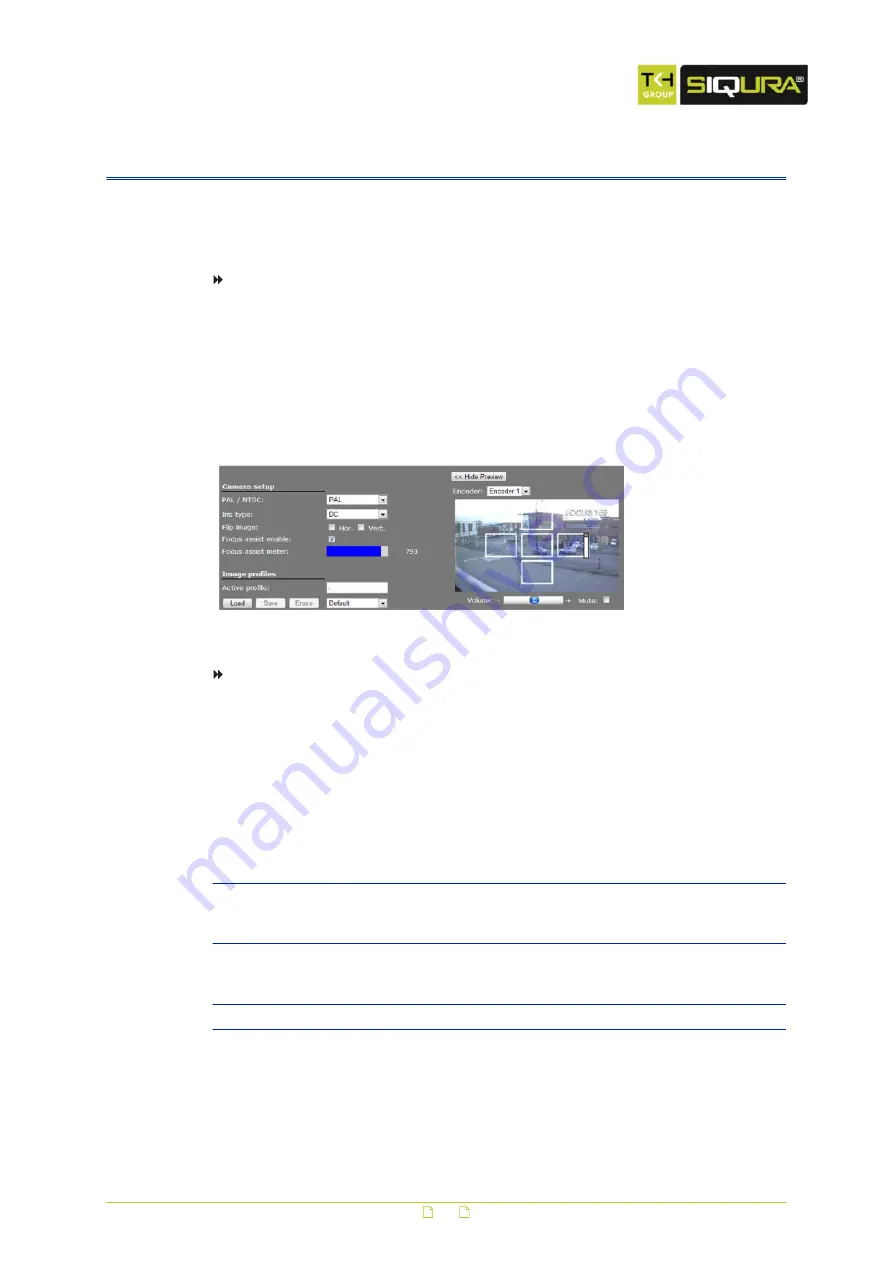
Appendix: Use focus assist
BC840 includes Focus Assist functionality to achieve optimal image quality. Focus Assist can
be used from the Video page but also from the back of the camera body. The latter may prove
useful when setting the focus without a monitor.
To use Focus Assist from the webpage
1
On the Video page, select the Image tab.
2
Under Camera setup, select Focus assist enable.
The focus level is indicated by the blue Focus assist meter bar. The meter is also
overlaid over the image as a vertical white bar.
3
Aided by the feedback from the Focus assist meter, adjust the focus on the lens.
The greater the detail in the scene, the higher the number on the Focus assist meter.
Focus assist meter enabled
To use Focus Assist from the camera body
1
To activate Focus Assist, turn the focus ring of the lens all the way in one direction, and
then press the white button on the back of the camera housing.
The Focus LED - also on the back of the housing - shines orange, indicating that Focus
Assist has not registered a maximum sharpness value yet.
2
Slowly turn the focus ring of the lens until the LED shines red.
3
Next, turn back the focus ring to find the point where the Focus LED shines green.
This is the point where the camera is properly focused.
LED state
Indicates
Action
Orange
Focus Assist has not registered a
maximum focus value yet.
Turn the focus ring of the lens all
the way from left to right until a
maximum value is seen.
Red
Focus Assist has registered a
maximum focus value, but is not
properly focused yet.
Slowly turn the focus ring until the
Focus LED shines green.
Green
The camera is properly focused.
None
23

















