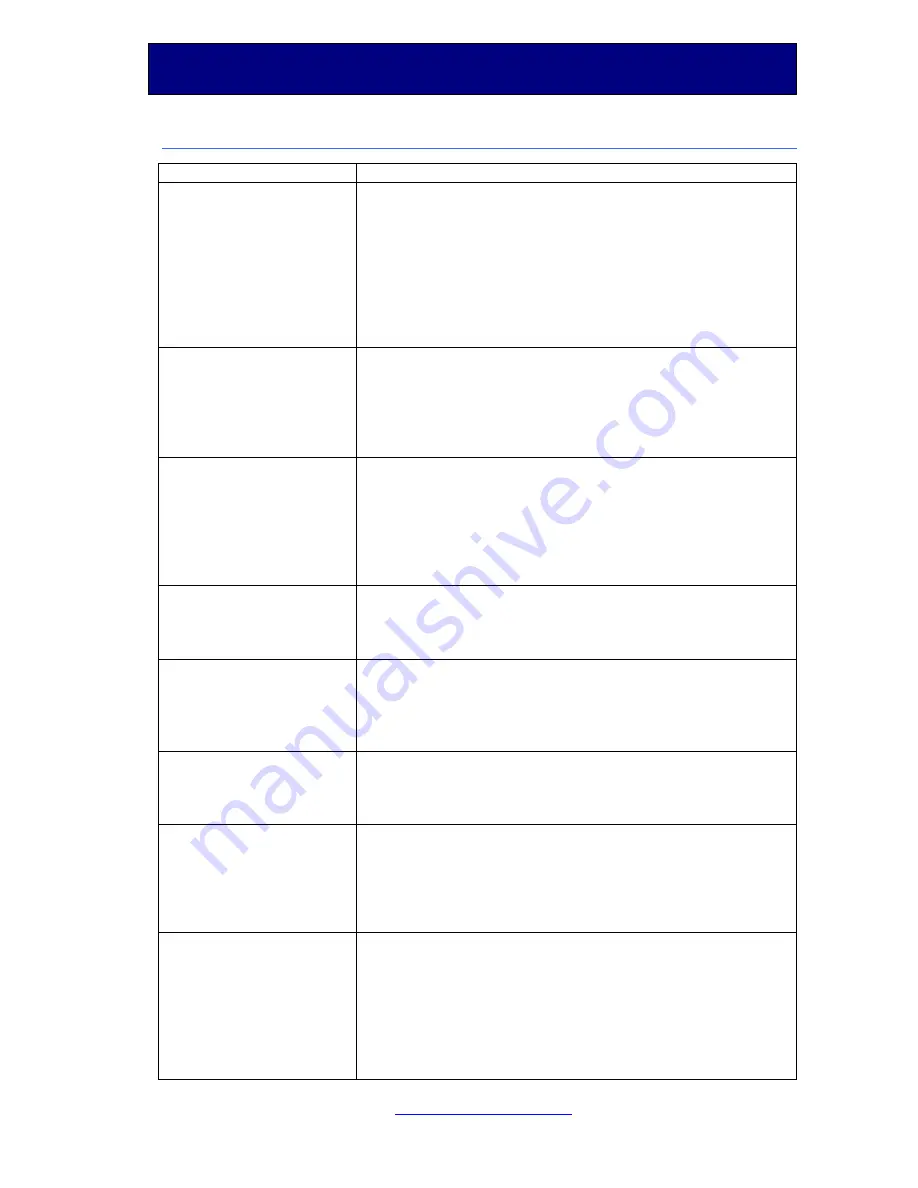
Pocket Printer A6
User’s Guide
SiPix Technical Support
www.sipix.com/support
19
Troubleshooting Matrix and Solutions Guide
Issue: Solution:
The document does not
print in a single page or
is printed out of
proportion:
Click "Properties" and then properties of the printer
will be shown. Choose the "Paper" tab. Make sure
this is not set to "User Defined", or "Custom". A4 is
the most common setting.
Click "Properties" to set the printer settings and
click "Device Options" tab to choose 100%, or 50%
reduction (set 50% for printing data that is
formatted for A4 or 8.5x11 size).
The printer doesn't
print when using the
serial cable
Check "Port Settings" and confirm the transmission
speed is 115200 bps and that the “flow control” is
set to “Hardware”.
Check and confirm that COM 1 is the chosen printer
port.
The printer doesn’t
print when using IrDA
Check if COM 4 is chosen. The port listed as
"infrared serial port" should be selected (usually
COM 4).
Contact the Computer hardware vendor to ensure
that the computer’s IrDA port is activated and set-
up correctly.
No printout when the
indicator blinks
The battery power is too low. Please replace the
batteries or use the AC adaptor.
The paper feeds
through but nothing
prints out
The print area of A6 paper is up side down. Ensure
the bright white side is up.
White lines appear in
diagrams printed
When white lines appear in a horizontal direction, it
is the normal phenomena of a serial-port printing
device.
A6 sheet paper is stuck
and will not move out
from the printer
automatically
Please turn off the power and on again. Then hold
down the power button, the paper should advance
until the button is released.
The Power turns off
suddenly
To save battery power the printer turns off after 3
minutes of inactivity (batteries), or 1 hour of
inactivity (AC power). Press the power button to
turn the printer on.
The batteries have run low. Replace the batteries or
use the AC adapter.
Summary of Contents for POCKET PRINTER A6
Page 1: ......




















