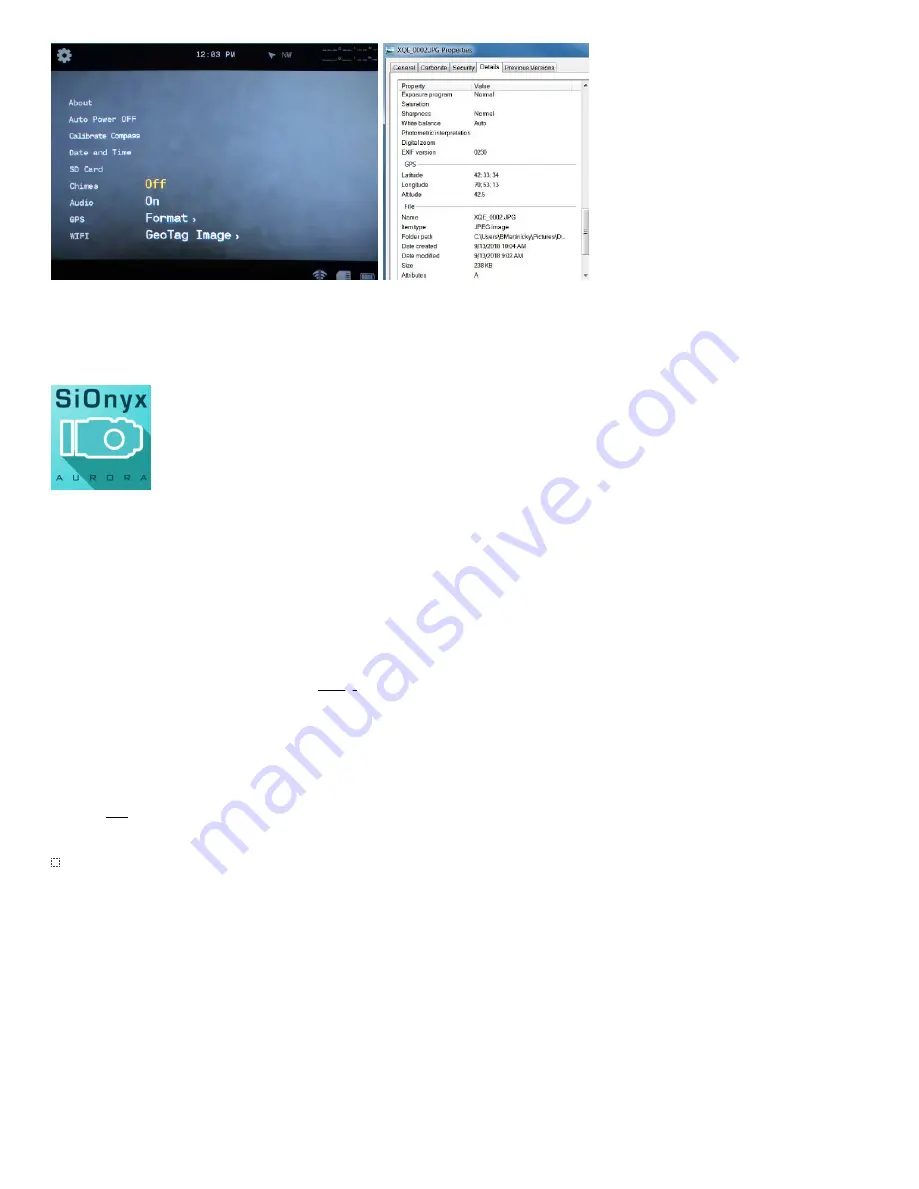
25/29
The metadata for photos can be viewed with EXIF viewers and some versions of Windows®.
WiFi (and the Mobile App for Android and iOS)
The Mobile app works as your camera’s Viewfinder with all your camera controls.
(The app is available at the App Store and Google Play.)
To connect your smart device to Aurora:
1.
Rotate the Settings Dial to the WiFi/Settings Mode to access the menu.
2.
Toggle down to WIFI and toggle right to WIFI On and press SET.
3.
The screen will display “Waiting for WIFI connection…”
4.
Go to the WiFi setting on your smart device and select the SiOnyx camera WiFi connection.
Note: If you’re using an iOS device, turn off Bluetooth in Settings before connecting to Aurora.
1.
Enter the Wi-Fi password, "SiOnyx_cam" (KEY in the Viewfinder).
2.
Once the WiFi connection is established, the Viewfinder displays “WIFI connection established.”
3.
Open the Mobile app and tap the camera name.
4.
Now you’re on the home screen of the app, which is called the Media Center.
Note: Click here for information about using the SiOnyx Aurora Mobile App.
∴
Reference Information
Battery
The operating temperature range of Aurora is 14 °F – 104 °F (-10 °C – 40 °C) at 90% RH.
Power Saving Tips
1.
Turn the camera off whenever you’re not using it.
2.
Turn off WiFi, GPS, EIS, audio and chimes.
3.
Reduce the brightness of the Viewfinder.
4.
Enable the Auto Power Off feature.



















