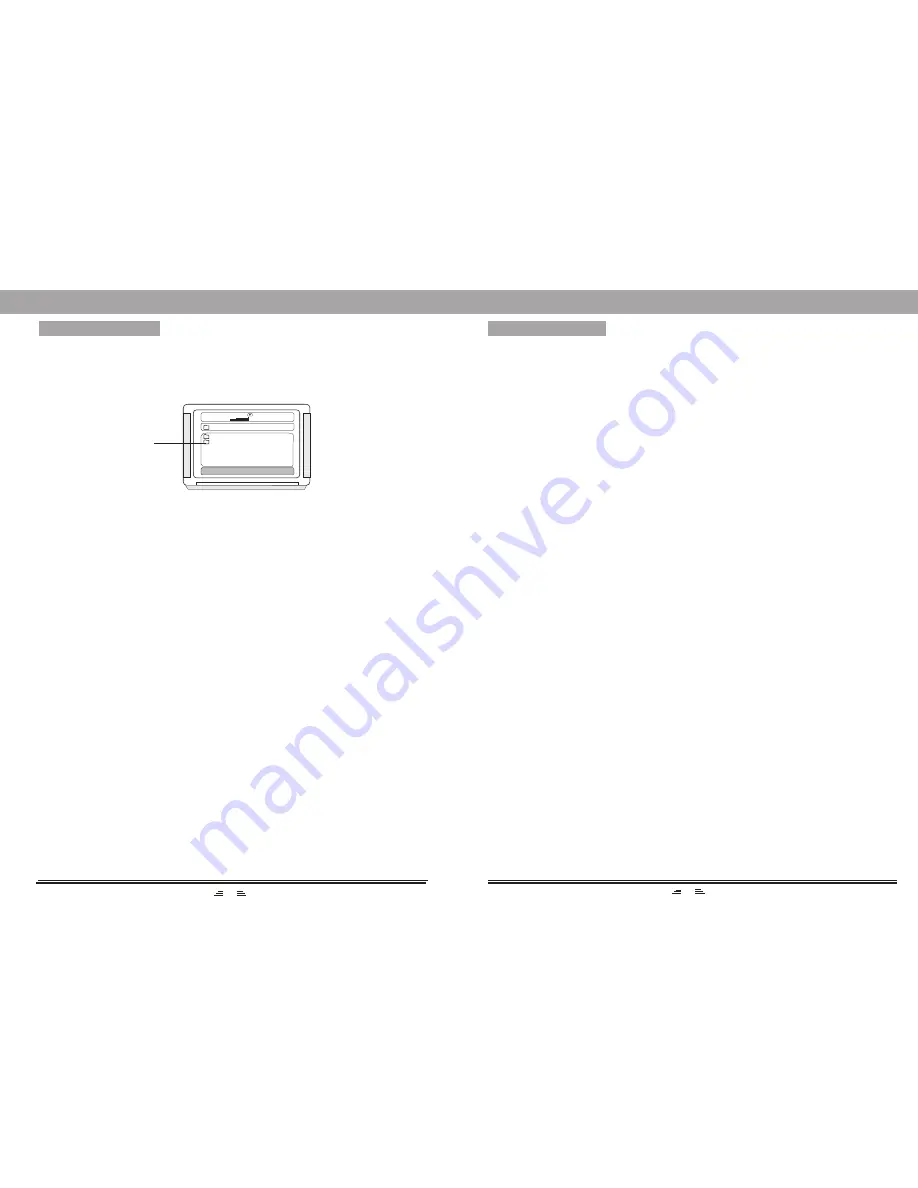
10
13
BASIC OPERATION
STOP
PAUSE
MENU
ANGLE SELECTION
VOLUME ADJUSTMENT
DIRECTION BUTTONS
In play status, press the STOP button once, the player will stop playing; the stop point will be
memorized. Then press the PLAY/ENTER button, the disc will be played from the previous stop point.
If you press the Stop button twice, the stop point will not be memorized; press the PLAY/ENTER
button and the disc will be played from the beginning.
In play status, press the PAUSE button, the player will pause, and press it again or press the PLAY/
ENTER button once to go on playing.
Pressing MENU button on the remote control can open or close PBC status.
Note: 1) The player will go into the root menu when playing DVD discs.
2) This function does not support some pirated discs.
In play status, continuously press the ANGLE button. You can enjoy the same action shot at different
angles. (The function depends on the discs.)
You can press the VOL-/+ button to turn the volume up or down.
Press the direction buttons
3
4
5
6
to move the cursor to select pictures or menu.
BASIC OPERATION
2) Press the direction button
5
6
to move the cursor to the corresponding directory and press the
PLAY/ENTER button to enter the next layer, and so on, until the desired picture is found to
play.
• During play, number buttons or
9
:
button can be used to select pictures.
• JPEG pictures may distort at the edges on some TV sets, this is not the unit’s fault.
• This unit can display the digital photo discs with extension name, JPEG and support the pictures
that is created in Adobe Photoshop.
• If you want to repeat playing some pictures, press the REPEAT button.
Press the ZOOM button then press the fast forward or fast rewind button to zoom into the
picture.
During browsing, press the STOP button can go back to main menu.
After going into the subdirectory when playing a MPEG4 disc, you can also fast backward,
fast forward, pause etc.
NUMBER BUTTONS
1) While playing songs, press NUMBER buttons to directly select the songs you need.
2) If the songs you want exceed 10 pieces, you may do it by pressing 1 button once, then press the
other number buttons (1--10). For example: If the 16th song is required, you can press 1 button
first and then press 6 button.
MPEG4/JPEG PICTURE DISC PLAYING FUNCTION
1) Place the MPEG4/JPEG disc and this unit will begin to read it. When the STOP button on the
remote control is pressed, the main directory will be displayed on the TV screen.
00:00 04:33
001/010
\
BMP
JPG
Root Directory Area
TONE ADJUSTMENT
With any audio source, you can adjust the volume, bass and treble according to your hearing comfort
by pressing TONE button on the remote control. For example: Press TONE button to select the
required item, then press VOL+/- button to adjust the effect of bass or treble.
SOUND-FIELD MODE
Press the DSP button on the remote control to select different sound fields: Jazz, Rock, Classic, Pop,
Live, Dance and Off.












