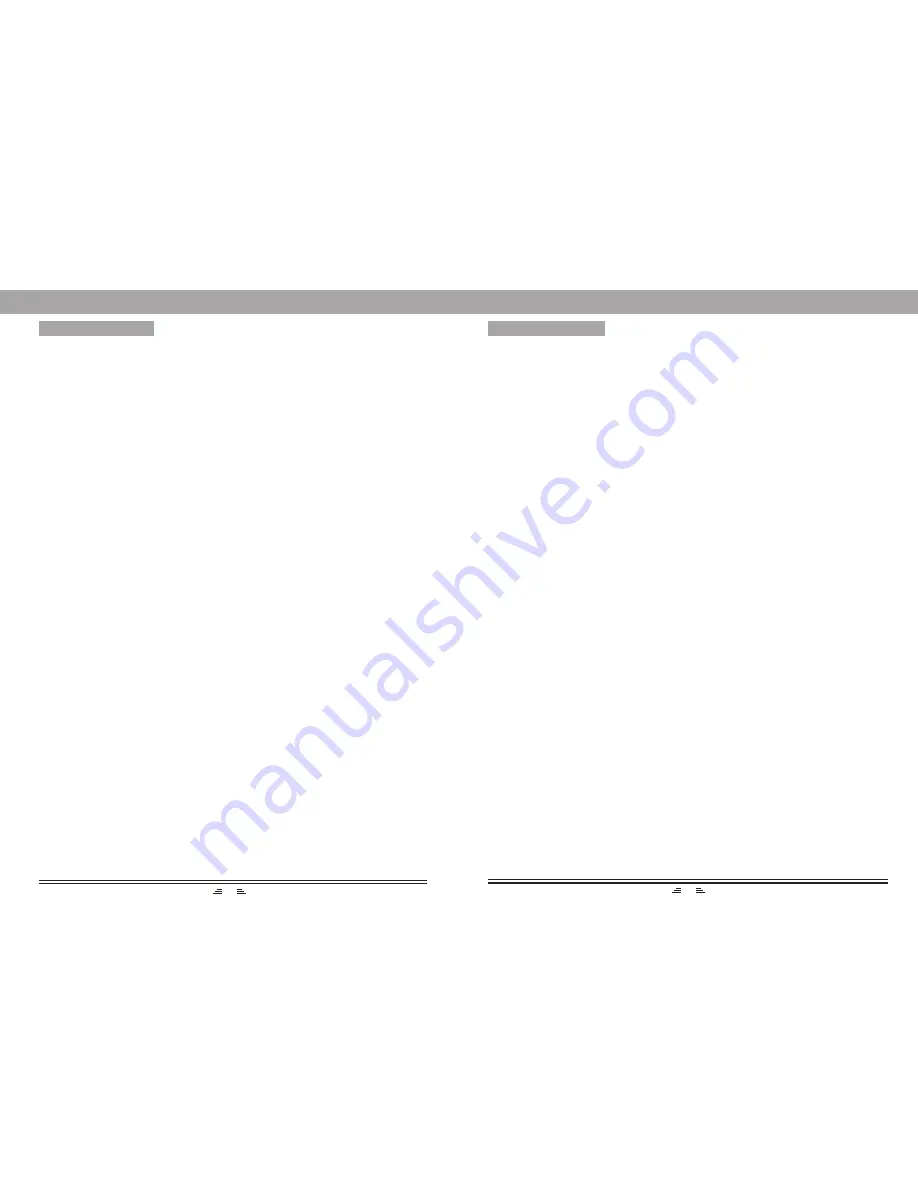
9
14
BASIC OPERATION
REPEAT
A-B REPEAT
STANDBY
TITLE
In play status, continuously press the Repeat button to select the different contents for repetition.
1) As for DVD, continuously press the Repeat button and the TV screen will display: Chapter,
Title, All, Repeat Off.
2) As for CD, VCD, CD-R, continuously press this button. The screen will display: Track, All.
3) As for MP3, JPEG, there are options: Single, Repeat one, Repeat folder, Repeat Off.
In play status, press REP.
button to realize the specific section repeat, that is, press this
button once at the beginning of the section (i.e A), and press it again at the end of the section
(i.e B), this player will automatically return to A and starts to repeat playing the section from A
to B. Press the button again to exit.
AB
If the played DVD disc contains a directory column, press the TITLE button to take out the items
contained in this disc. Use the direction buttons to move the cursor to select the items you want to
play, or directly use the number button to select.
Press the Standby button on the remote control (or front panel) to switch to standby mode.
Before you perform the operation, make sure the main power is on.
Note: This standby function is one way of saving electricity. When the device is not used for a
long time, turn off the main power.
BASIC OPERATION
ZOOM
In play mode, press the Zoom button, the TV screen will be zoomed in 2 times, 3 times, 4 times,
1/2, 1/3, 1/4.
MODES SELECTION
1) Correctly connect the outer equipment (e.g. PC) with this unit, then press the AUX (Audio)
button on the front panel to enter the audio mode.
2) Press the FM button on the front panel to select tuner. Press this button again to switch to the
FM band.
3) Press DVD button on the front panel to select DVD mode. The unit will start playing if there
is a disc inserted.
CD RIPPING
While playing the CD disc, press CD RIP. button, and the prompt of operation will appears
on the TV screen. Following the prompt, the CD’s audio tracks that you have selected will
be ripped into MP3 format and stored in the USB device.
It is possible to listen to the Audio and watch Video/JPG files using the USB device interface of this unit.
1. Connect the USB device to the unit:
2. Press the USB button on the remote control to enter the USB mode. The player will play the contents
or menu of the USB file if it found the device.
3. When the folder appear on the TV screen; you can also press the direction buttons to select the files,
and press PLAY/ENTER button to confirm.
Note:
1) USB-Extension cable should have a max. length of 0.5m.
2) Depending on the amount of data and media speed, it may take longer for system to read the
contents of media device. In some cases, reading time may be as long as 60 seconds. This is not
a malfunction.
3) Even when they are in a supported format, some files may not play or display depending on the
content.
4. Press MENU to display the File browser, select the file you want and press PLAY/ENTER to start
playing.
Note: The method of playback for files which is saved on a media device is the same as for other discs.
For more information, see BASIC OPERATION.
5. To exit the USB mode: Press DVD button to the DVD mode.
USB












