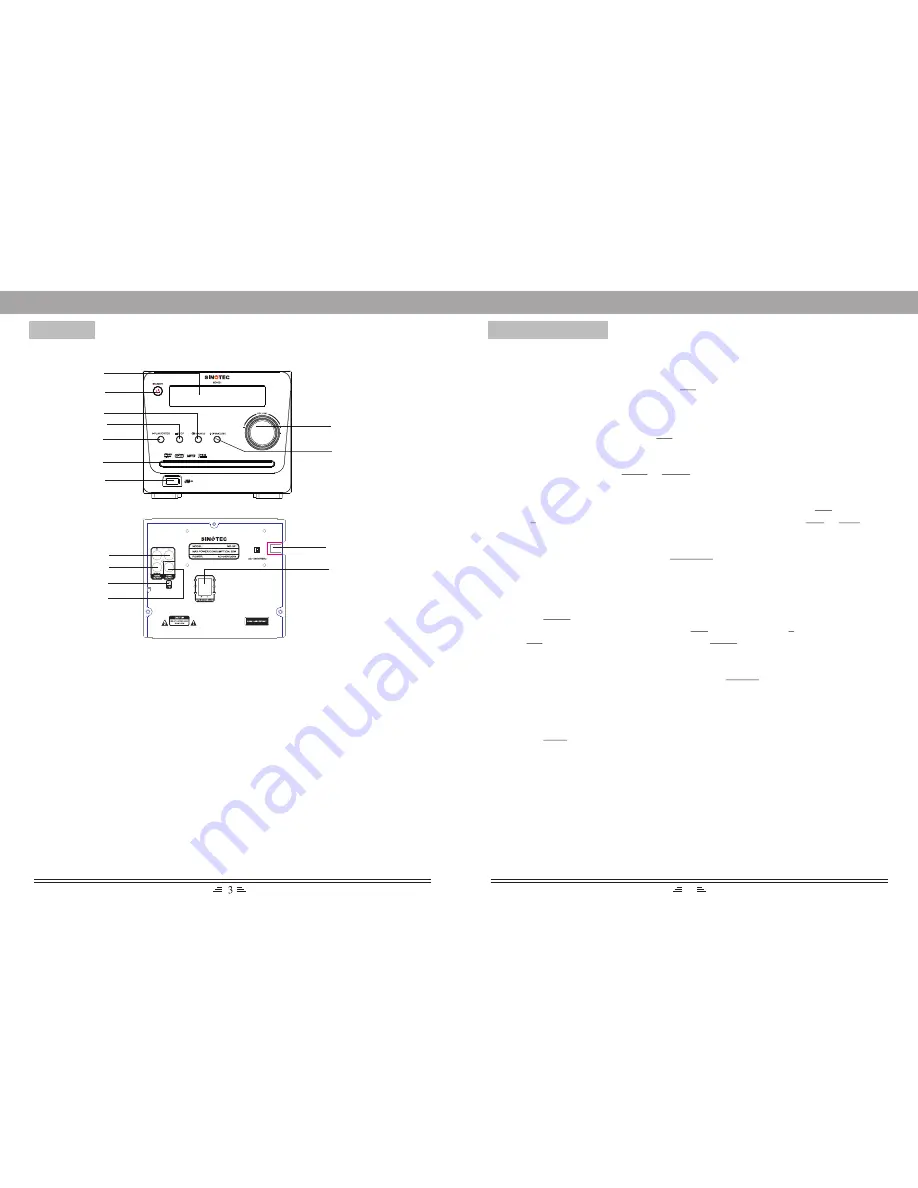
PANELS
20
1. DISPLAY SCREEN
2. STANDBY
3. SOURCE
4. STOP
5. PLAY/ENTER
6. DISC TRAY
7. USB PORT
8. /-
9. OPEN/CLOSE
10.
11. COAXIAL OUTPUT
12. FM ANTENNA INTERFACE
13. VIDEO OUTPUT
14. L/R SPEAKERS
15. POWER SUPPLY INPUT
L/R AUDIO OUTPUT
1
2
3
4
5
6
7
8
9
10
11
12
13
14
1. Enter FM Function
In the turn-on or playing status, press the FM button on the remote control to enter
FM mode.
2. Select Bands
1) Directly input frequency: press the T/F button on the remote control, then input the
frequency that you want. The range of FM frequency is from 87.50MHz to 108.00
Mhz.
2) Select the band by pressing Tune- or Tune+ button: press this button to adjust the
frequency up or down a step. The step of FM is 0.05 MHz.
3) Select saved stations by pressing a number buttons. For example: press 10+ button
twice, 5 button once, you may select the 25th saved station. Press the CH- or CH+
button to switch the previous or next band.
4) Automatically search bands: press the SEARCH button, this system starts searching
bands from low to high frequency automatically. The searched bands are saved
automatically. Press this button again to stop searching.
3. Save Bands
Press the SAVE button to save the current frequency of band. For example: if you
want to save 99.30 MHz in 28th cell, press 10+ button twice and 8 button once,
press T/F button to input 9 9 3 0, then press the SAVE button.
4. Soundtrack Selection
To select Mono or Stereo while in FM mode, press MO/ST button. When you select
stereo, the display shows a stereo signal. If the signal is not strong enough, you
cannot select Stereo.
5. Exit FM mode
Press the DVD button to exit FM status and switch to other modes.
(NOTE: you may adjust the best radio effect by adjusting the FM antenna.)
RADIO OPERATION
15












