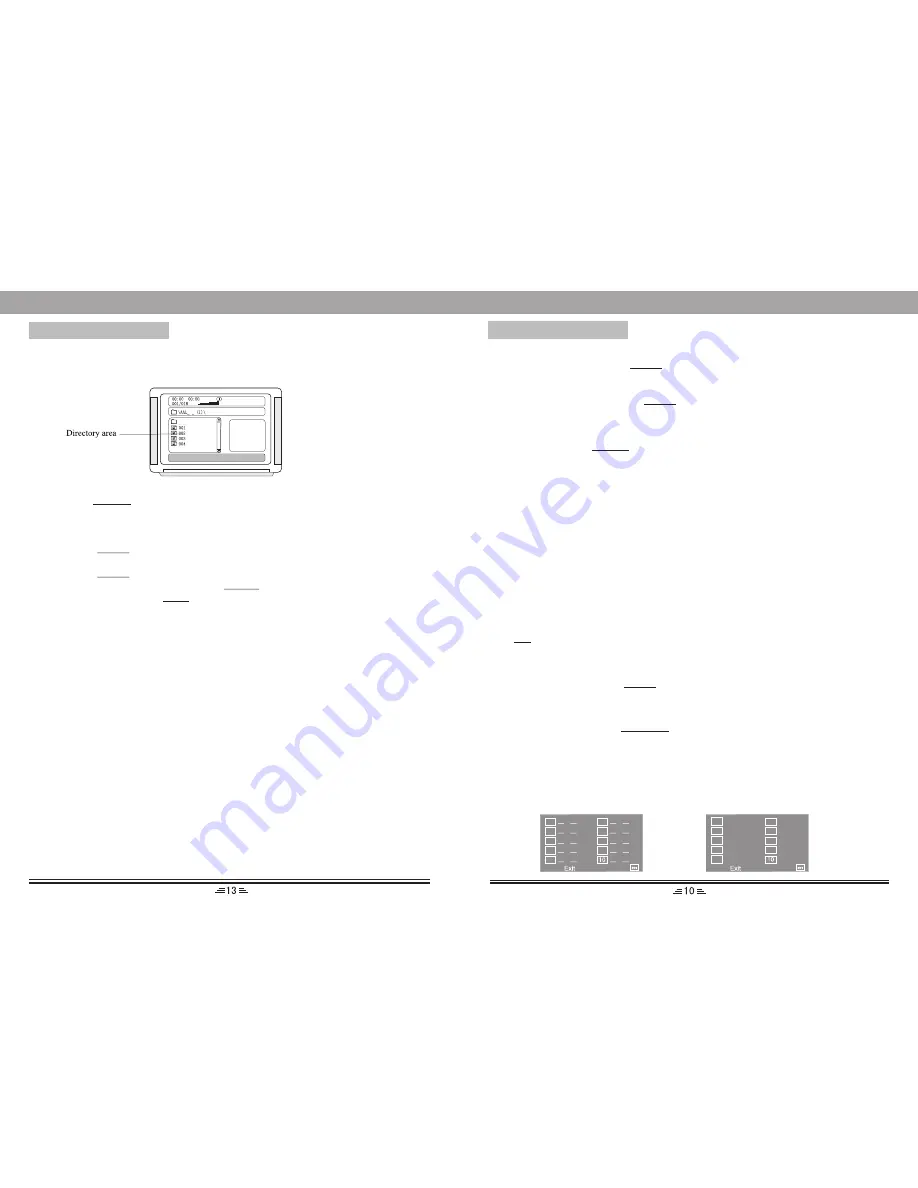
Menu
While playing a VCD, press the MENU button, PBC current state view mode will be
opened/close.
Note:
1. While playing a DVD, press the MENU button to go into the Root menu status.
2. Some pirate discs do not support this function.
Angle view selection
In play mode, press the ANGLE button to switch angle view(Only supported by some
discs).
Number buttons
While playing audio files, press the digital button to input the number of the required
track.
If the number of the track consists of two digits, press the 10+ button, then input the
second digit of the number. For instance, input16, press the 10+ button and then press
the 6 button.
Direction buttons
Press the direction buttons to move the cursor .
Enter
Press this button to enable the selected items.
BASIC OPERATIONS
BASIC OPERATIONS
PAL/NTSC
Press P/N button to switch TV system output from one of the following: PAL, AUTO,
NTSC.
Zoom
While in play mode , press the ZOOM button. The image on TV screen will be zoomed in
2 times, 3 times, 4 times,1/2times, 1/3times, 1/4times.
3). Number buttons or
9
:
button can be used to select pictures.
4). While playing JPEG files:
a. Press the ZOOM button and then press
7
8
buttons to zoom into the picture;
b. Press the navigation buttons
3
4
5
6
to flip or rotate an image;
c. Press the MENU button to return to the root menu. Use the direction button to
choose the content you want and press ENTER to play.
5). While playing, press the STOP button, it will go back to the root menu.
6). After you go into the subdirectory whilst playing a MPEG4 disc, while playing
MPEG4 disc, you can also select functions such as fast backward, fast forward,
pause etc.
DVD title menu selection
DVD`s with more than one movie, background data, and /or songs are given the
TITLE, while more sections are displayed under each TITLE, called Chapters.
Chapters can contain musical or video clips. While playing a DVD, press the TITLE
button, and the TITLE menu appears on the TV screen. (Available for DVDs that
contain more than one title menu.)
Press the direction buttons to move the cursor to the desired title menu, then press the
ENTER button to play it. If the title menu is represented by numbers, then press the
numeric buttons to select it directly.
name
Program
• While playing a VCD or a CD, press
the " Program "key. The TV screen
shows:
• While playing a DVD, press the
" Program "key The TV screen
shows:
TT: CH:
TT: CH:
TT: CH:
TT: CH:
TT: CH:
TT: CH:
TT: CH:
TT: CH:
TT: CH:
TT: CH:
01
02
03
04
05
06
07
08
09
01
02
03
04
05
06
07
08
09
MPEG4/JPEG playback
1. Put a MPEG4/JPEG-disc in the slot, and close the disc tray.
2). Press the direction button
5
6
to move the cursor to the corresponding directory,
press the ENTER button to enter the next layer, and so on, until the desired
picture is found.
Shuffle
While in play mode, press the SHUFFLE button. The tracks will be played in random mode.
Press this button again to cancel this function.












