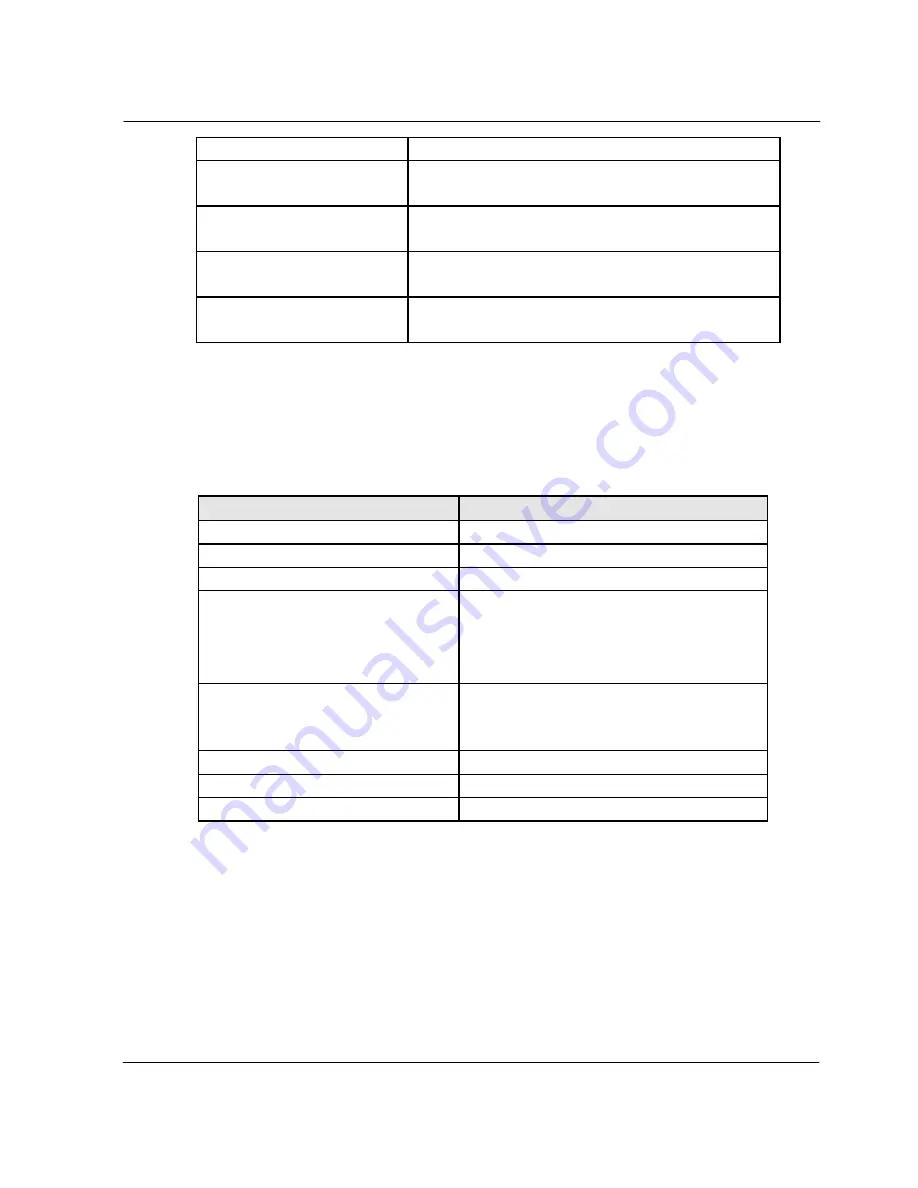
16
V 1.0
Frequency/Voltage Control You can control the clock and voltage of the CPU.
Load Optimized Defaults
You can change every CMOS setting to the
defaults set before shipping.
Set Password
You can set up a password for the CMOS setup
utility program
Save & Exit Setup
You can save the current CMOS settings and end
the setup utility program.
Exit without Saving
You can end the setup utility program without
saving the changed CMOS settings.
4.
To change the CMOS settings using the keyboard.
The keys used to modify CMOS settings and their functions are as
follows.
Features
How to use the keyboard
To use ‘Help’
Press the <F1> key.
To shift headings in ‘Menu/Topics’ Use the arrow keys.
To select ‘Menu/Topics’ headings
Press <Enter>.
To change the settings
Use the(
+
) (
-
) keys.
[To use ‘Help’ for individual topics, refer to
the ‘help’ menu on the right side of the
screen]
To enter a sub menu
Press <Enter>.
[Topics with ( ) means there are sub
menus.]
To shift to main menu from sub menu
Press <Esc>.
To return to the default setting
Press <F7>.
To save changes to the settings and exit
Press <F10>.
5.
To save all the modifications in CMOS RAM and exit the setup,
press <F10>. When a dialog box reconfirming the modifications
appears, select <Y>. The system will reboot according to the
modifications.
[For reference]
If you want more detailed information about the Award BIOS setup utility for
this PC, contact our customer support center.
Sinocan 19 inch All-in-One PC User's Guide
















































