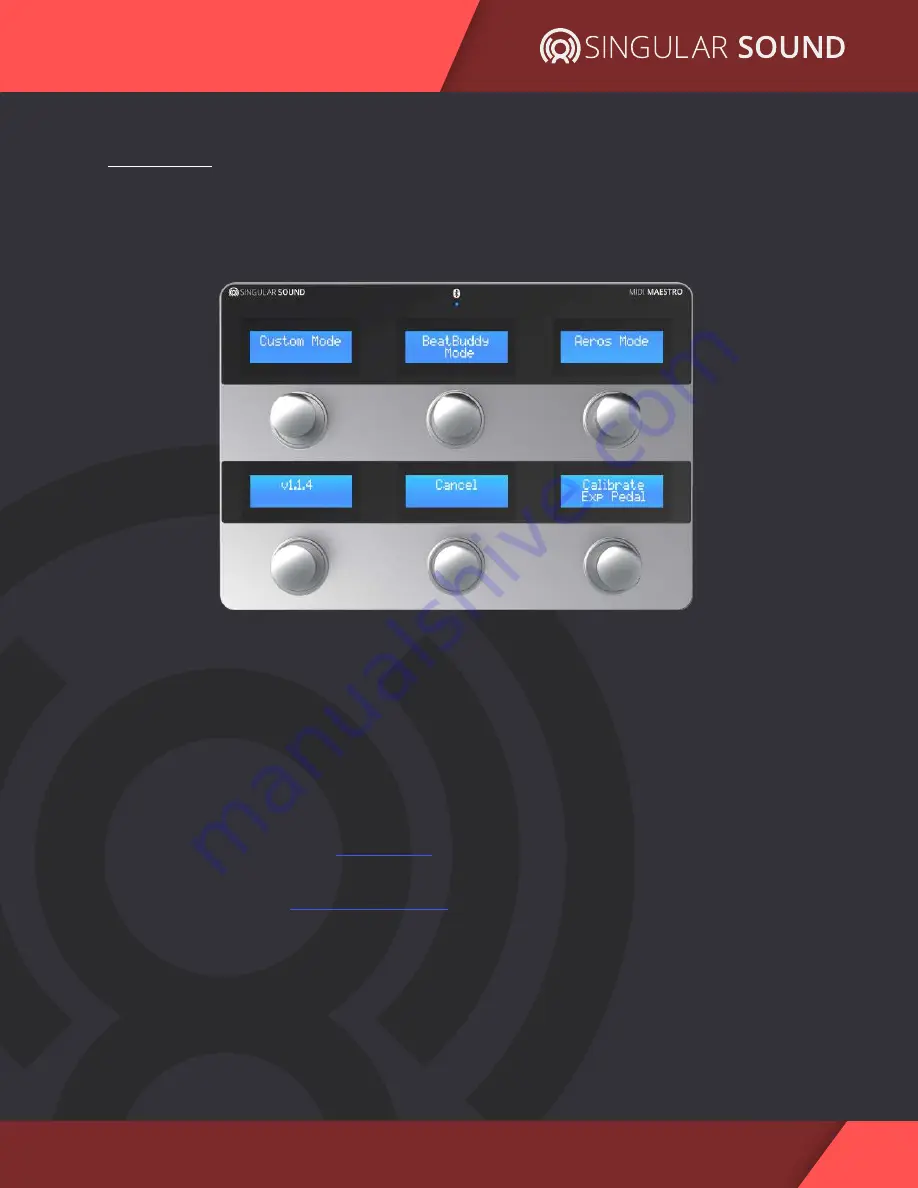
6
Using the MIDI Maestro
MIDI Maestro Manual
First Use
Turn on the MIDI Maestro by pressing the On/Off button on the back panel, the blue
LED screens will light up and you should see something like this:
Menu
The MIDI Maestro menu is navigated by pressing one of the 6 buttons:
•
Custom Mode
(Top-Left)
- This opens the uploaded custom mode, these modes
are made and uploaded to the MIDI Maestro via the MIDI Maestro app. (See
more about the MM app in section 5 MIDI Maestro Phone Application.)
•
BeatBuddy Mode
(Top-Center)
- The built-in default mode for plug and play use
•
Aeros Mode
(Top-Right)
- The built-in default mode for plug and play use with
•
Firmware Version
(Bottom-Left)
- Shows the current Midi Maestro firmware
loaded on your unit. The current firmware version is
1.1.
5
.
•
Cancel
(Bottom-Center)
- Re-opens the last used mode (Aeros Mode/BeatBuddy
Mode/ Custom Mode).
•
Calibrate Ext Pedal
(Bottom-Right)
- This opens the dialog for setting up an
external expression pedal. See
Calibrate Ex
pression
Pedal
below.






















