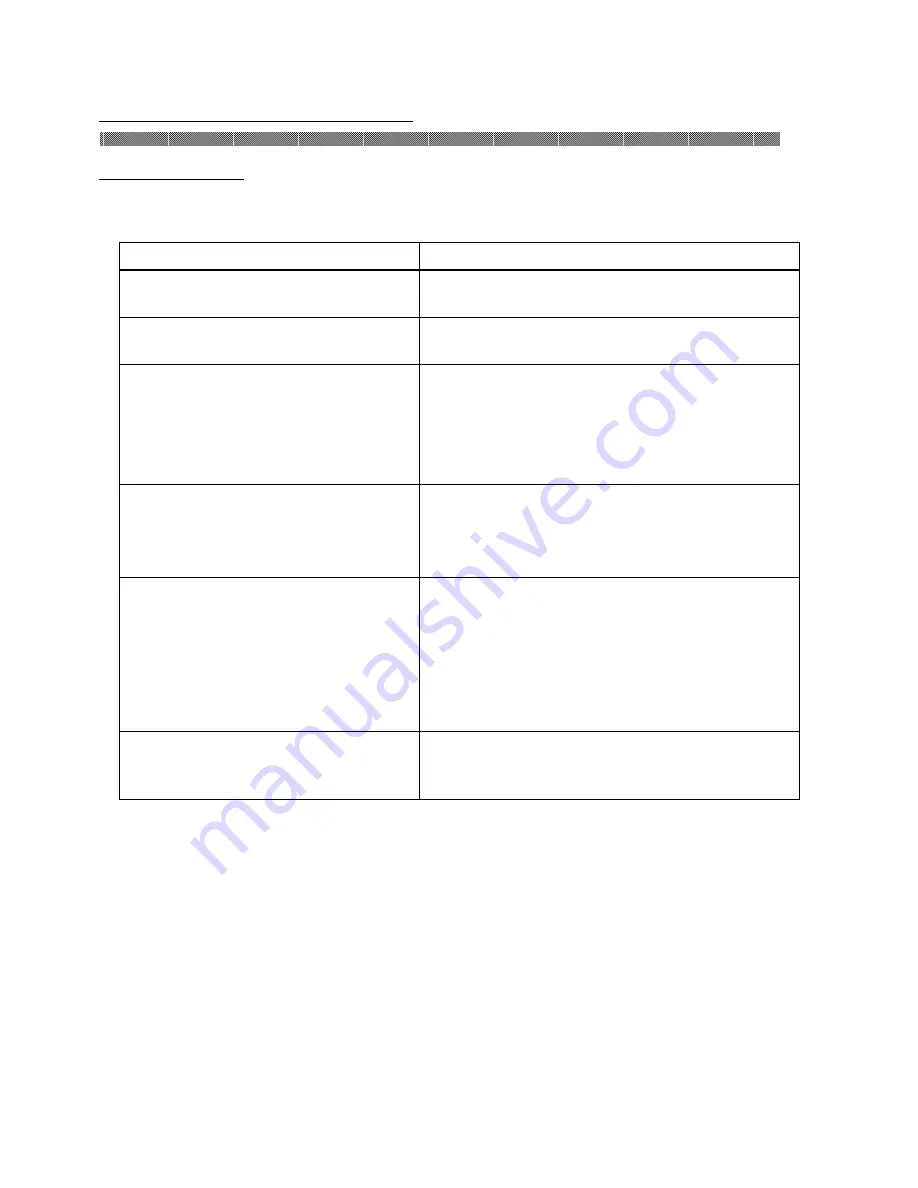
Chapter 5. Error Handling
5-3
Failure Symptoms
When detecting a failure symptom, check the printer using the following table.
Symptom
Action
Power is not turned on.
Check if the power cable is connected to the
plug socket or the printer.
The personal computer does not
recognize the printer.
Check if the USB cable is connected to the
personal computer or printer.
The printer does not become ready.
Check if the front cover is closed.
Check if paper is jammed in the printer.
When the paper setting lamp is blinking,
remove the edge of the paper until the paper
setting lamp goes off.
The front cover does not open.
Check if the printer is installed in a flat
location.
Check if any object is placed in front of the
front cover.
A straight stripe area is not printed.
The thermal head may be dirty. Clean the
thermal head as described in Chapter 4,
"Routine Maintenance".
If the blank area remains after cleaning the
thermal head, the head may have been
disconnected. Consult with the Service
Department.
Dotted areas are not printed.
The cleaning roller may be dirty. Clean the
thermal head as described in Chapter 4,
"Routine Maintenance".








































