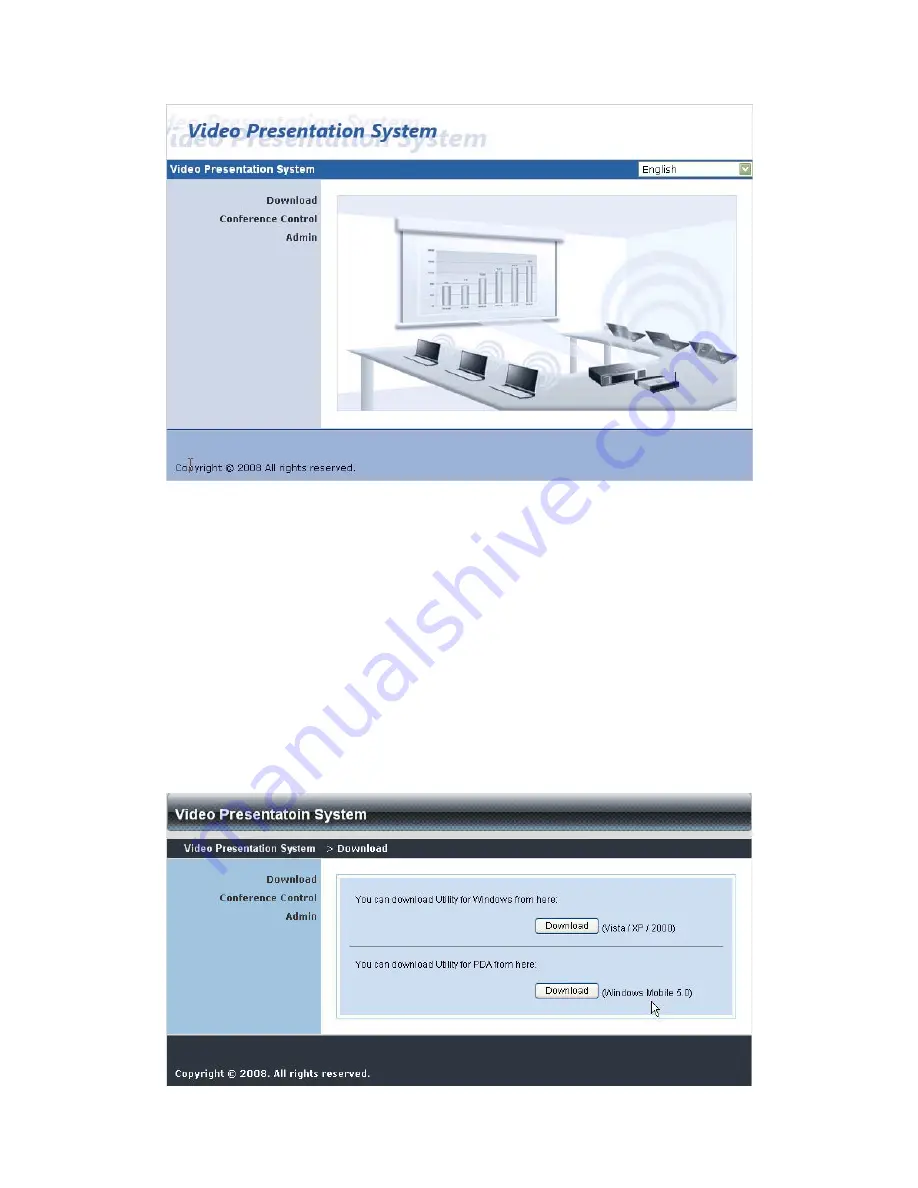
17
5.2
Download Software
1.
Select “Download software” function.
2.
Please select the”Windows Vista / XP / 2000” or ”Windows Mobile 5.0” and
execute the installation program.
3.
Follow Installation Wizard instructions to proceed till the installation process
complete.
4.
If pop up “
Windows Security Alert
” because Windows firewall block this
program. You just press “
Unblock
” button to continue installation.
5.
Once installation complete, a utility shortcut come out on the screen.













































