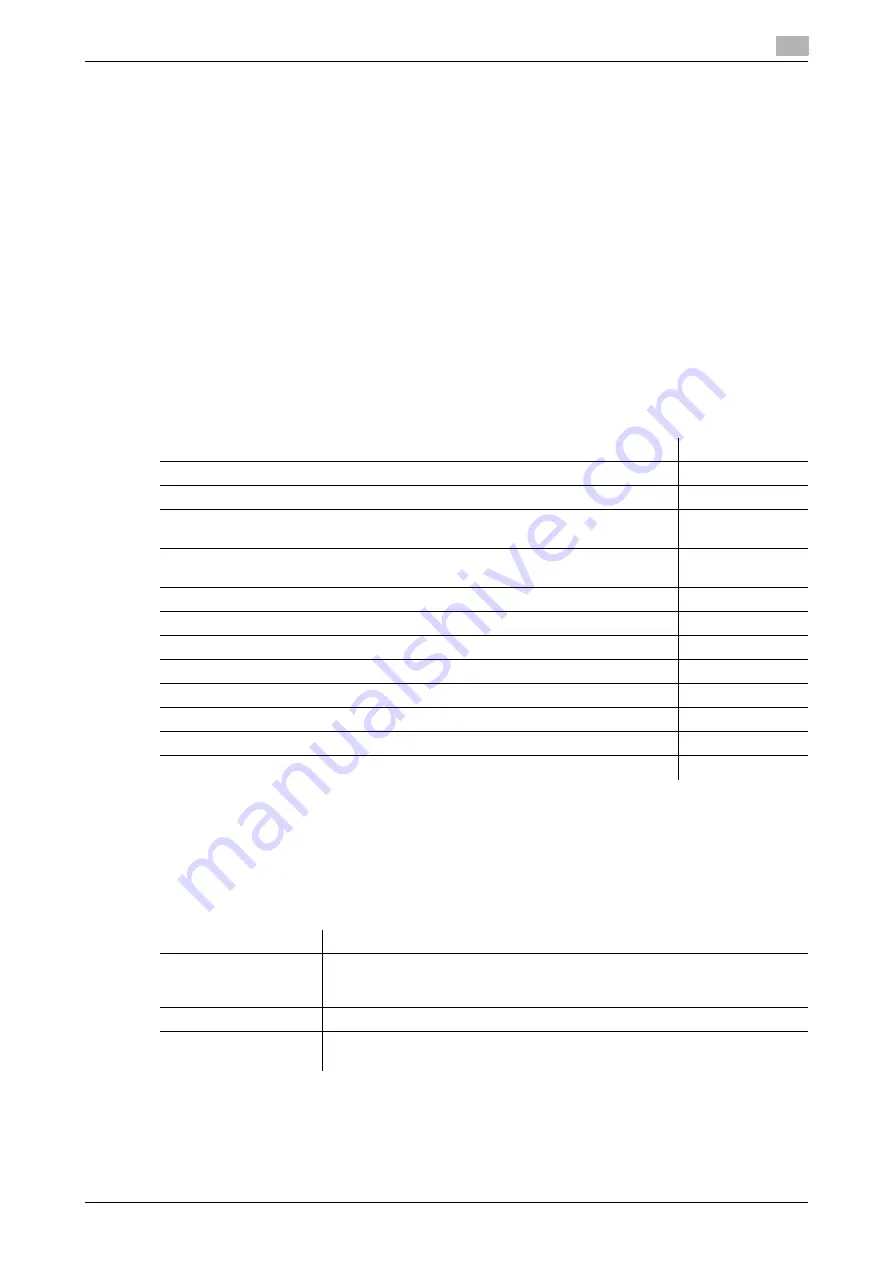
[Web Management Tool]
12-13
12.5
Employing the NTLM authentication
12
12.5
Employing the NTLM authentication
Overview
When you use Active Directory of Windows Server (NT-compatible domain environment) for user manage-
ment, you can restrict users of this machine by authentication using NTLM.
Employing the user authentication enables security- and cost-conscious advanced operations such as re-
stricting users from accessing this machine, restricting users from using the functions by user, and managing
the use status of this machine.
When employing the NTLM authentication function, follow the below procedure to configure the settings.
1
Configure settings for connecting to the network such as setting of the IP address of this machine
%
For details on configuring the setting, refer to page 2-2.
2
Configure basic settings for the NTLM authentication
%
For details on configuring the setting, refer to page 12-13.
3
Set the following options according to your environment
Configuring basic settings for the NTLM authentication
Register your authentication server on this machine. In addition, change the authentication method of this
machine so that authentication is performed using the registered authentication server.
1
In the administrator mode, select [User Auth/Account Track] - [External Server Settings] - [Edit], then
configure the following settings.
Purpose
Reference
Resolve the name using the WINS server
Use the NTLM authentication function in the IPv6 environment
Send original data scanned by this machine easily to the login user's own address
using E-mail (Scan to Me)
Notify the login user's own address of the URL of the original data scanned by this
machine by E-mail (Scan to URL)
Construct a single sign-on environment for the SMB transmission
Restrict available functions by user
Restrict the access to destinations by user
Change function keys displayed in the
Touch Panel
by user
Specify the operations of the ID & Print function
Specify the operations of this machine when you log out
Restrict print jobs without authentication information
Print data from the printer driver without using the password
Settings
Description
[External Server Name]
Enter the name of your authentication server (using up to 32 characters).
Assign an easy-to-understand name to the authentication server to be regis-
tered.
[External Server Type]
Select [NTLM v1] or [NTLM v2].
[Default Domain Name]
Enter the default domain name of your authentication server (using up to 64
characters). The default domain name cannot be prefixed by an asterisk (*).
Summary of Contents for D310 Series
Page 12: ...1 Web Connection...
Page 14: ...2 Operations Required to Use Web Connection...
Page 18: ...3 Basic Usage...
Page 40: ...4 ConfiguringBasicInformation Settings of this Machine...
Page 44: ...5 Configuring Network Settings of this Machine...
Page 56: ...6 Setting up the Operating Environment of Web Connection...
Page 61: ...6 4 Changing the time period until automatic log out 6 Web Management Tool 6 6...
Page 62: ...7 Configuring the Scan Environment...
Page 82: ...8 Configuring the Printing Environment...
Page 106: ...9 Configuring the Fax Environment...
Page 120: ...10 Configuring the Network Fax Environment...
Page 132: ...11 Configuring the User Box Environment...
Page 148: ...12 Restricting Users from Using this Device...
Page 199: ...12 22 Using a mobile terminal for authentication purposes 12 Web Management Tool 12 52...
Page 200: ...13 Reinforcing Security...
Page 226: ...14 Managing the Machine Status...
Page 264: ...15 Registering Various Types of Information...
Page 292: ...16 Associating with External Application...
Page 324: ......






























