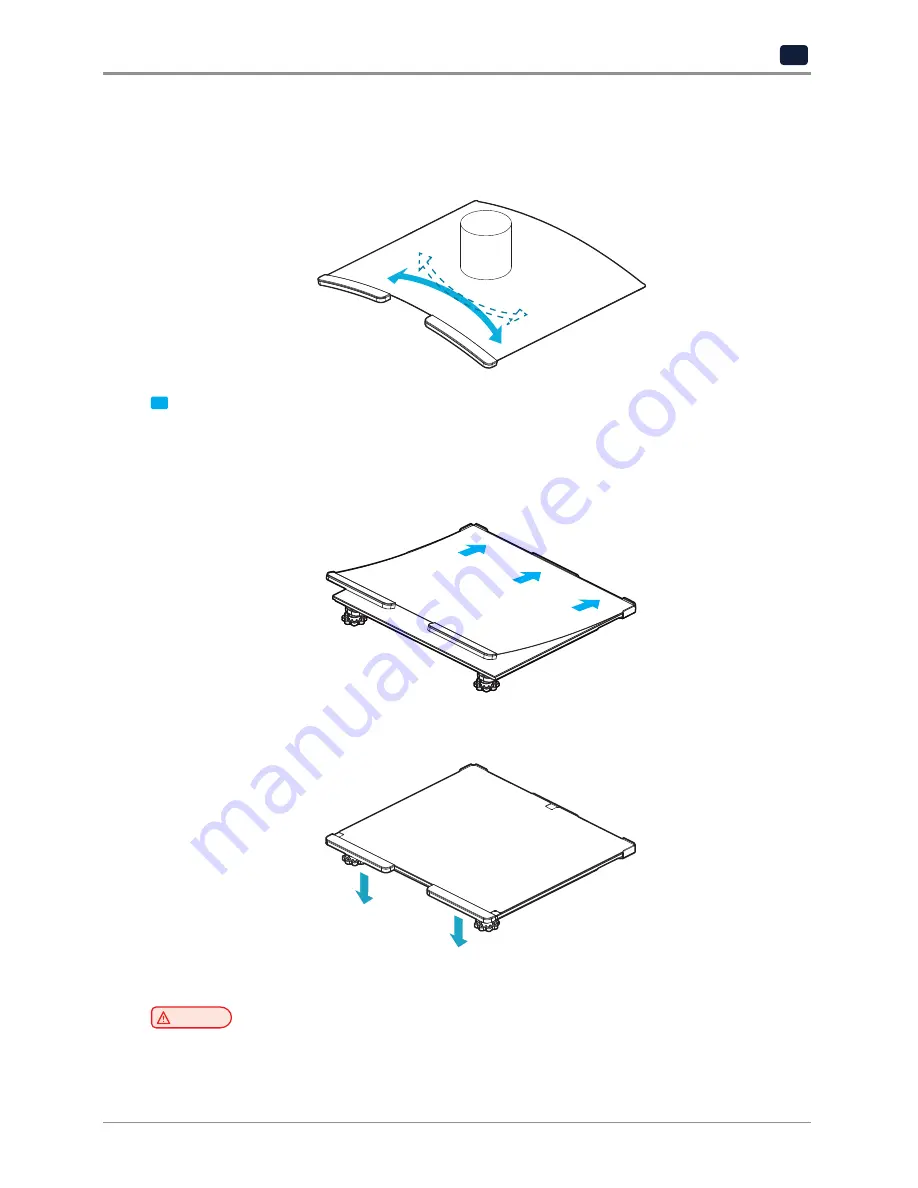
4
-3
Printable Verification
4
Detach the object from the Flexible Bed. The object can be easily detached by bending the Flexible Bed up and
down. Using the scrapper provided with the printer will be useful.
Be careful not to apply too much pressure while using the scrapper could damage the bed sheet and the
bed. Depending on the filament material the printed output may easily break or damage, please be cautious.
4
Flexible Bed Installation
After a period of time bed locking will automatically released, if bed is unlocked, press the lock button
again to fix the bed into position before installation.
(1) Push the Flexible Bed all the way in as shown in the picture.
(2) Place Flexible Bed fix to position.
(3) If the flexible bed is placed at an angle, it may be difficult to level the bed. Place it down to match the base.
Caution
- Any foreign substance left on a surface of the bed can cause a problem in printing.
Make sure there is nothing left on the bed before usage.
Summary of Contents for 3DWOX 2X
Page 18: ...Before using the Machine 12 2X 3D Printer Class A...
Page 24: ......
Page 25: ...1 Preparations for Machine Operation 2X Series USER MANUAL...
Page 33: ...2 UI Menu Function 2X Series USER MANUAL...
Page 75: ...2 43 UI Menu Function 2 3 Using the arrows select a language and press OK...
Page 95: ...3 Printing 2X Series USER MANUAL...
Page 104: ......
Page 105: ...4 Printed Output Check 2X Series USER MANUAL...
Page 110: ...Printable Verification 4 6 4 3 If problems persist 1 Please visit http 3dprinter sindoh com...
Page 111: ...5 Maintenance 2X Series USER MANUAL...
Page 127: ...5 17 Maintenance 5 5 Press the Start button to continue printing...
Page 137: ...6 Appendix 2X Series USER MANUAL...
Page 140: ......






























