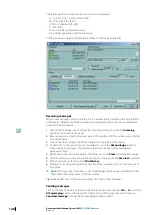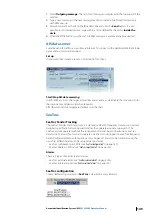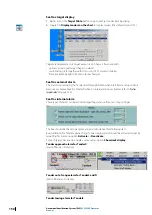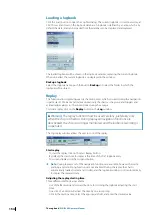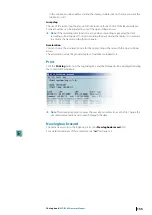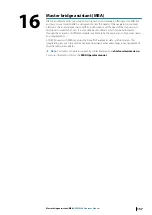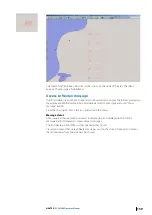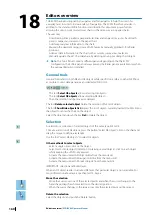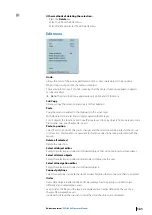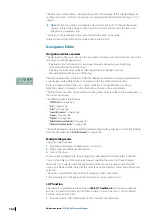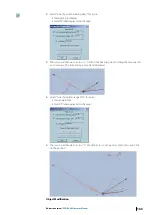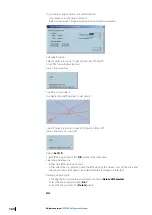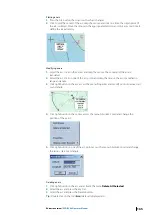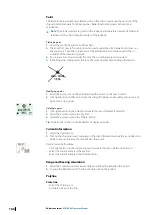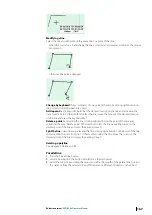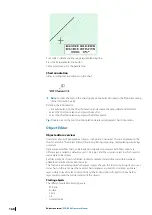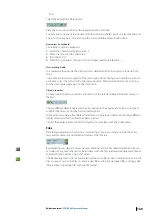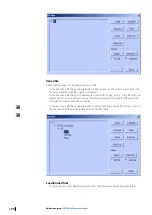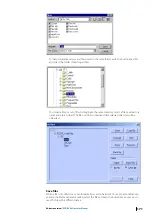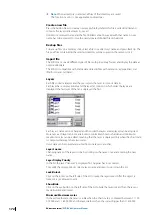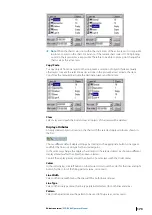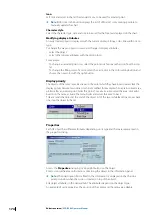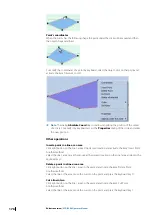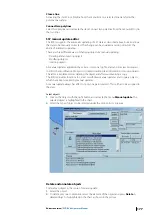The item menu ‘Order’ allows changing the priority of the display of the selected object by
sending it ‘to back’, ‘to front’ or moving it one step forward or backward in the layer’s list of
objects.
Ú
Note:
The function Order is applicable only on the active layer. To change the display
priority of objects belonging to other layer the user must first activate the layer. See
Chapter OE, paragraph Layer.
Switching to the rhumbline mode or Switching to the Great circle mode
Display all lines either in Rhumline mode either in Great Circle.
Navigation Editor
Navigation editor overview
The Navigation editor gives the user the possibility of working with the electronic chart in the
same way as with the paper chart:
•
Preparation of a harbor arrival or a passage through a dangerous area by adding
temporary information on the chart.
•
Planning the route more safely by drawing restricted or dangerous zones.
•
Manually plotting the position of the ship.
Information and objects plotted with the NE (Navigation Editor) are stored and presented in
a special layer called NE layer that is displayed on the top of the electronic chart.
NE layer contains objects (lines, arcs, chart annotations, current information) that are
temporary objects, displayed on the chart until such time as they are deleted.
The ECDIS does not allow the possibility of storing these objects to file and reloading them in
the system on request.
The different objects available are:
•
•
•
•
•
•
•
"Parallel and perpendicular lines"
•
"Chart annotation and caution"
The Multi-plotting mode allows plotting several objects without having to select the plotting
tool for each object (see
Multi plotting mode
To plot an object requires:
1.
Select the appropriate tool, Bearing line, Arc, Point…
2.
Enter eventually additional information.
3.
Click on the chart.
In the current plotting mode, the plotting tool is deactivated when the object is defined.
To plot other objects of the same type requires selecting the same tool for each object.
When the tool is selected with the right button of the mouse it remains active after the
object is plotted and other object of the same type can be plotted on the chart without tool
selection.
This facility is available for the Arc, Point, Polyline and Chart annotation.
To de-select the tool click again on the tool button or select another tool.
LOP function
This function is implemented according to
IEC 61174 edition 3
, and it allows using Line
and Arcs in order to calculate a Fix Position (Using 3 or more Line or Arcs, or a Estimated
Position, using 2 Lines or Arcs
1.
Press the button “LOP/Clearing line" in the Console, Tools, Editor tab.
162
Editors overview
| ECDIS900 Operator Manual