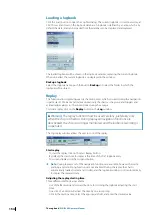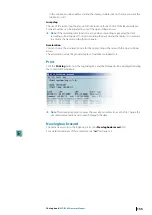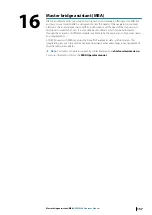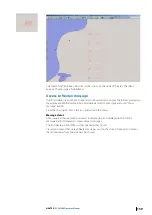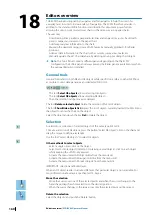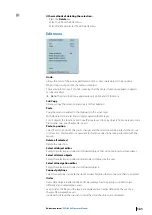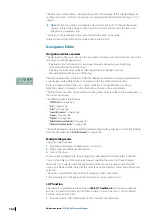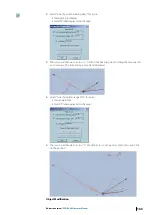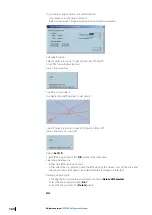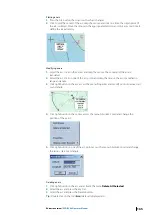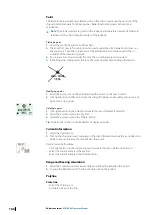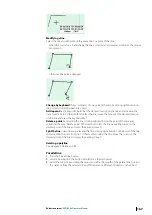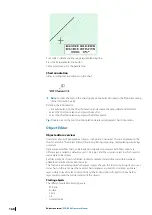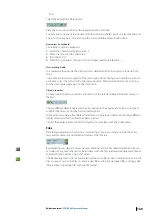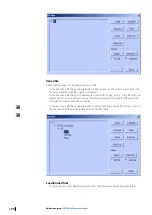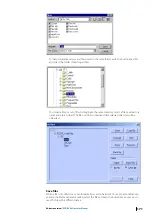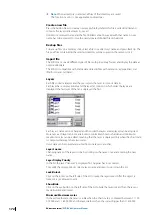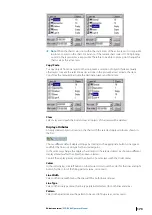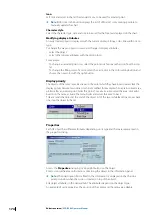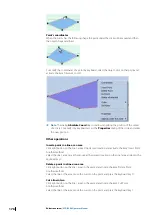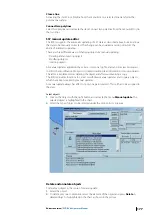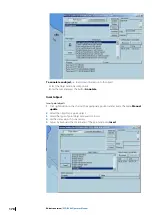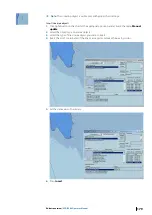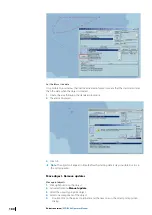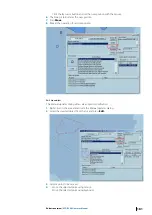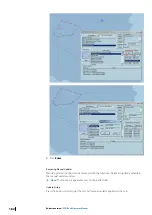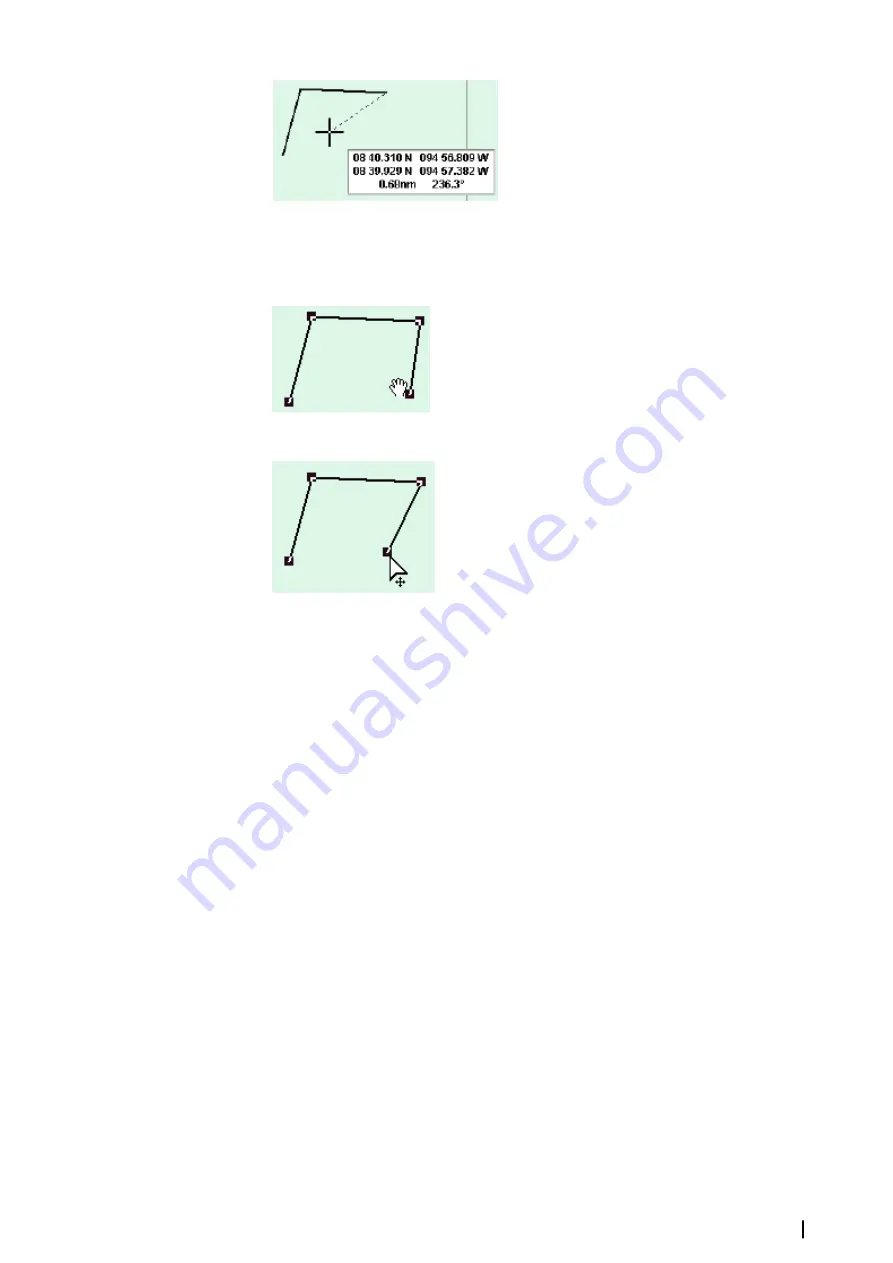
Modifying a line
Select the line and either move the entire line or a point of that line
•
when the cursor has a hand shape the line is selected and moved according to the mouse
movements.
•
otherwise the point is dragged
Change by keyboard
the co-ordinates of one point of the line by clicking right button on
the point and selecting Absolute Coord.
Add a point
by clicking right button at the desired location on the line and activating the
item ‘Insert a point’. Other method: select the line, move the mouse at the desired location
on the line and press the keyboard key I.
Delete a point
by selecting the line, clicking right button on the point of the line and
activating the item ‘Delete point’. Other method: select the line, move the cursor on the
desired point of the line and press the keyboard key D.
Split the line
in two lines by selecting the line, clicking right button on the point of the line
and activating the item ‘Cut point’. Other method: select the line, move the cursor on the
desired point of the line and press the keyboard key C.
Deleting a polyline
See paragraph Delete an ARC.
Parallel line
1.
Press the Parallel line button.
2.
Select a bearing line: the button Parallel line is then activated.
3.
Select the tool, click and drag the mouse to define the length of the parallel line (control
the distance from the selected line with the distance information drawn on the chart).
Editors overview
| ECDIS900 Operator Manual
167