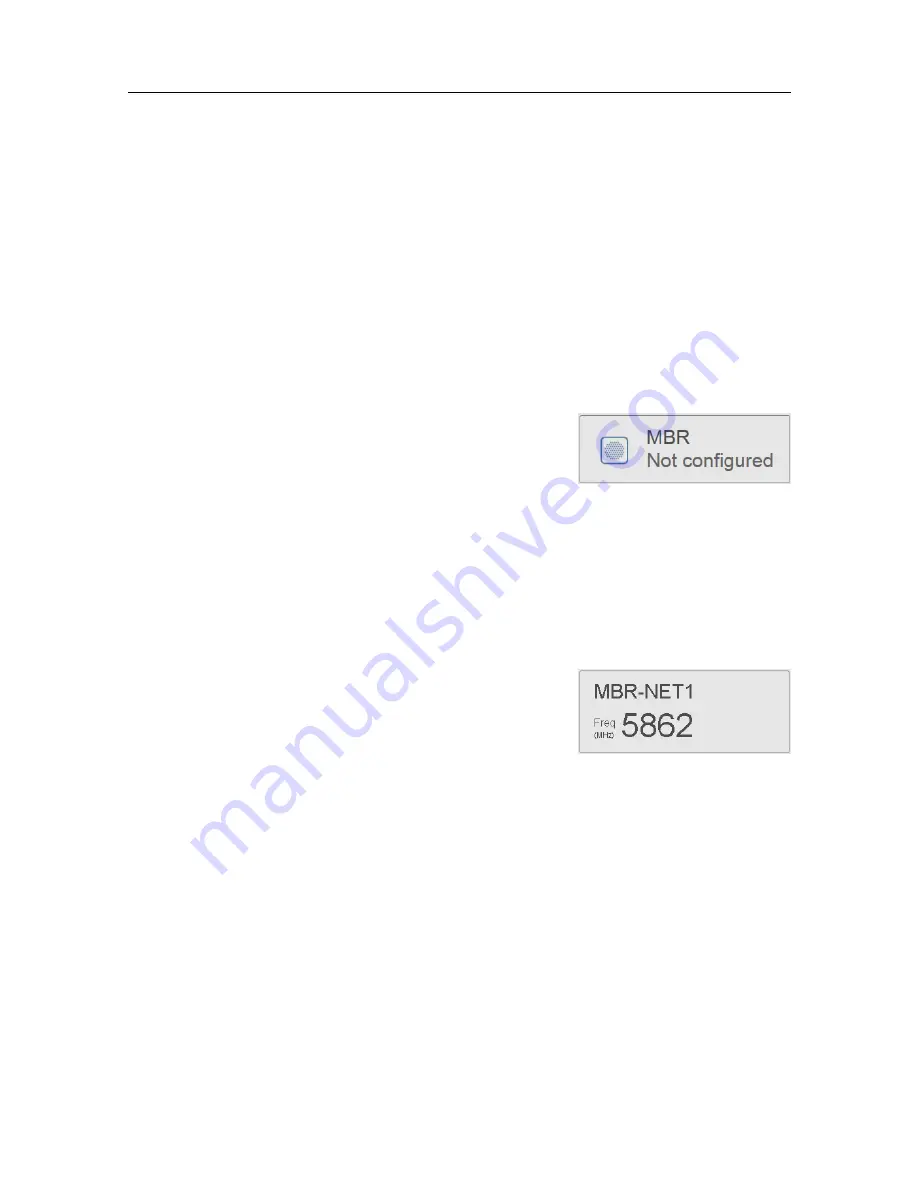
48
G210–54/1
Details
Enter network name
This is the name of the radio network you want to join. The radio network name is
in upper case.
Related topics
Joining a radio network, page 25
System status
The
System status
shows the status for the local radio
site. The status is
Active
when the radio site is configured.
The status is
Not configured
when the radio site is not
configured.
The
System status
is located to the left in the
Main
view.
Related topics
Checking the status of the MBR network, page 29
Network status
The
Network status
shows the current network name
and the frequency of the network. The Network status is
located to the left in the
Main
view.
Related topics
Checking the status of the MBR network, page 29
Individual radio site status
The
Site list
contains information about each radio site in the network. Both for local and
remote radio sites.
The
Site list
is located to the left in the
Main
view.
FishNet 144 Instruction Manual






























