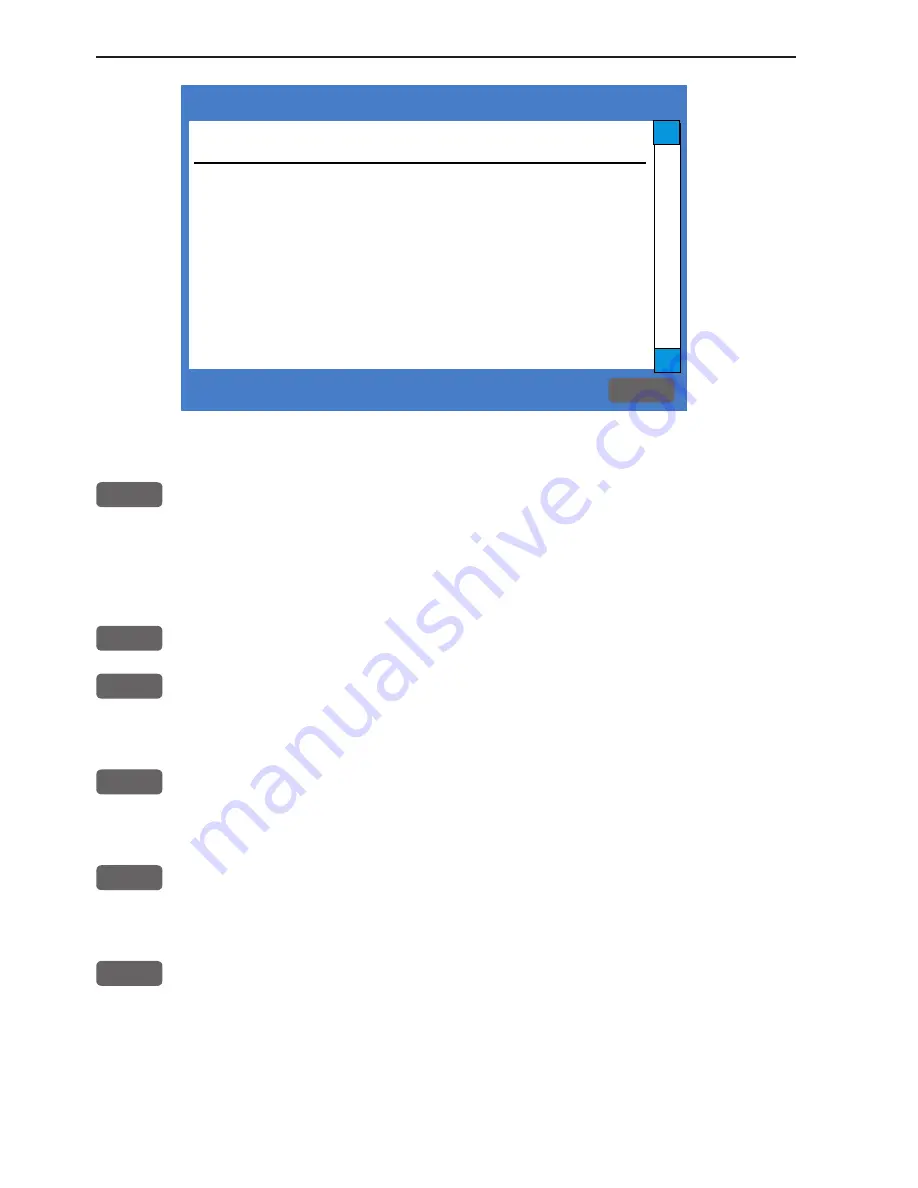
Automatic input source setup
Interface has not been set up!
To start automatic input
source setup, make sure that
all connected products are
turned ON, and press ENT.
Start
ENT
∆
∆
Chapter 2-8
CR34/44/54 Fundamentals & initial start-up
After making sure that all connected products are turned ON:
ENT
Press
[ENT]
to start automatic input source setup
, - if a new product
is connected later on, refer to section 9.5 Interface setup.
New window: Automatic input source setup listing Data type, Group
and Source of connected units.
ENT
Press
[ENT]
to continue
PAGE
Press
[PAGE]
to scroll through a quick guide which informs of the
use of the keys and where you can enter owner’s setup, etc.
- the quick guide is also accessible via [MENU], [7], [5].
ENT
Press
[ENT]
when ready to assume normal operation
-
go to [MENU], [7], [2] if you wish to make adjustments to the
interface setup.
PWR
Press
[PWR]
again to adjust the lighting in the screen and select day
or night display etc., move around in display by means of the cursor
key and change settings with +/- keys, and...
ENT
Confirm with
[ENT]
Heading is only available if a compass was detected at start-up.
Your present position will automatically be updated within a few min-
utes. When ready, the ship symbol on the chart will flash, the position
coordinates will stop flashing, and the *** will be replaced by actual
Summary of Contents for CR34
Page 16: ...Chapter 1 10 CR34 44 54 Introduction and safety summary ...
Page 26: ...Chapter 2 10 CR34 44 54 Fundamentals initial start up ...
Page 56: ...Chapter 3 30 CR34 44 54 Radar menu ...
Page 80: ...Chapter 4 24 CR34 44 54 Chart menu and INFO windows ...
Page 84: ...Chapter 5 4 CR34 44 54 Echo menu ...
Page 104: ...Chapter 6 20 CR34 44 54 Pilot menu navigation examples ...






























