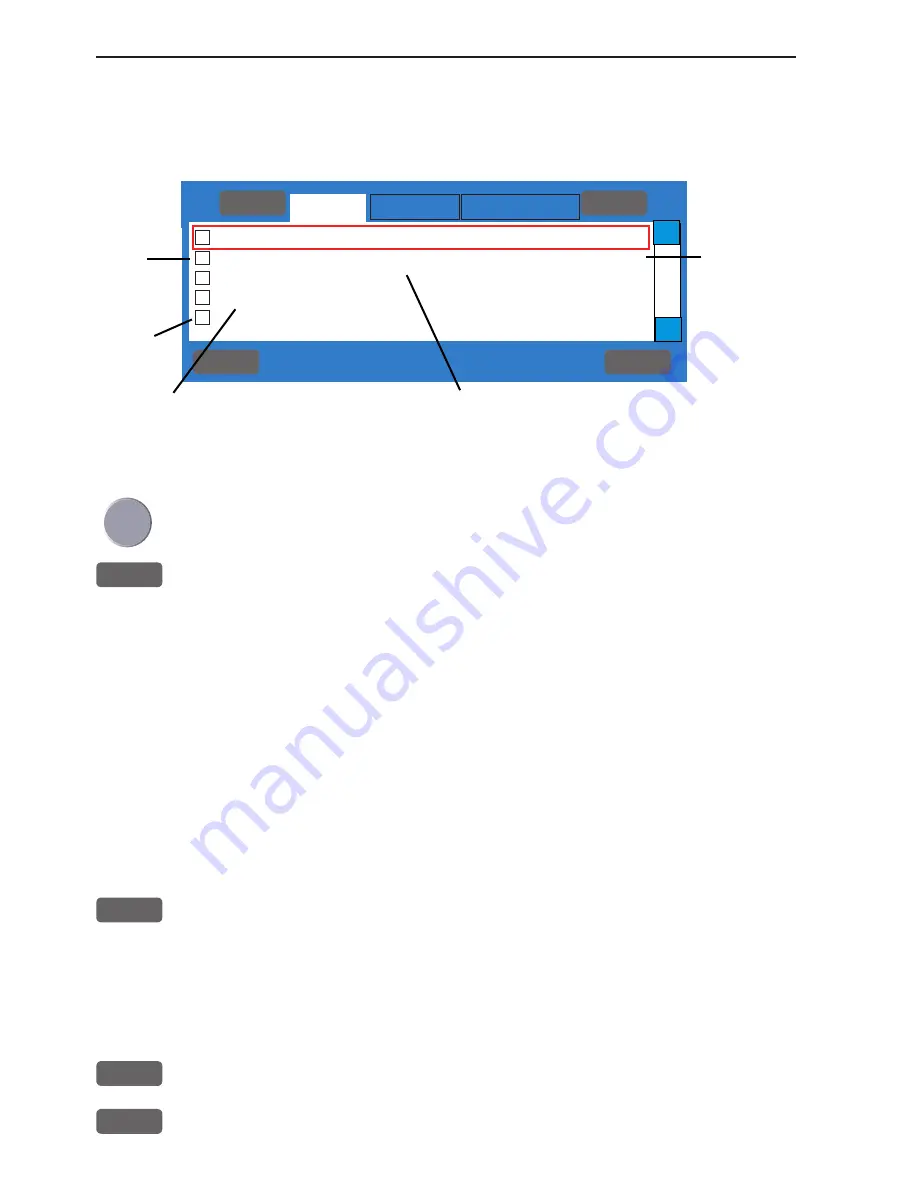
◄
GOTO
Position Navigation
PLOT
►
+
1: Simrad CR34-1 ,Sn:100003
+
2: Simrad EQ44-2 ,Sn:0070B0
+
3: Airmar EQS ,Sn:000000
+
4: Simrad RC35 ,Sn:000035
-
: NMEA-PORT
MENU
Exit Accept
ENT
∆
∆
Nodes
Addi-
tional
data
No addi-
tional
data
Internal
serial
number
Automatically assigned
network address
Product model numbers (top line is own unit); -1, -2, -3
etc. indicates multi sources. NMEA-PORT indicates
incoming data via the NMEA port.
Chapter 9-12
CR34/44/54 Setup menu
Searching interface channels for valid sources and data. Please wait
till the first page appears on the screen which will show the nodes
(products) operating on the SimNet bus. See below example:
Move the cursor up/down to select one of the listed products
+
Press the
[+]
key to access additional data
Example:
• CR34 CHART RADAR
• SimNet number=100003, Address: 1
• Device: class = 60, function = 170
• Instance: system = 0, device = 1
• SimNet:Compatible =YES,Ver= 1.000 E
• Ver.: NMEA2000 = 1.004, SW = 02.00
• Product code =FFFF,Unique no =138003
The name
CHART RADAR
can be user defined - see the Identification
interface (last tab).
-
Press the
[-]
key to hide additional data
General information:
Go to the next interface by pressing [PLOT]
and step back to the previous interface by pressing [GOTO].
Use the cursor key to move around in the display and toggle between
available settings and sentences with the +/- keys.
ENT
Confirm editing, or...
MENU
exit function without making any changes
Summary of Contents for CR34
Page 16: ...Chapter 1 10 CR34 44 54 Introduction and safety summary ...
Page 26: ...Chapter 2 10 CR34 44 54 Fundamentals initial start up ...
Page 56: ...Chapter 3 30 CR34 44 54 Radar menu ...
Page 80: ...Chapter 4 24 CR34 44 54 Chart menu and INFO windows ...
Page 84: ...Chapter 5 4 CR34 44 54 Echo menu ...
Page 104: ...Chapter 6 20 CR34 44 54 Pilot menu navigation examples ...






























