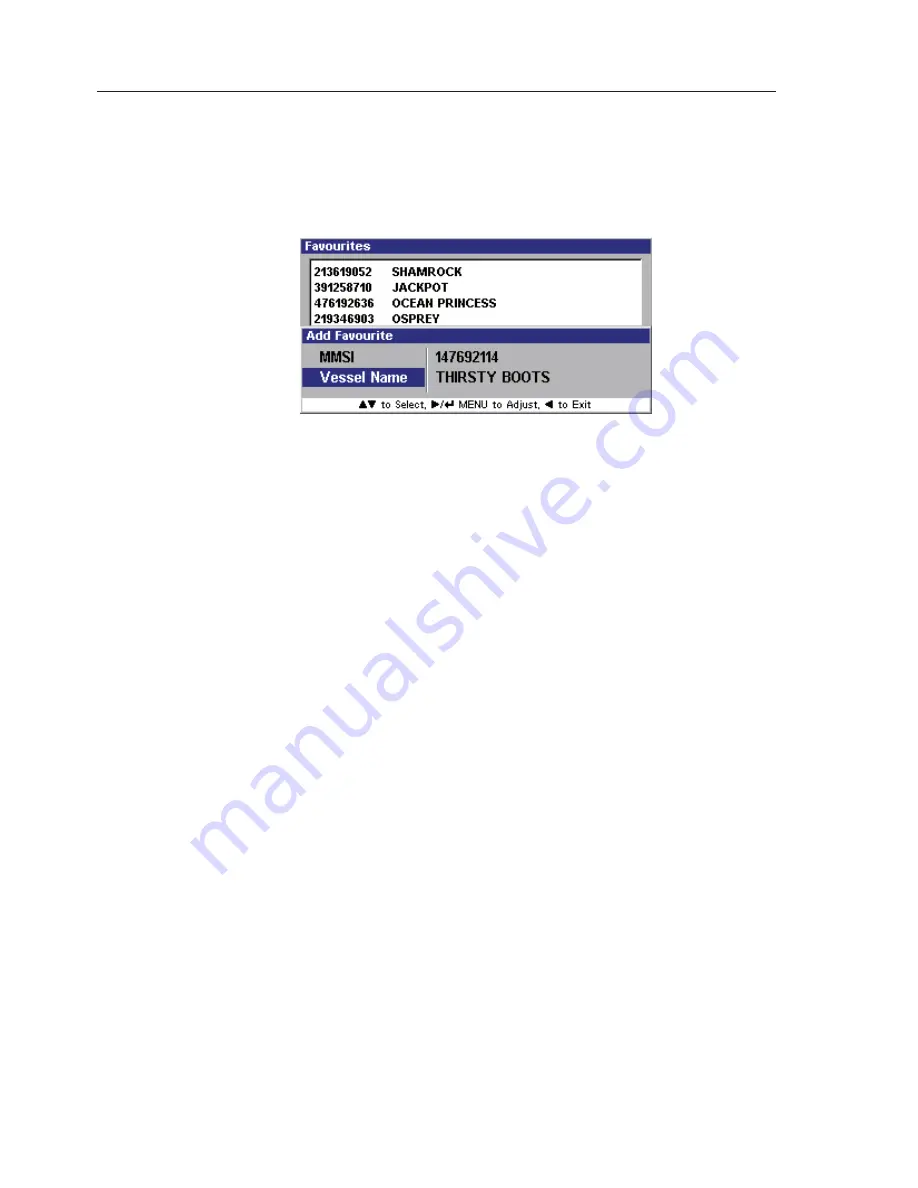
AIS Class B Transceiver
34
To enter the vessel’s MMSI highlight it and press
MENU or
►
. The
“Favourite MMSI Entry” window opens, this entry procedure is identical
to entering your own MMSI number, (see section 4.3.1). Once completed
select “OK” and press
MENU. The display will return to the previous
window, Fig 5.8.
Next, highlight “Vessel Name” and press
MENU or
►
. The “Vessel
Name Entry” window opens, this entry procedure is identical to entering
your own Vessels Name, (see section 4.3.5). Once completed select “OK”
and press
MENU. The display returns to the previous window, Fig 5.8.
Note
A favourite can be added to the list with just an MMSI number, but cannot
be added with just the vessel name. Unlike your own vessels MMSI number,
this MMSI can be changed, edited or deleted once entered.
If an entry is inserted without the name, the next time that vessel is in
range the name will be inserted automatically. If a name already exists in
that field then it will not be overwitten.
Press
◄
to exit and return to the previous menu.
Method Two
- In Map Mode, Using the
▲▼◄►
keys, place the cursor
over the selected vessel, and a highlighted box will appear. Press the INFO
key once, and the display changes to show a summary of that vessel’s
information. Press the INFO key a second time and a full listing of the
information appears. Now Press
MENU to add this vessel to your list.
5.4.2 Edit an Entry
From the Favourites List highlight “Select Favourite” and press the
MENU
or
►
. The top vessel is now highlighted. Using the
▲▼
keys highlight the
vessel you wish to edit and press
MENU or
►
. A menu window opens
with the available options as shown in Fig. 5.9.
Fig. 5.8 – New Favourite added
Summary of Contents for AI50
Page 1: ...MANUAL Simrad AI50 Class B Transceiver 988 0168 001 May07 English...
Page 2: ......
Page 3: ...MANUAL Simrad AI50 Class B Transceiver 988 0168 002 Iss 2 0 English...
Page 20: ......
Page 50: ......
Page 68: ......
Page 74: ......






























