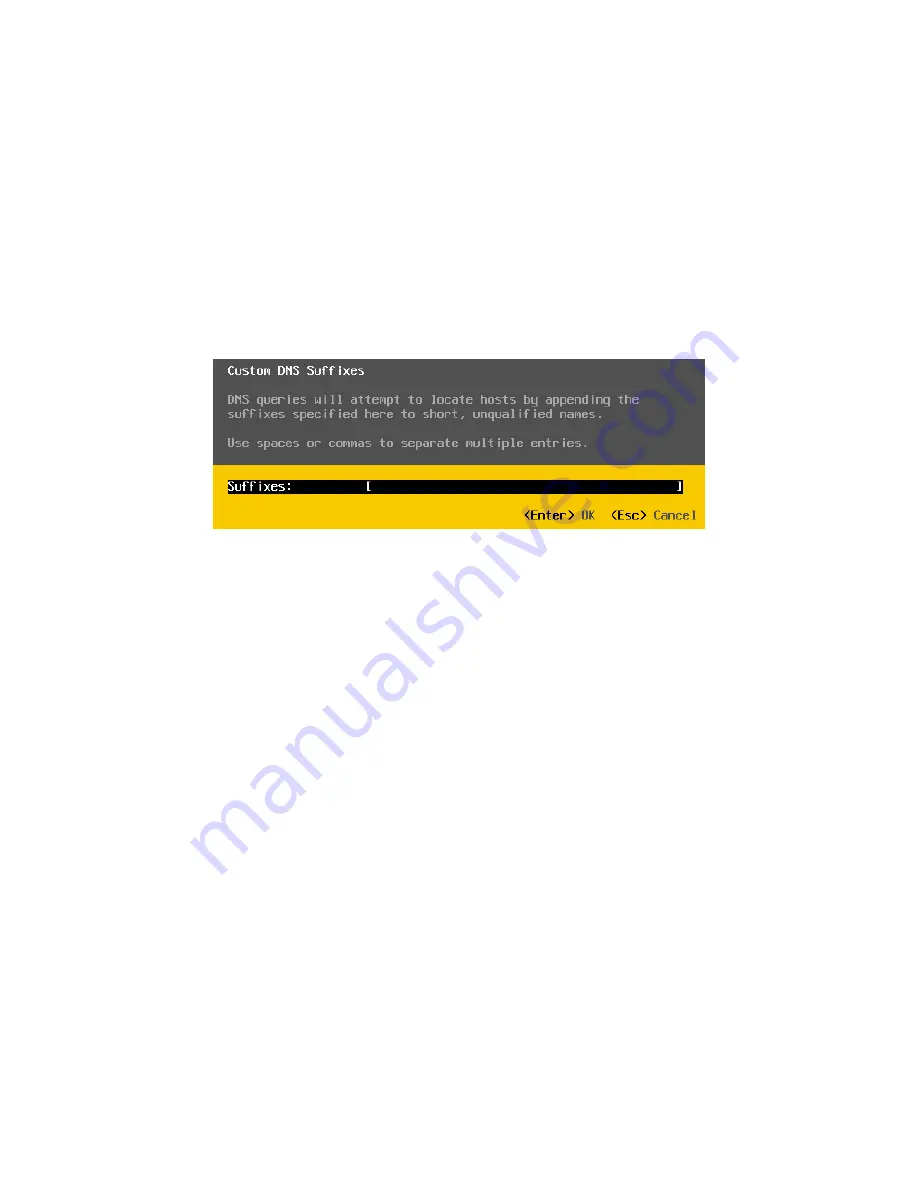
CN-Series Hardware Installation and Maintenance Guide
Configuring a DNS Suffix
Configuring a DNS Suffix
Before You Begin
•
You have configured IPMI and launched the Virtual Console.
•
You have logged in to VMware ESXi.
To configure a DNS suffix:
1.
Select
Custom DNS Suffixes
in the
Configure Management Network
screen.
2.
Press Enter to display the
Custom DNS Suffixes
screen.
3.
Enter the DNS suffix and press Enter to return to the
Configure Management Network
screen.
4.
Press Esc (Escape) to return to the ESXi
System Customization
screen.
5.
Press Y (yes) to confirm the management network changes.
6.
Select
Test Management Network
to identify any network problems.
7.
Correct any network problems identified by the test.
8.
Save all of your changes.
9.
Press Esc to log out of the ESXi console.
10.
Close the Virtual Console window.
11.
Log out of IPMI.
Related Topics
Task 5—Configuring IPMI for Remote Management
Connecting to IPMI and Launching the Virtual Console
Accessing VMware ESXi Through the IPMI Virtual Console
38






























