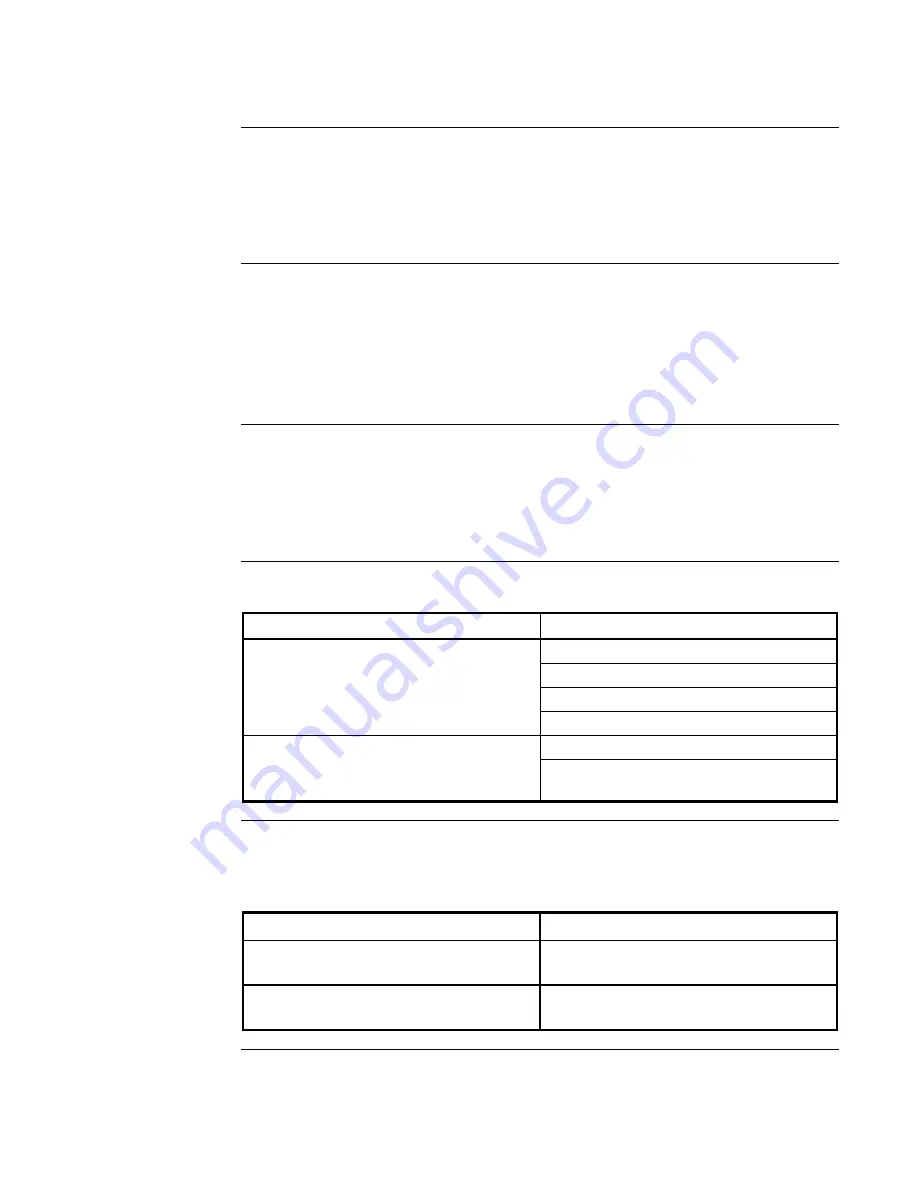
9
The panel-mounted printer requires very little maintenance and service. This section provides
instructions for cleaning and maintenance. Electrical and mechanical repairs should be performed
only by qualified personnel.
Make certain all electrical connections are disconnected before any service is performed on
the panel-mounted printer.
•
Voltmeter
•
Denatured alcohol
•
Cleaning cloths
•
Cotton swabs
•
Lubricant (IBM #23, Lubriplate #70, Silicon #35)
You may clean the exterior cabinet of the printer with a non-abrasive cleanser. Do not allow
liquids to enter the inside of the mechanical assembly. In a dirty environment, you may clean the
printhead with alcohol and a cotton swab. You may also use compressed air to clean the printhead.
Do not direct air flow directly to the printer platen; this action may damage the printing surface on
the platen. When the printhead is clean and free of dirt, you may apply a light silicon lubricant
(sparingly) to the moving mechanical components.
Table 3. Print Problems
Problem Possible
Cause
Poor Print Quality
Dirty thermal printhead
Worn printhead
Poor quality thermal paper
Damaged thermal
Premature Wear of Thermal Printhead
Printing with non-Simplex approved paper
Printing in an environment where abrasive
particles enter the printhead
The following chart is a recommended maintenance schedule for the panel-mounted printer.
Specific environmental conditions may shorten or lengthen the periods between cleaning.
Table 4. Periodic Maintenance Schedule
Clean Office or Light Use
Once Per Year
Clean Factory Environment or
Medium Use
Monthly
Dirty Factory Environment or
Heavy Use
Weekly
Maintenance
Overview
Required Tools and
Supplies
Cleaning
Printing Problems
Maintenance Chart
firealarmresources.com




























