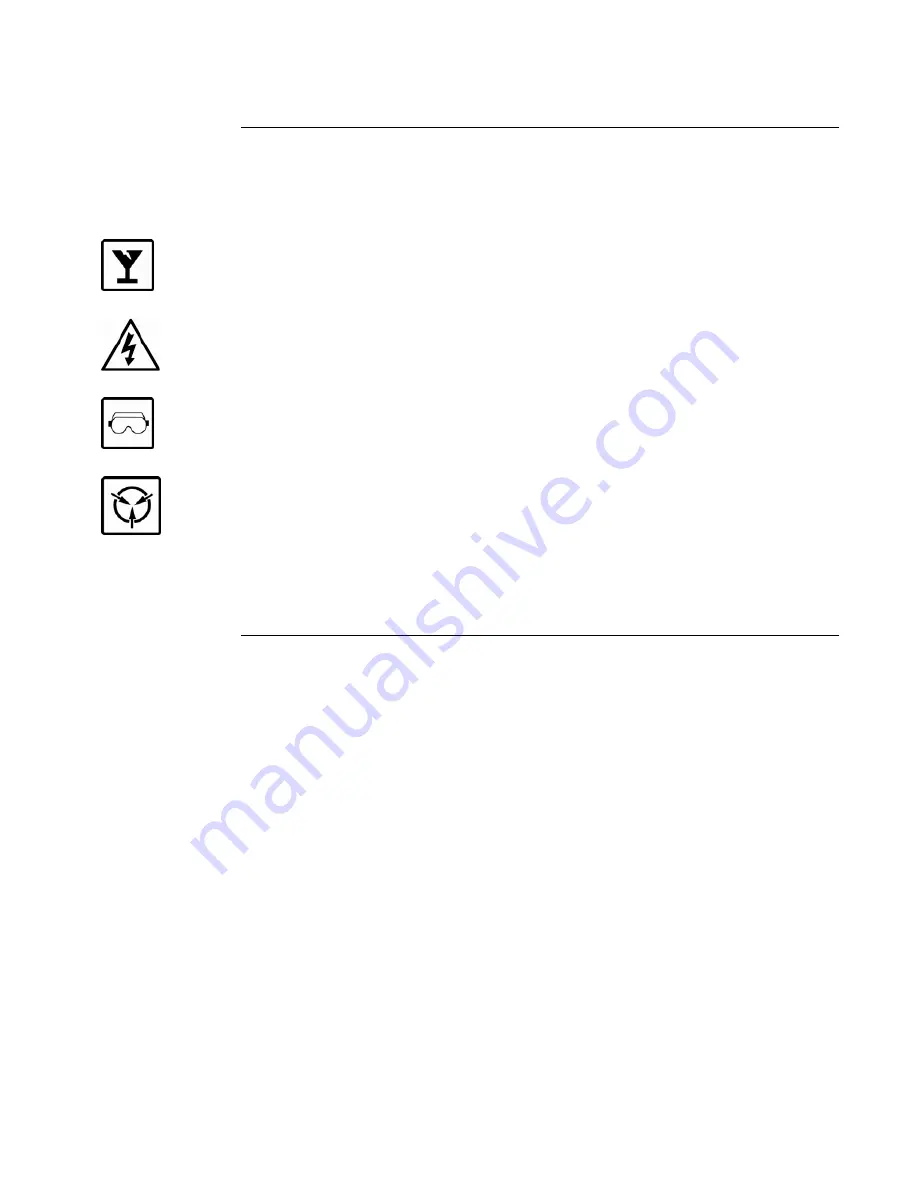
2
Cautions and
Warnings
READ AND SAVE THESE INSTRUCTIONS-
Follow the instructions in this installation
manual. These instructions must be followed to avoid damage to this product and associated
equipment. Product operation and reliability depend upon proper installation.
DO NOT INSTALL ANY SIMPLEX® PRODUCT THAT APPEARS DAMAGED
- Upon
unpacking your Simplex product, inspect the contents of the carton for shipping damage. If
damage is apparent, immediately file a claim with the carrier and notify an authorized
Simplex
product supplier.
ELECTRICAL HAZARD
- Disconnect electrical field power when making any internal adjust-
ments or repairs. All repairs should be performed by a representative or authorized agent of
your local Simplex product supplier.
EYE SAFETY HAZARD -
Under certain fiber optic application conditions, the optical output
of this device may exceed eye safety limits. Do not use magnification (such as a microscope
or other focusing equipment) when viewing the output of this device.
STATIC HAZARD
-
Static electricity can damage components. Handle as follows:
•
Ground yourself before opening or installing components.
•
Prior to installation, keep components wrapped in anti-static material at all times.
Cautions and Warnings
firealarmresources.com




























