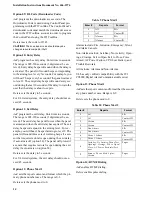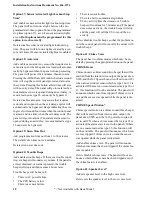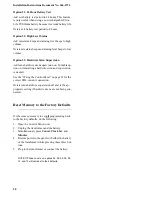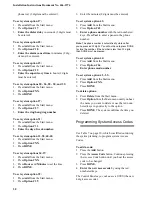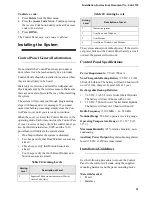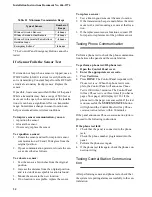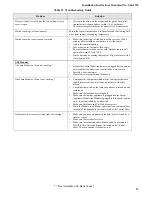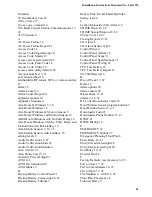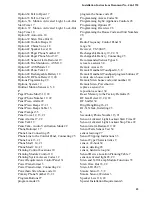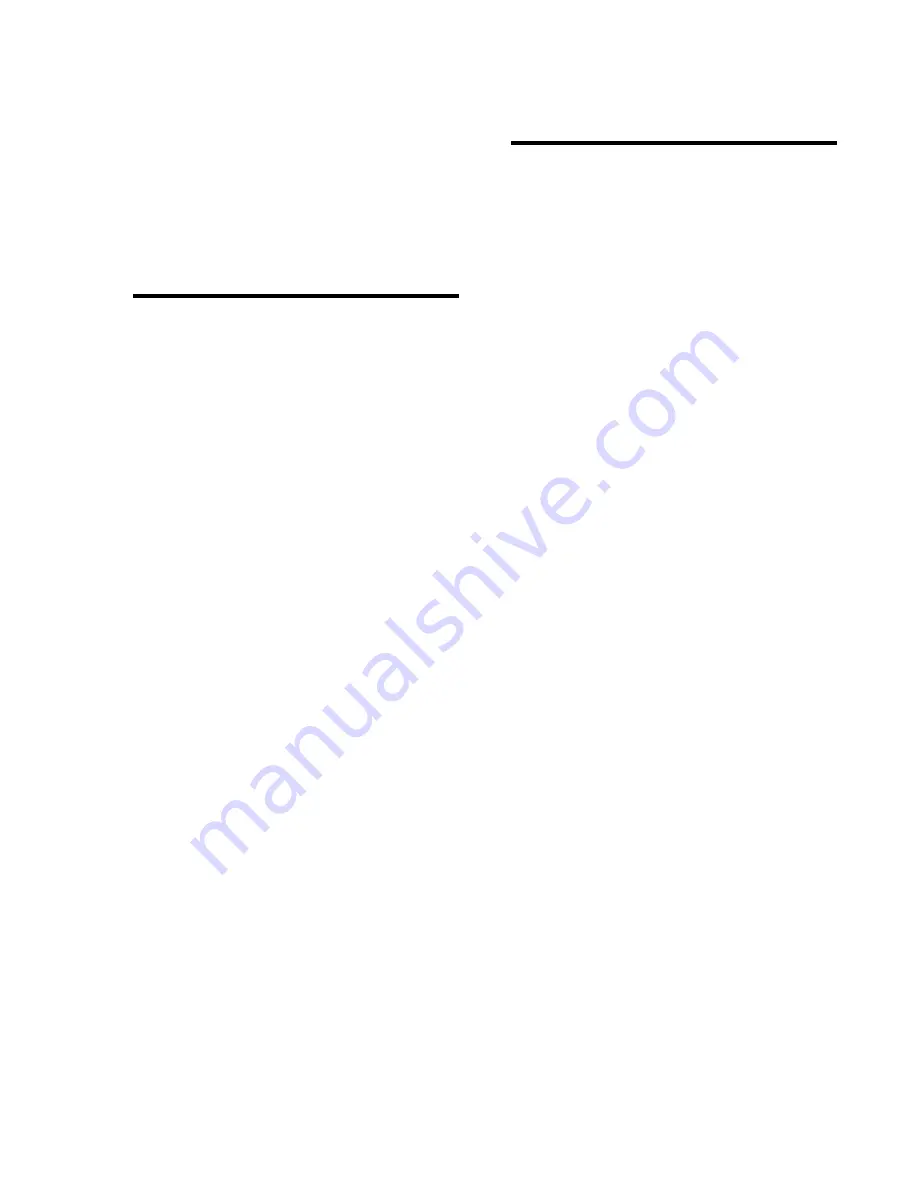
Installation Instructions Document No. 466-1574
.
28
To delete sensors:
1. Press Delete from the Start menu.
2. Press Sensor/Remote from the Main menu until
you hear the name you want to delete.
3. Press DONE. The system confirms the item you
removed.
Programming the House Code and
Unit Numbers*
Lamp Modules, Appliance Modules, Remote Sirens,
and the SWS use the existing electrical wiring in the
home to receive signals from the Control Panel. Since
there are no direct wire connections required, any
number of modules can be plugged into available out-
lets and installed in the system. All Lamp Modules
and Appliance Modules have a common house code
that allows modules to be identified by eight different
control addresses.
The house code allows adjacent homes that have a
common power source to co-exist. The available
house code choices are from A to O.
To program the house code:
1. Press Add from the Start menu.
2. Press Light Control from the Main menu until
you hear the house code letter you want.
3. Press DONE.
4. Set the house code on each lamp and appli-
ance module using a screwdriver.
5. Set house code on the remote siren to the next
alphabetical letter greater than the house code.
All Lamp Modules with the same house code will turn
on or flash as a group on alarm or when operating the
“Light” button on a KeyChain Touchpad. The units
must be identified with a unique unit number, from 1-
8, to individually operate lights and appliances from a
Remote Handheld Touchpad or to selectively pro-
gram lights to go on during the entry/exit delay, to be
operated by a sensor or at scheduled times.
To assign a unit number:
1. See Table 6 on page 9 for your planning infor-
mation.
2. Set the Unit number switch on each module.
Programming Light and Appliance
Controls*
Use Table 6 on page 9, which was filled out during the
system planning, to help program control modules.
To add an entry/exit activated light:
1. Press Add from the Start menu.
2. Press Light Control from the Main menu.
3. Press Unit # until you hear the number you chose
on the module.
4. Press Entry/Exit Delay from the Control menu.
The Control Panel confirms your programming.
To add a sensor-activated light:
1. Press Add from the Start menu
2. Press Light Control from the Main menu.
3. Press Unit # until you hear the number you chose
on the module.
4. Press Sensors from the Control menu until you
hear the sensor you want to control the light.
5. Press DONE. The Control Panel confirms your
programming.
Note
: A KeyChain Touchpad can be programmed to a unit
number. Press the star button to activate a light or open/
close a garage door using the Universal Module.
To add a time-activated light:
1. Press Add from the Start menu.
2. Press Light Control from the Main menu.
3. Press Unit # until you hear the unit number you
chose on the module.
4. Press Time from the Control menu.
5. Press Hours and Minutes to set the beginning of
the schedule.
6. Press DONE.
7. Press Hours and Minutes to set the end of the
schedule.
8. Press DONE. The system confirms your pro-
gramming.
To delete an Entry/Exit-activated light:
1. Press Delete from the Start menu.
2. Press Light Control from the Main menu.
3. Press Unit # until you hear the unit number you
want to delete.
4. Press Entry/Exit Delay. The system confirms
* = Not Available with Basic Model