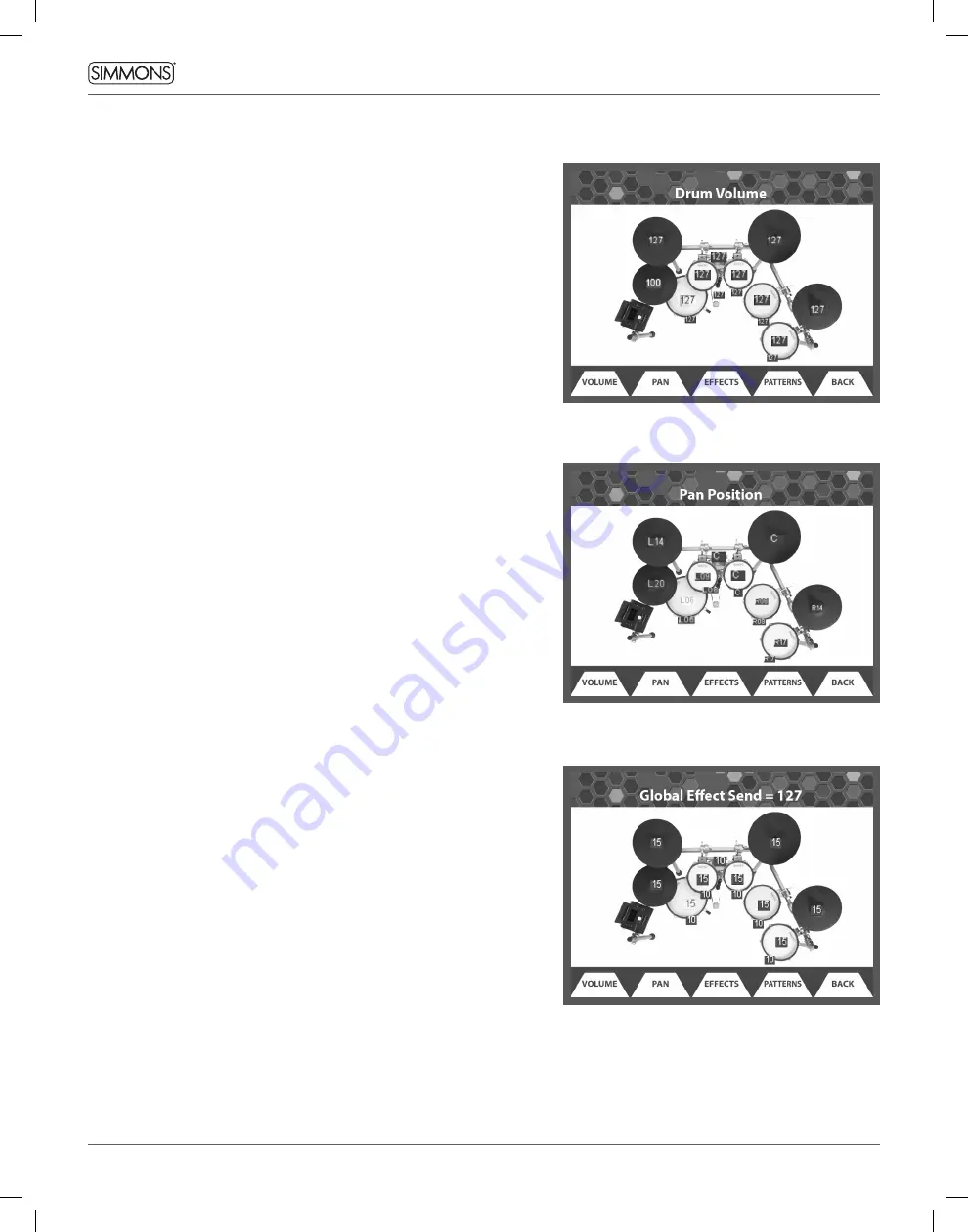
14
OWNER’S MANUAL
ADVANCED OPERATIONS
MIX SCREEN VOLUME GRAPHIC DRUM VOLUMES
Pressing Kit then pressing F1 (MIX) can access this screen. It shows an
overview of the SD1250 kit with the current volume settings for each
drum and cymbal. When ‘Follow Trigger’ is enabled, hitting a drum,
rim or cymbal will select it for volume adjustment using the large dial
or fl/– buttons. To disable the ‘Follow Trigger’ function, press
‘Utility’ then ‘Trigger (F1)’ then switch ‘Follow Trigger’ off.
You can also use the cursor up or down buttons to select the onscreen
drum or cymbal you want to adjust the volume, which becomes
highlighted in red.
PAN SETTINGS
The screen are accessed by pressing Kit, then F1 (MIX), then F2 (PAN).
Just like volume editing above, if ‘Follow Trigger’ is enabled, then
hitting a drum or cymbal selects it, or you can use Cursor up or down.
Use the value dial and flanking -/+ buttons to adjust the left-to-right
placement of the sound of that drum or cymbal.
• “C” indicates the sound is centered
• “L” indicates the sound is left of center, with the range of L01
(just left of center) to L64 (far left).
“R” indicates the sound is right of center, with the range of R01
(just right of center) to R63 (far right).
KIT INSTRUMENT EFFECTS SEND SETTINGS
The effects screen is accessed by pressing Kit, then F1 (MIX), then F3
(EFFECTS). Just like volume and pan editing, if ‘Follow Trigger’
is enabled, then hitting a drum or cymbal selects it, or you can use
Cursor up or down. Then the large dial and flanking -/+ buttons to
adjust the amount of effect to be applied to that drum or cymbal. To
disable the ‘Follow Trigger’ function, press ‘utility’ then ‘trigger (F1)’
then switch ‘Follow Trigger’ off.
Please Note: All screens on the SD1250 depict the
expanded set up for a 10 piece kit (snare, kick, 4
toms, hi-hat, ride cymbal, 2 crash cymbals). Your
configuration may vary from these images.





























