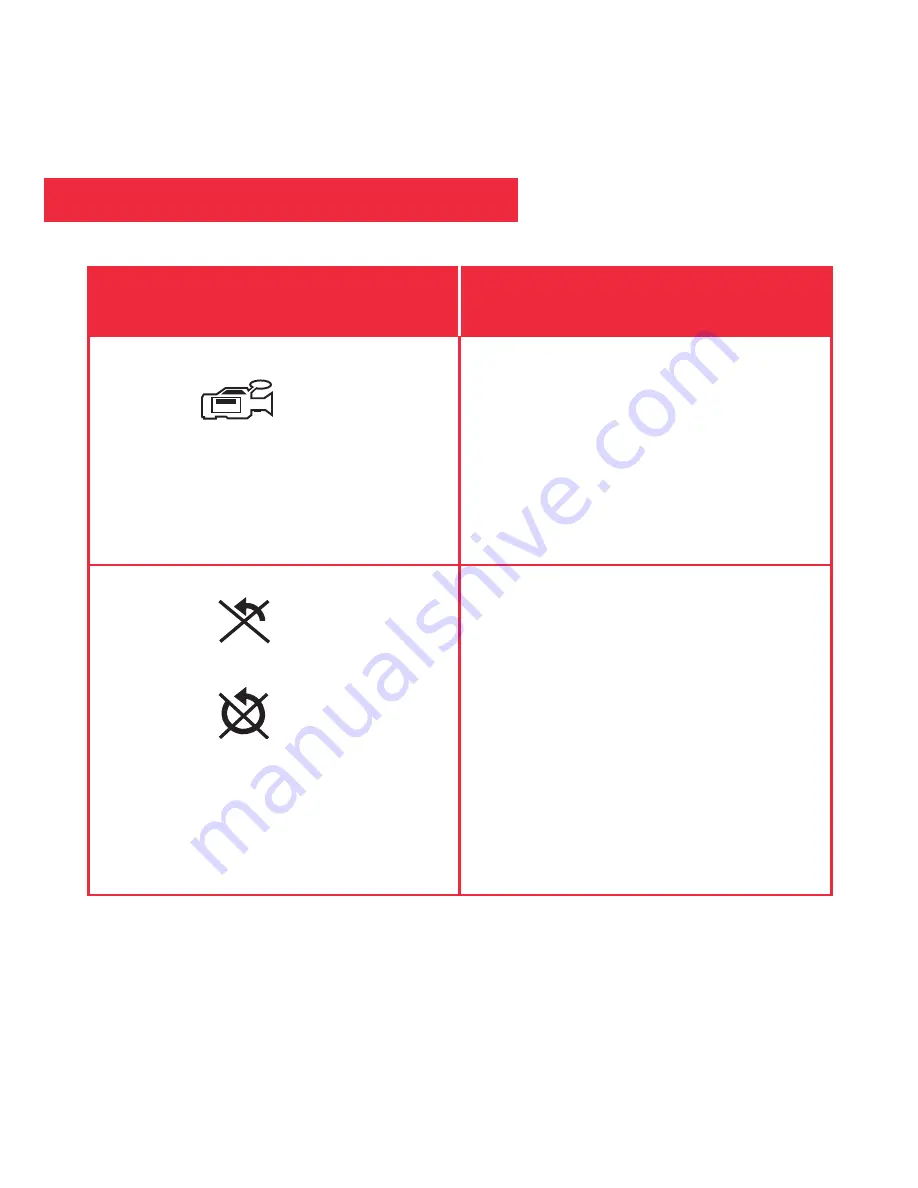
16
Use the Video Mode
Note: The length of a video
depends on how much memory you
have available.
Audio recording is
not available with this camera.
Erase (delete) Pictures or Video
• Keep pressing the Mode button until
the Video icon displays. Then press
the Shutter button to begin recording
a movie. Press the Shutter button
again to stop recording.
• Erase Last. Keep pressing the
Mode button until the Erase Last
Image icon displays and then press
the Shutter button. The icon flashes.
Press the Shutter button again to
erase the last captured image or
movie.
•
Erase All. Keep pressing the Mode
button until the Erase All Image icon
displays and then press the Shutter
button. The icon flashes. Press the
Shutter button again to erase all the
images and video.
Operations
If you want to...
Do this...
Video Icon
Erase Last Icon
Erase All Icon
Summary of Contents for Captureview Cv-1 8x22 VGA
Page 1: ...CV 1 8 x 22 VGA Digital Camera Binocular ...
Page 2: ......
Page 26: ......
Page 27: ......











































