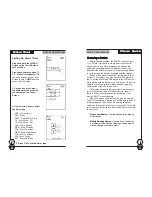SUR-35 User Manual
Ch.
SUR-35 User Manual
Ch.
Preface
About this manual
This manual is designed to make using the SUR-35 Touch Screen
Remote Control as easy as possible. Information in this document
has been carefully checked for accuracy; however, no guarantee is
given to the correctness of the contents. The information in this
document is subject to change without notice.
Copyright
© Copyright Sima Products Corporation 2002
This document contains proprietary information protected by
copyright. All rights are reserved. No part of this manual may be
reproduced by any mechanical, electronic or other means, in any
form, without prior written permission of Sima Products Corporation.
Trademarks
All trademarks and registered trademarks are the property of their
respective owners.
Sima Products Corporation
140 Pennsylvania Ave.
Bldg #5
Oakmont, PA 15139
800-345-7462 412-828-3700
www.simacorp.com
PN 21672
Page
59
Solution
Replace batteries in the SUR-35 and the
remote you are trying to learn from.
Keep distance between remotes to about 2~4
inches.
Do not learn near an incandescent lamp.
Memory capacity is full (56 keys for each of
16 models).
The learning process has no errors, but you
still can’t control your AV devices: repeat the
learning procedure again. If you still can’t
solve the problem, use the code collection
feature and email codes to Sima. (page 38)
Original remote might not be compatible with
learning procedure.
Be sure to aim the SUR-35 at the devices
while the macro commands are being sent.
Macro was not properly set up. Repeat
macro set-up procedure. (page 47)
Some remotes issue multiple commands
when a button is held down.Please be sure
to teach different buttons of SUR-35 for
these different commands. Each button of
SUR-35 can only learn one command.
The SUR-35 is preset automatically to switch
the LCD off after the PowerDown time. Just
tap the LCD screen or any button to turn
the SUR-35 back on again. You can also
reset the Power Down time period.
TTTTTroubleshooting
roubleshooting
roubleshooting
roubleshooting
roubleshooting
7777777777
CCCCC
Problem
IR LEARNING
cannot be made
successfully.
Macro does not
work.
A button of your
existing remote
performs two or
more functions
The LCD screen
turns off.
P
PP
PPreface
reface
reface
reface
reface
ii