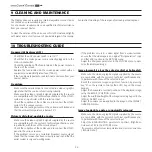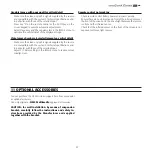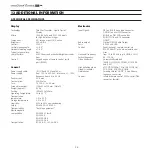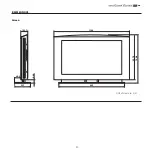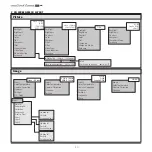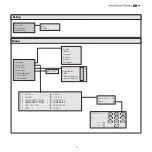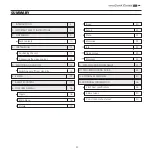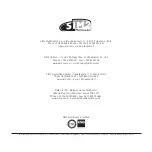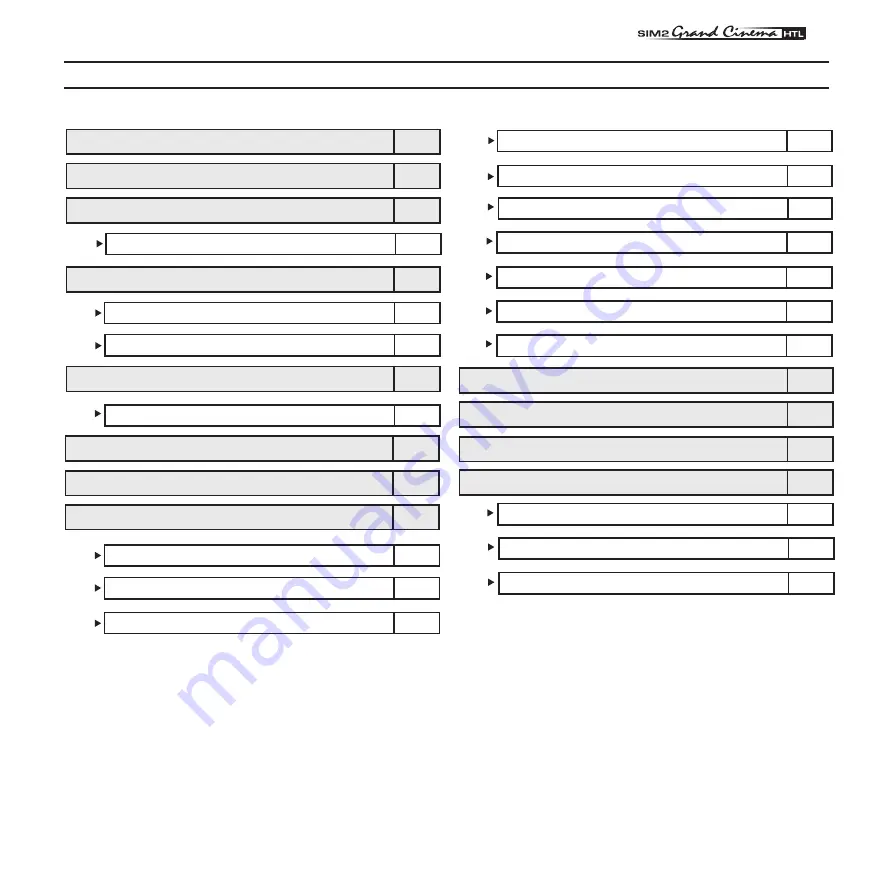
��
33
1 INTRODUCTION
3
2 IMPORTANT SAFETY INSTRUCTIONS
5
3 UNPACKING
9
Pack contents
10
4 INSTALLATION
11
Positioning the unit
11
Connecting the video sources
13
5 SWITCHING ON AND OFF
15
Switching on/off from stand-by
15
6 KEYPAD
17
7 REMOTE CONTROL
17
8 ON-SCREEN MENU
18
Inputs
18
Main menu
18
Picture
19
Image
20
Set up
22
Menu
22
Memories
24
Info
25
Quick menus
25
Messages
25
9 CLEANING AND MAINTENANCE
26
10 TROUBLESHOOTING GUIDE
26
11 OPTIONAL ACCESSORIES
27
12 ADDITIONAL INFORMATION
28
a technical specifications
28
b dimensions
29
C on-screen menus layout
30
SUMMARY