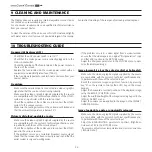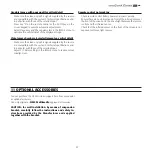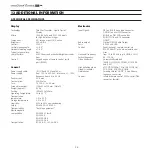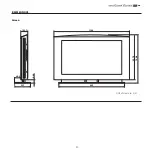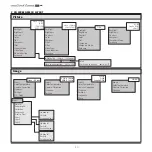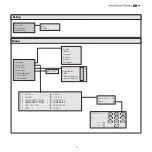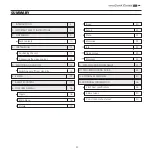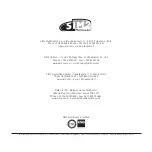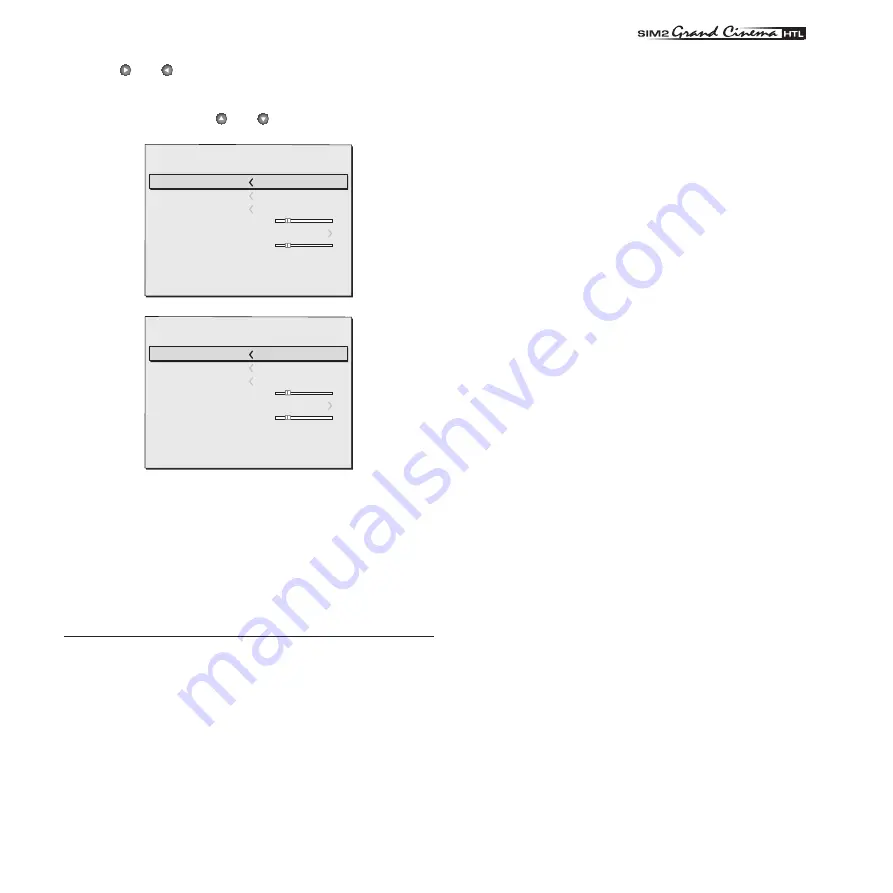
��
19
of ambient lighting. In low ambient light conditions the screen may
appear too bright; in this case it is advisable to reduce backlighting
intensity. On the other hand, in very bright ambient light conditions
backlighting intensity should be increased.
BRIGHTNESS
Use this control to adjust the darker areas of the picture (black level),
without significantly affecting bright areas. For correct adjustment it
may prove useful to display a grey scale with at least twenty bands.
Now try to reduce the brightness of the black band as much as pos-
sible while ensuring that it can still be distinguished from the adjacent
band with brightness slightly higher than black. Alternatively use a
scene composed of black objects alongside other dark coloured
objects and try to keep all the objects separately identifiable.
CONTRAST
Use this control to adjust the brighter areas of the image (white level),
without significantly affecting dark areas. For correct adjustment it
may prove useful to display a grey scale with at least twenty bands.
Now try to increase the brightness of the white band as much as
possible while ensuring that it can still be distinguished from the
adjacent band with brightness slightly less than white. Alternatively
use a scene composed of well-lit white objects surrounded by light
coloured objects with lower level lighting, and try to ensure that all
the objects remain separately identifiable.
COLOUR
This control (also called Saturation) increases or decreases the pic-
ture color intensity. When set to zero, colour images will be shown
in black and white. Increasing the value, try to find the point at which
the colours look natural: suitable references include skin tones and
grass in landscape shots.
TINT
Controls the purity of the colours. Basically determines the red-green
ratio of the picture.
Reducing the value will boost the red contents of the picture, increas-
ing the value will boost the green tones. For this adjustment use skin
tones or a test card image with colour bars as a reference.
SHARPNESS
This adjustment serves to modulate the signal to increase or de-
crease the level of picture detail.
When the sharpness value is reduced the image details appear
less pronounced, while increasing the value raises image definition,
making the outline of objects sharper.
using the and keys).
Other adjustments (identified by the symbol <) are associated with
submenus, which appear as a superimposed window in which the
selection is made with the and keys (Fig.16).
�����������������
����������������
��������
���������
�
��������
�
������
�����
Fig. 16A
�����������������
����������������
��������
���������
�
��������
�
������
�����
Fig. 16B
These submenus are accessed by pressing the < key. To quit the
submenu and return to the higher level press the MENU+/- keys.
Press ESC on the remote control or keypad to abandon the menu
display or wait for it to disappear automatically after the number of
seconds set in the SETUP page.
PICTURE
This menu features the adjustments related to picture quality. Adjust-
ments that are not available for a specific input will not be displayed
on the menu. Table 3 summarises the adjustments available for each
input. For a complete overview of the on-screen menus, consult ‘On
screen menu layout’ in the “Additional Information” section.
BACKLIGHTING
Adjusts the global brightness of the picture by altering the level of
backlighting. This parameter must be set in accordance with the level