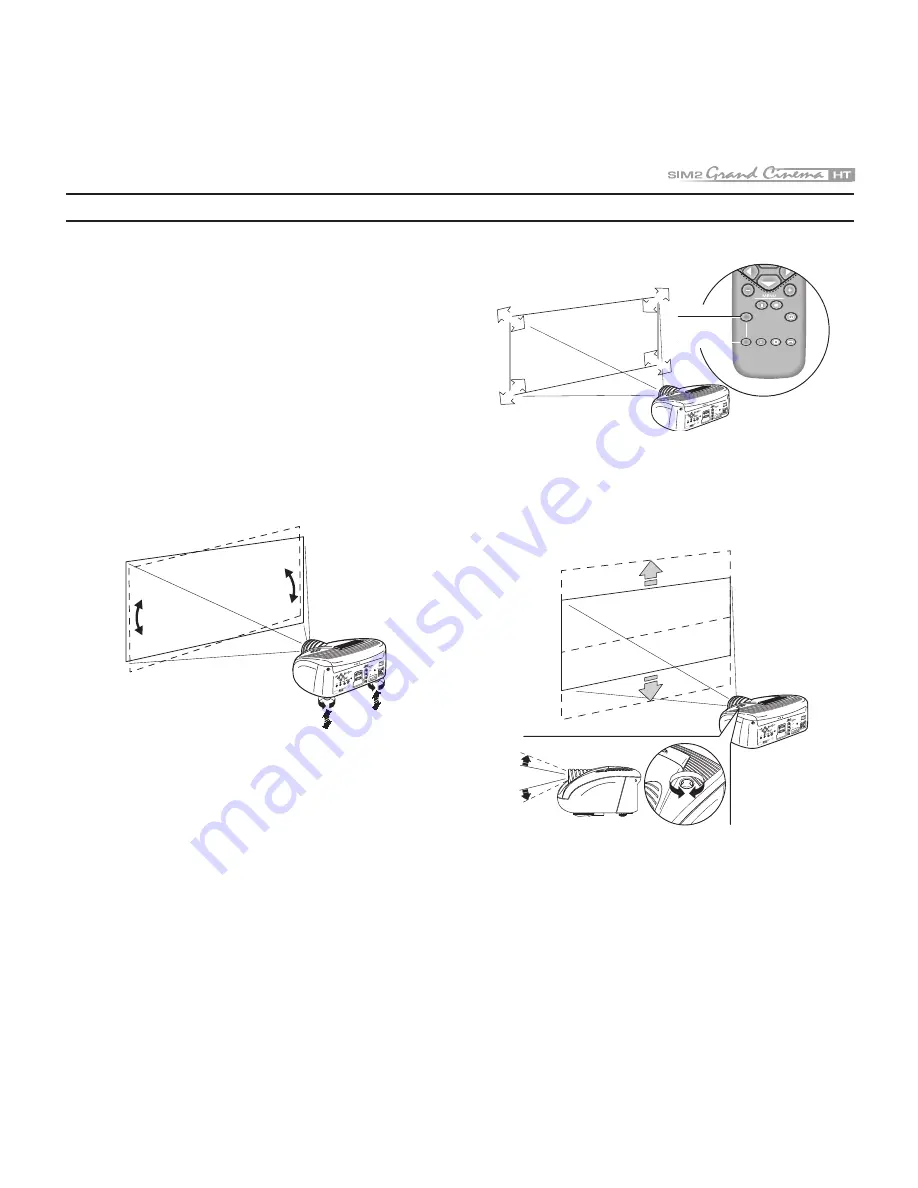
9
Position the projector on a stable, suitable platform or utilise the
optional bracket for a fixed ceiling or wall installation.
CAUTION: In the case of ceiling or wall mounting using a
suspension bracket, follow the instructions carefully and
comply with the safety standards you will find in the box
together with the bracket. If you use a bracket different to
the one supplied by SIM2 Multimedia, you must make sure
that the projector is at least 65 mm (2-9/16 inch) from the
ceiling and that the bracket is not obstructing the air vents
on the lid and on the bottom of the projector.
Adjust the feet underneath to obtain a level position, lining up
the base of the projected image to the base of the projection
screen
(Fig. 6)
.
DIGITAL
INPUT
AUDIO
OUT
ZOOM
CONT
ROL (
RS 23
2)
GRAP
HICS
RGB
R/Cr
G/Y
B/Cb
HV
1
2
4
3
5
ATTENTI
ON: pour
ne pas comp
romettre
la prote
ction contre
les resqu
e d'incende
remplacer par
un fusibl
e de m
eme type
et de m
ems caract
eristique
CAUTION
: for con
tinued pro
tection against
risk of fi
re, replace
only wi
th same
type
and rating fu
se.
Fig. 6
Position the projector the desired distance from the screen: the
size of the projected image is determined by the distance from
the lens of the projector to the screen and the zoom setting. See
“Appendix C”: Projection distances” for more information.
Use the motorised lens zoom to adjust the image size and
the
motorised lens focus to achieve maximum clarity. With optimum
focus you should be able to clearly see each single pixel when
within close proximity to the screen
(Fig. 7)
.
F1
ZOOM
FOCUS
F2
ZOOM
ZOOM
ZOOM
ZOOM
FOCUS
FOCUS
FOCUS
ZOOM
FOCUS
DIGITAL
INPUT
AUDIO
OUT
ZOOM
CONT
ROL (
RS 23
2)
GRAP
HICS
RGB
R/Cr
G/Y
B/Cb
HV
1
2
4
3
5
ATTEN
TION:
pour ne pa
s
comprome
ttre la pr
otection
contre
les
resque d'incen
de rem
placer
par un
fusible de
meme type e
t de mem
s
caracteristiqu
e
CAUTION:
for con
tinued pr
otection
against
risk of fire, rep
lace
only wi
th same type
and ra
ting fu
se.
Fig. 7
The manual lens shift adjustment allows the projected image
to be moved vertically, up or down, in relation to the centre of
the screen; the maximum adjustment being equal to half the
height of the image in either direction
(Fig. 8)
.
DIGITA
L
INPUT
AUDIO
OUT
ZOOM
CONT
ROL (
RS 23
2)
GRAP
HICS
RGB
R/Cr
G/Y
B/Cb
HV
1
2
4
3
5
ATTENTION:
pour ne
pas com
promettre
la protection
contre le
s resque d'i
ncende
remplacer par un
fusible d
e meme type
et de mems ca
racterist
ique
CAUTION:
for continu
ed protect
ion agains
t
risk of fi
re, replace
only with same
type
and rati
ng fuse.
Fig. 8
In the event you are unable to centre the image within the
screen area, tilt the projector until the image is correctly posi-
tioned. Any keystone error can be removed by the Keystone
adjustment in the Set up menu
(Fig.9)
.
4 INSTALLATION
























